Stellar Photo Recovery software recovers almost all photo, audio, and video file formats. including JPG, TIFF, CR2, SR2, MP4, DIVX, OGG, WMA etc. If the required file types of photo, video or audio are not in the list of supported formats, you can add them.
The new file types are added to the predefined list of supported file types in Stellar Photo Recovery using Add Header functionality of the software.
The new file types can be added by either of the two ways:
• Automatically
• Manually
How to add automatically new files types
1. Run Stellar Photo Recovery.
2. Click Advanced Settings in the dropdown
3. Select Add Header button on top in Advanced Settings window.
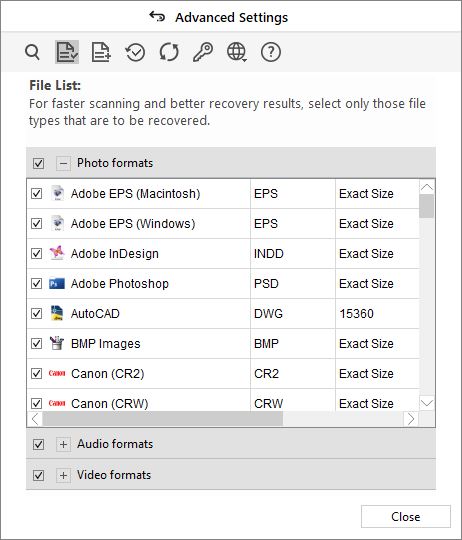
4. Select Add Header tab in Advanced Settings window. Check in I don’t know how to add header.
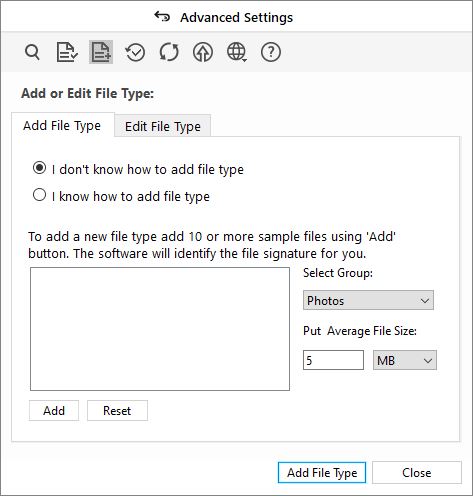
5. Click Add to browse to the location of the file type you want to add. Add at least 10 or more sample files of the same type to include it in the list of supported file types. Name of the added file type get listed in the box.
6. Type in header file name in the dialog box and then select the file type from the Select Group drop-down list. Type the size in the Put Average File Size text box.
7. Click Add Header button at the bottom.
How to add manually new files types
1. Run Stellar Photo Recovery.
2. Click icon of Show more options to expand and click Advanced Settings icon.
3. Select Add Header tab in Advanced Settings window.
4. Click Add Header button in Add Header tab window.
5. Check in I know how to add header option. Enter the following details: Software Name, Specify File Extension, Group, Max File Size in KB or MB, Header in hexadecimal, and At Offset in decimal.
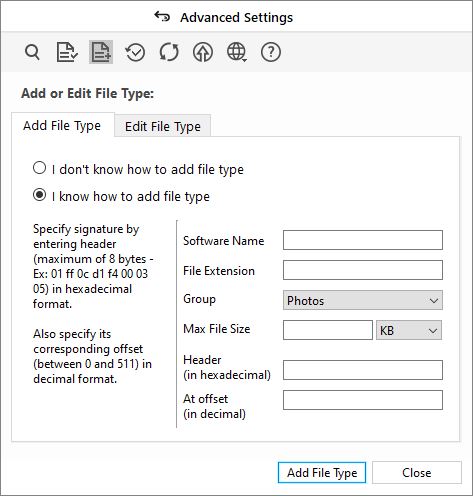
6. Click Add Header at the bottom
View your added file types in the list of supported file types in Advanced Settings window. You can choose to select them and recover those lost multimedia file types.









