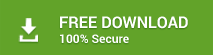Stellar Converter for OST – Technician Edition is the professional email converter, which enables you to convert your Outlook OST file to its corresponding Outlook PST file, which you can directly import into MS Outlook application installed on your computer. This email converter also got the ability to compress as well as split the PST file after the conversion is finished successfully.
Amongst the salient features of Stellar Converter for OST – Technical Edition, the one that is at the highest priority is its ability to repair the corrupt OST file. In other words, you can also convert the corrupt OST file to its corresponding PST file. When it comes to saving the mailbox as a PST file, you get multiple Save Options, such as PST, MSG, EML, RTF, HTML, PDF, DBX, and MBOX.
In case you choose PST in the Save Options, the software provides you with three Advanced Options – 'Save PST Normally', 'Compact and Save PST', and 'Split and Save PST', out of which you can go for one as per your requirements. On the other hand, rest of the Save Options save each email message as individual files in the selected format.
How It Works?
Stellar Converter for OST – Technician Edition does the OST file repair task as well, in case you have got your offline Outlook data file corrupted due to any reason. The software enables you to Select Outlook File as well as Find Outlook File, which is available on your PC. While the software scans your OST file, it automatically repairs the corruption and rectifies the issues. Subsequently, it lands you up to the mailbox preview window, in which you can see a preview of all the mailbox items individually. When you are all set to save the concerned mailbox as a PST file, the software offers you multiple Save Options and Advanced Options.
Advanced Options
Stellar Converter for OST – Technician Edition brings you multiple Advanced Options when you click the Save Converted File option in the toolbar. In the below section, see how these options work for you:
Save PST Normally
The option 'Save PST Normally' under Advanced Options is enabled if the 'PST' is selected under Save Options. In other words, select the option 'Save PST Normally' with the option PST selected.
The 'Save PST Normally' option instructs the Technical Edition of Stellar Converter for OST to save the repaired OST file as its corresponding PST file with all sorts of errors or corruptions fixed. The saved PST file will not have any difference in the emails' contents and the attachments as well. You can directly import the PST file into Outlook and start using your mailbox just you have been doing earlier.
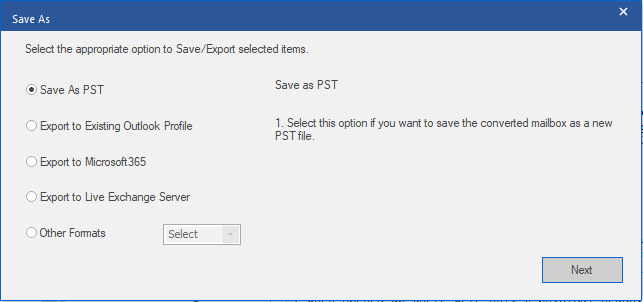
Compact and Save PST
The 'Compact and Save PST' option under Advanced Options provides you multiple options that are for saving your mailbox as a compact PST file. Based on your requirements and compaction options provided, you can choose one out of the following Compact Options:
• Compress all attachments in new PST
• Extract and save attachments to a folder (No interlinking is lost)
• Extract, compress and save attachments to a folder (No interlinking is lost)
• Remove all attachments in a new PST file
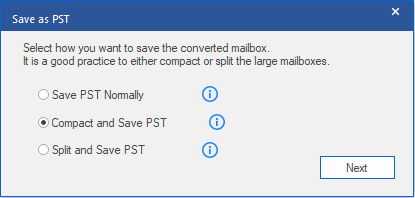
Following are the details of the aforementioned options:
Compress all attachments in new PST
This compact option will save the contents of the OST file to a PST file, while each attachment in the mailbox will be compressed or added to a zip file.
The saved PST file will have its size reduced, after the attachments are compressed. You can import that PST file into Outlook client, and then read/write access mailbox contents, including all of the attachments.
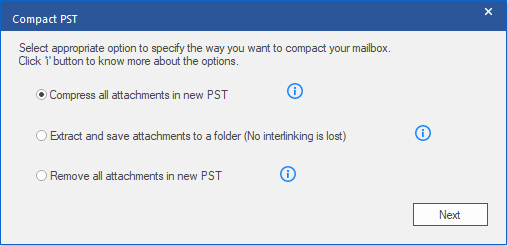
Extract and save attachments to a folder (No interlinking is lost)
This compact option will save the contents of the OST file to a PST file, while the attachments of the email messages will be saved to a folder namely 'Attachments' at the selected destination as the individual files.
The saved PST file will have its size reduced greatly, as no attachments, but their shortcuts are there is the mailbox. You can import this PST file into Outlook, but you have to relink the attachments to their respective emails with the Stellar Attachments Links Updater – Technical.
Note: Stellar Attachments Links Updater – Technical is installed on your PC automatically when you install Stellar Converter for OST – Technical Edition.
Extract, compress and save attachments to a folder (No interlinking is lost)
This compact option will save all the contents of the OST file to a new PST file. However, each of the attachments of the email messages will be zipped, and then saved as individual files to the 'Attachments' folder, which will also be located at the selected destination.
/compact-pst-2.png)
The size of the saved PST file will be reduced greatly, as shortcuts to the compressed attachments are attached to their respective emails in the mailbox. You can import the PST file into Outlook, but accessing the attachments requires you to relink them to their respective emails. Stellar Attachments Links Updater – Technical enables you to do the linking.
Remove all attachments in a new PST file
This compact option will save the contents of the OST file to a new PST file, while no attachment will remain attached to its respective email. In other words, the PST file will contain only the emails without any attachments.
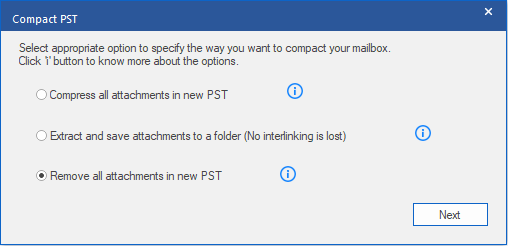
Other Options
Stellar Converter for OST – Technician Edition provides you with two options – Empty 'Deleted Items' for der and Empty 'Junk E-mail' folder – under Other Options.
Both options are provided with checkboxes in front of them, which enable you to check both of them at a time, which will also reduce the size of the PST file.