Stellar Data Recovery Professional for Windows software allows you to search and recover data from lost or deleted partitions of a hard disk. You should use "Can’t Find Drive” option from main interface to recover data from an accidentally deleted partition. This option will search and list all the deleted and lost partitions in the hard disk along with existing volumes.
Watch out the video tutorial here:
Follow the steps:
- Run Stellar Data Recovery Professional software.
- From "Select What To Recover Screen" screen, select the type of data i.e. Everything, Documents, Folders and Emails or Multimedia Files, you want to recover.

- Click Next.
- On Recover From screen, select "Can't Find Drive" from Other Locations.
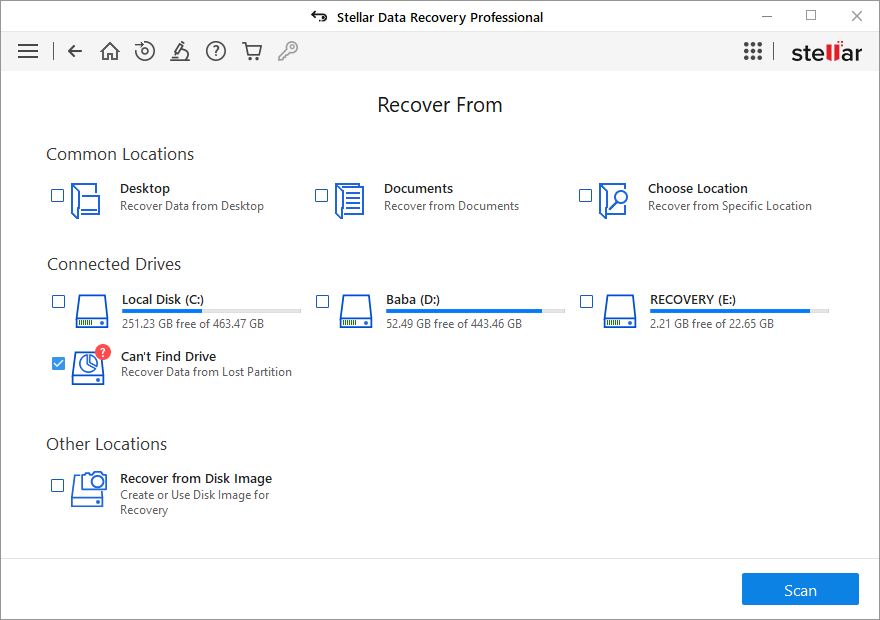
- Click Scan.
- In the Select Drive section all the hard drives connected to the system are listed with their details. From this section, choose a hard drive you want to scan for lost partitions and click Search. A scan for lost or deleted partitions will be performed in the selected disk or drive.
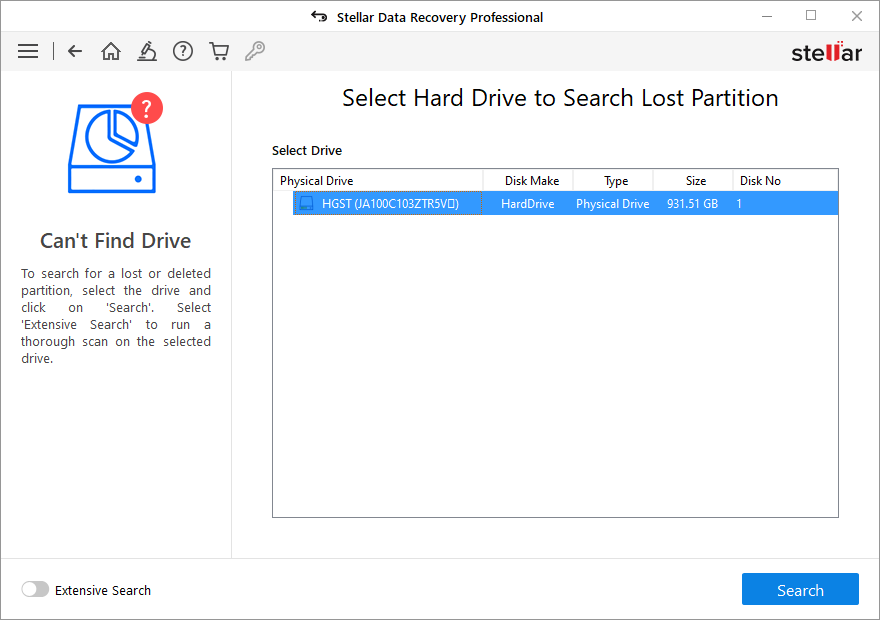
- Any 'lost partition' detected, will be listed in the Partition Found section.
- From the list of partitions found, select any desired partition and click Scan to continue with the recovery process.
Note: If you can't find your desired partition in the Partition Found section, you can choose Deep Scan option to perform a comprehensive scan of the selected drive for deleted or lost partition.








