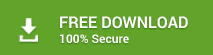When you add or set up a POP email account in Microsoft Outlook, it stores all the data in single Outlook data file, known as Personal Storage Table (.PST). It is also referred to as a Personal Folder file.
In other words, it is a data file used for the storage of Outlook email objects, such as contacts, attachments, appointments, journals, tasks, events, etc. Each version of Outlook has a different format. These formats are of two types - ANSI and UNICODE. Outlook 2002 and earlier versions use American National Standards Institute (ANSI) format, whereas later versions of Outlook employ the UNICODE format.
Along with different formats, Microsoft has also set different Outlook .PST file size limits. Once the set PST file size limit reaches or exceeds, no more data can be saved in the PST file.
Outlook .PST File Size Limits for Different Versions
- Outlook 2002 and prior versions of Outlook allow you to store data only up to 2 GB.
- Outlook 2003 and 2007 have a size limit of 20 GB.
- Outlook 2010, Outlook 2013, and Outlook 2016 has file size limit up to 50 GB.
When the Outlook PST file approaches the set maximum PST file size limit set by the administrator, it fails to add/store more data. As a result, Outlook starts behaving abruptly, and users often experience performance issues.
A large-sized PST may also turn inaccessible or corrupt due to inconsistencies and integrity issues that can lead to data loss. Therefore, it is always advisable not to store unwanted Outlook email objects in a .PST file.
However, if the PST file gets damaged/corrupt due to large-size, you can use Stellar Repair for Outlook to repair the file and save the mail items in a new PST file. Besides, if the original or repaired PST file size is large, you can use the Compact and Save or Split and Save feature in Stellar Repair for Outlook to significantly compress and reduce PST file size. By using this pst repair software, you can greatly minimize the risk of PST corruption and avoid data loss.
Further, you may also choose to increase or decrease the Outlook PST file size limit by applying changes or editing the following registry entries in Windows.
1. MaxLargeFileSize and WarnLargeFileSize
This registry is used to set the maximum allowable data for the UNICODE Outlook PST file. You can set a maximum of 20 GB PST file size limit for Outlook 2007 and 2003 or a 50 GB PST size limit in Outlook 2010 and later versions.
2. MaxFileSize and WarnFileSize
These registry key entries work similar to MaxLargeFileSize and WarnLargeFileSize registries but for ANSI formatted PST files with a PST size limit of 2 GB for Outlook 2002 and earlier versions.
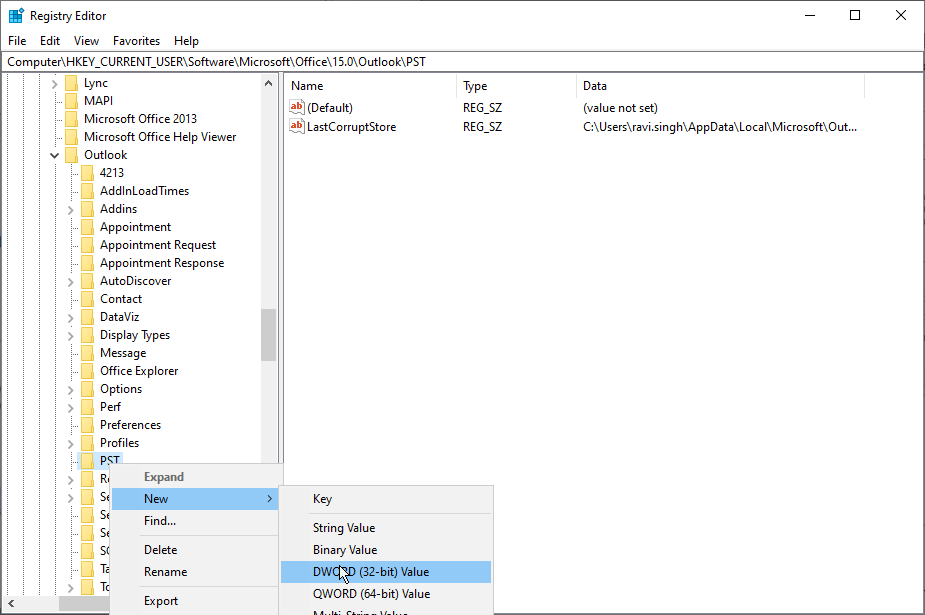
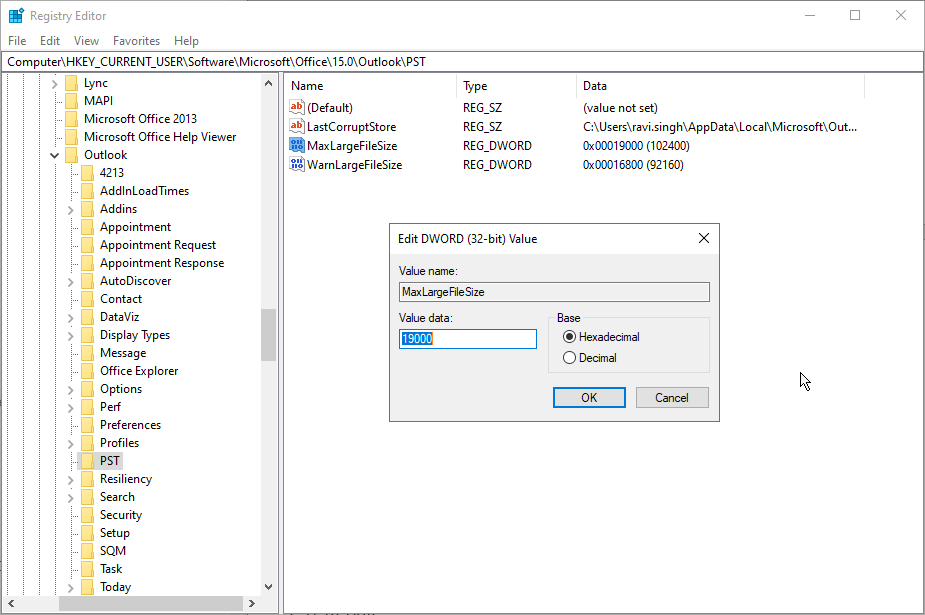
Though you can increase the PST file size limit, it is not recommended to increase the Outlook .PST file limit to more than 100 GB to avoid performance issues and corruption.