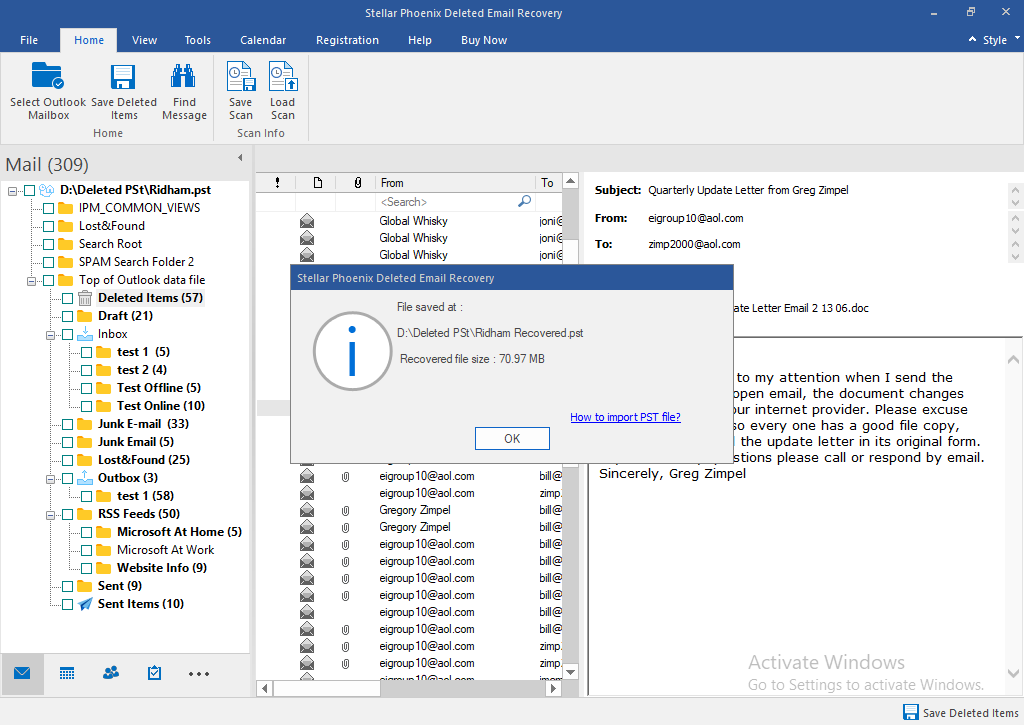Most of us empty the ‘Deleted Items’ folder from Outlook for cleaning up our mailbox. Generally, this deletion does not cause any data loss, but sometimes it can do. This is because the ‘Deleted Items’ folder works as the ‘Recycle Bin’ from where you can restore your mailbox items that you have deleted accidentally or unknowingly.
Though the emails removed from the ‘Deleted Items’ folder cannot be found anywhere in your mailbox, they are not completely gone, and hence can be recovered with the help of a professional software like Stellar Undelete Email for Outlook. This efficient tool has intuitive user interface and can easily recover deleted emails from MS Outlook PST & OST File. The stepwise procedure for recovering your deleted emails is explained below:
- Start ‘Stellar Undelete Email for Outlook’ software and you will get the main user interface.
- On the home screen, select the PST File from the ‘Select Mailbox to Recover Deleted Items’ dialog box using Browse and Find
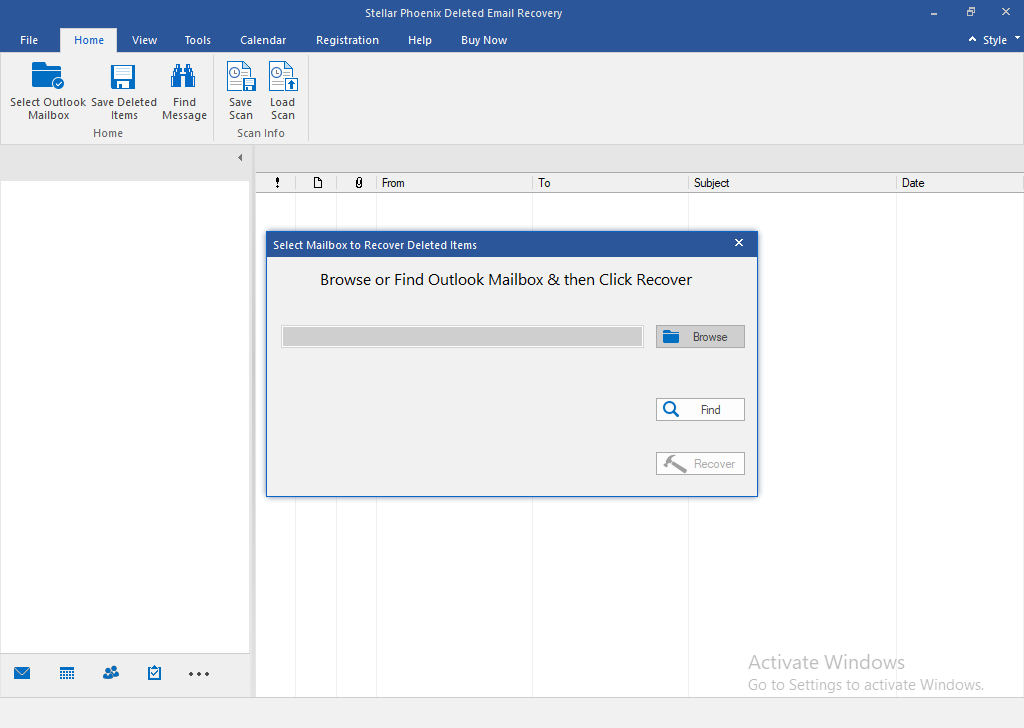
- Click the ‘Find’ button in case if you don’t know the exact location of PST
- Now you will get the ‘Find Outlook mailbox’ dialog box.
- Click the ‘Look in’ button in this dialog box and you will get the ‘Browse for Folder’ dialog box:
- In the ‘Browse for Folder’ dialog box, select the folder wherein you want to perform the searching process and then click ‘OK’. The path of your selected folder is displayed in the ‘Look in’ list box.
- If you do not want the application to search the subfolders in your selected folder, then deselect the ‘Search Sub folder’ option.
- Click the ‘Find’ button for starting the search process.
- After completion of this search, you will find the number of files found as:
- Now you will see the list of PST files in the ‘Results’ section.
- Select the file from that you want to recover deleted emails, and then click ‘Recover’ button.
- After successful completion of the recovery process, a message box is shown as:
- Now, you can see the preview of your deleted emails and other mailbox items that are lost.
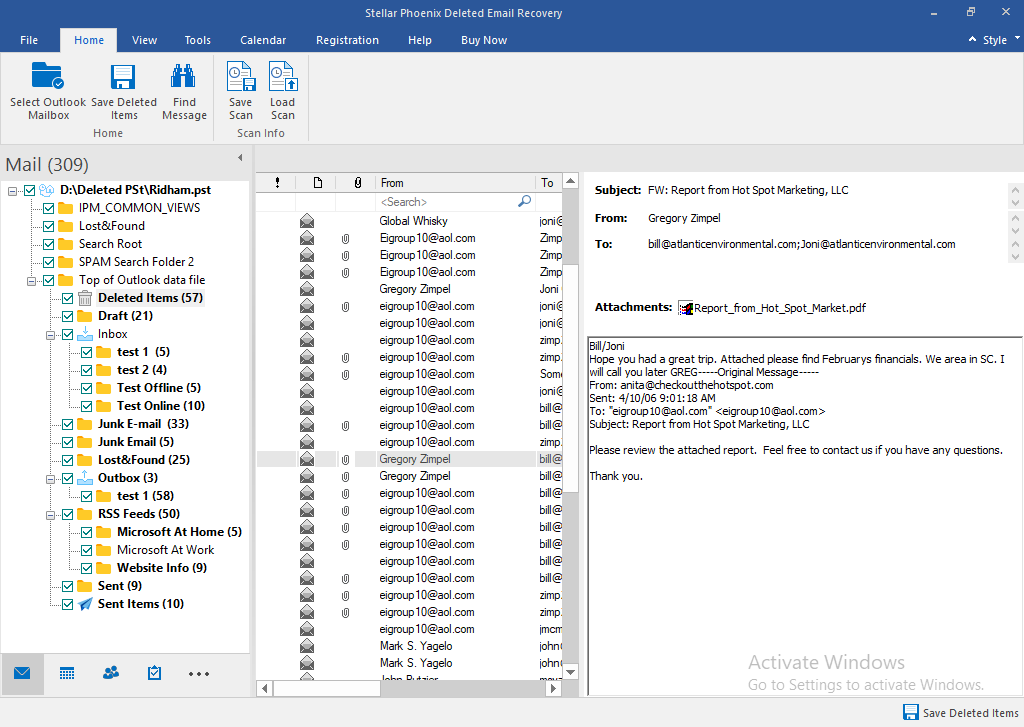
- Click ‘Save Deleted Items’ button for saving the recovered file.
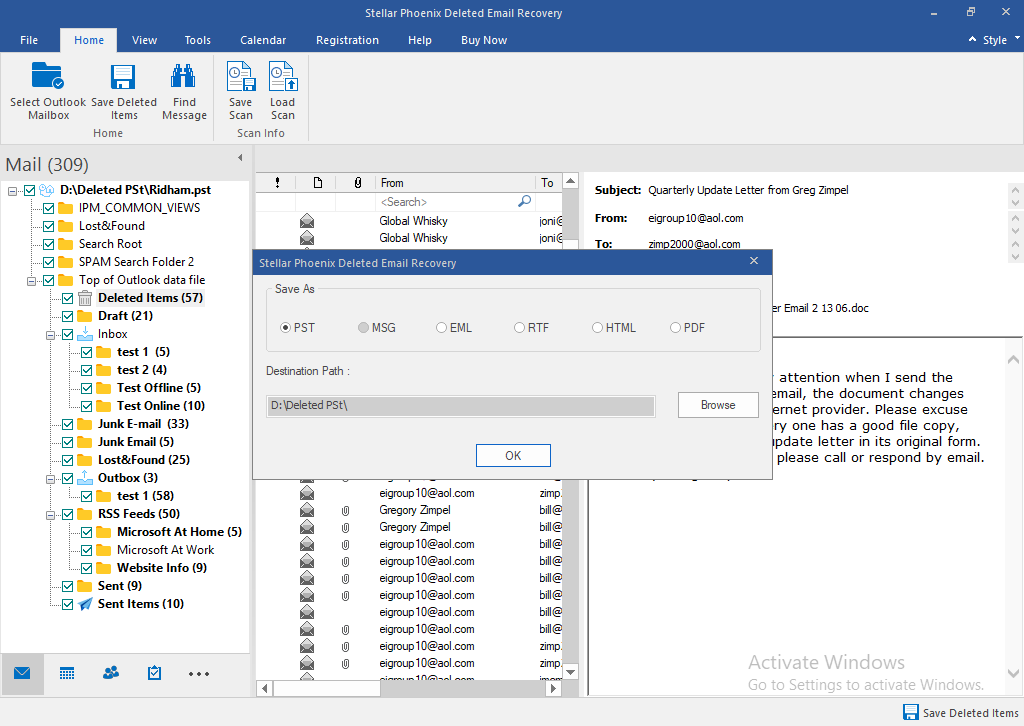
- Select the file format and location from this dialog and click ‘OK’.
- A message box for successful saving of the recovered file is displayed. Click OK. To access the recovered items in Outlook, you need to import the PST file.