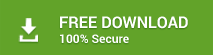As the name suggests, Stellar Converter for OST software convert OST to PST file, however, its functionality extends to a recovery of accidentally deleted emails which can be easily performed by following the below-listed steps:
Process to recover deleted Emails:
- Install and Run Stellar Converter for OST tool
- Open the software and you will experience an easy to use Graphical user interface (GUI), which resembles GUI of MS Office.
- Select Outlook file (OST) from where the deleted emails are to be recovered.
Alternately, Find Outlook File, in case file-location is not known. All files with .ost extension are displayed. Select the right option.
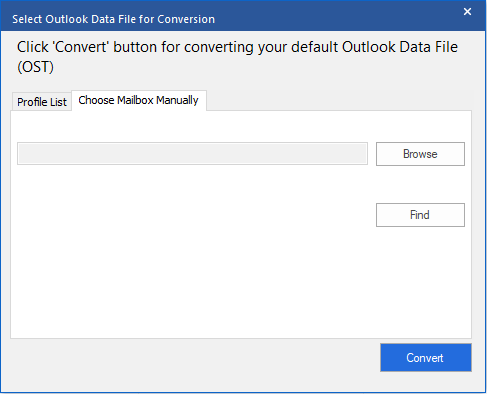
Figure 1: Illustrates Select Outlook File/Find Outlook File option
- Click on 'Convert' button and converter tool scans through the OST file to find ALL email components including emails (in proper folders like inbox, sent items, deleted items and more), contacts, calendars and more.
- Once this software scans through OST file, it displays the preview of the file in three-pane structure including the deleted items(red color) in the left pane.
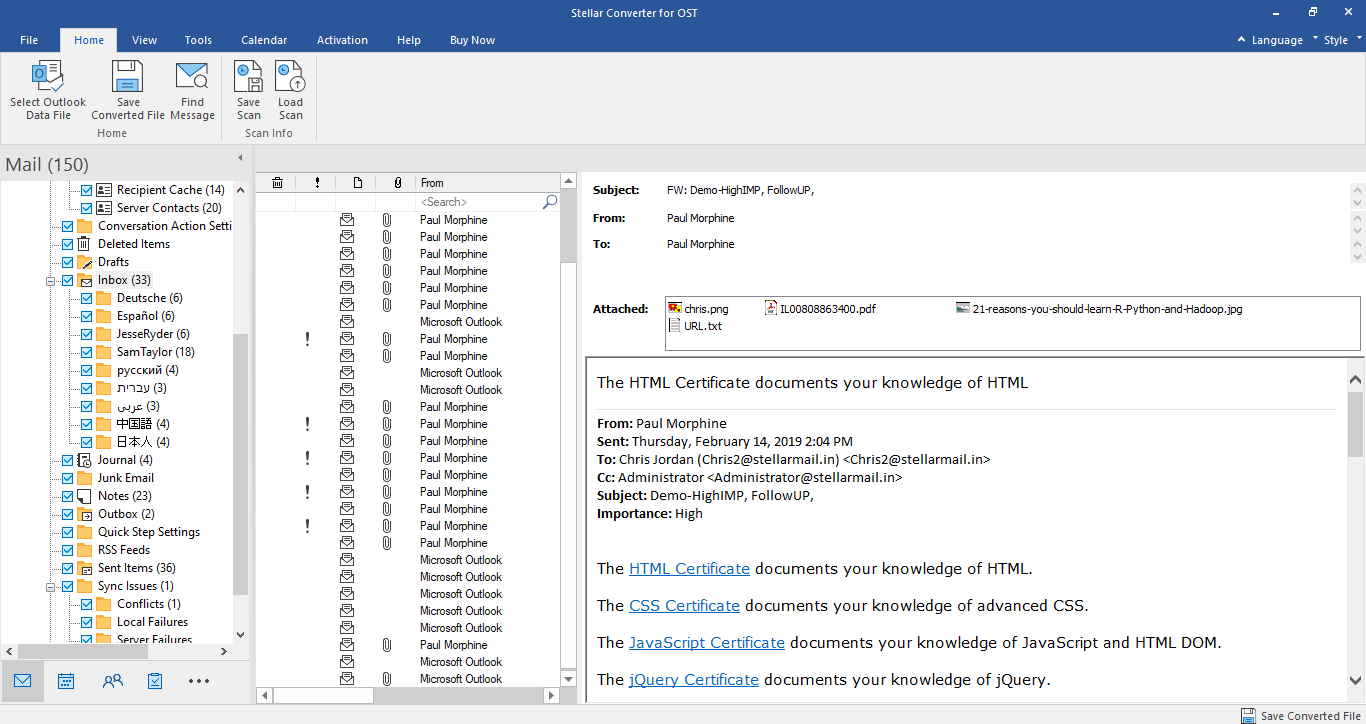
Figure 2: Illustrates a Three-pane Preview of a converted OST file
- Verify converted file components including deleted emails.
- Click on 'Save Converted file'.
- A pop-up appears to select converted OST file with recovered deleted items. Click on PST. Select 'Include Deleted Items' check box.
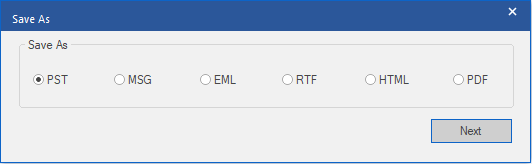
Figure 3: Select PST from given options
- Status Bar reflects the status of saving of PST file.
- Message is displayed on the screen indicating PST file is saved.
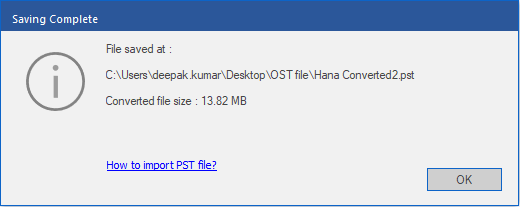
Figure 5: PST file with deleted items saved at a preferred location
Stellar Converter for OST software has converted OST file to PST file and recovered all deleted emails.