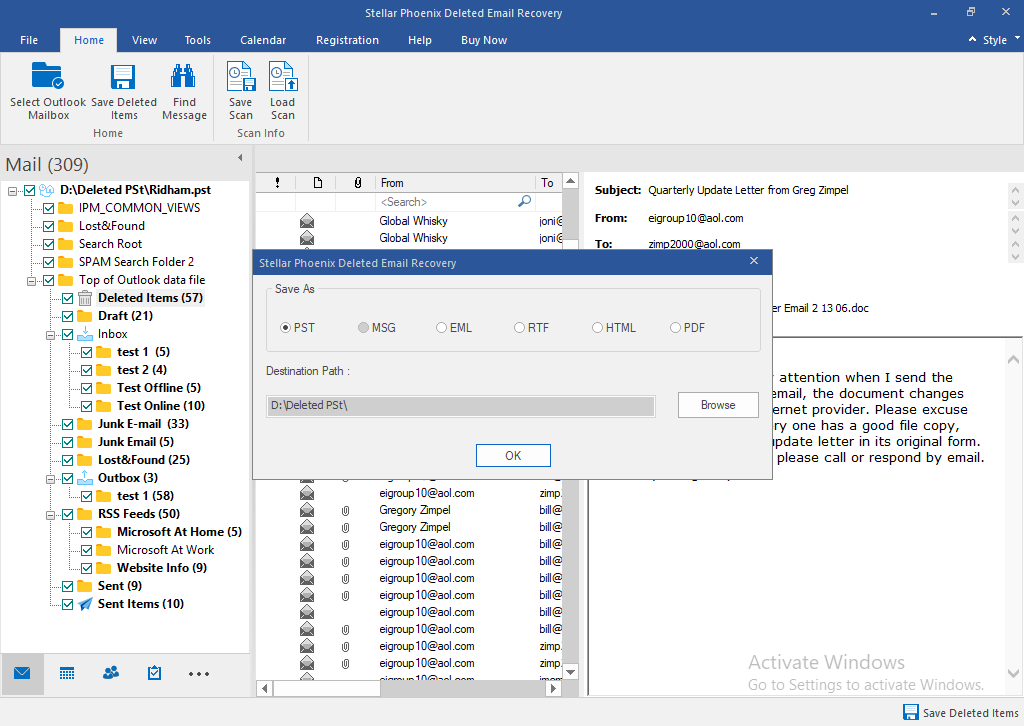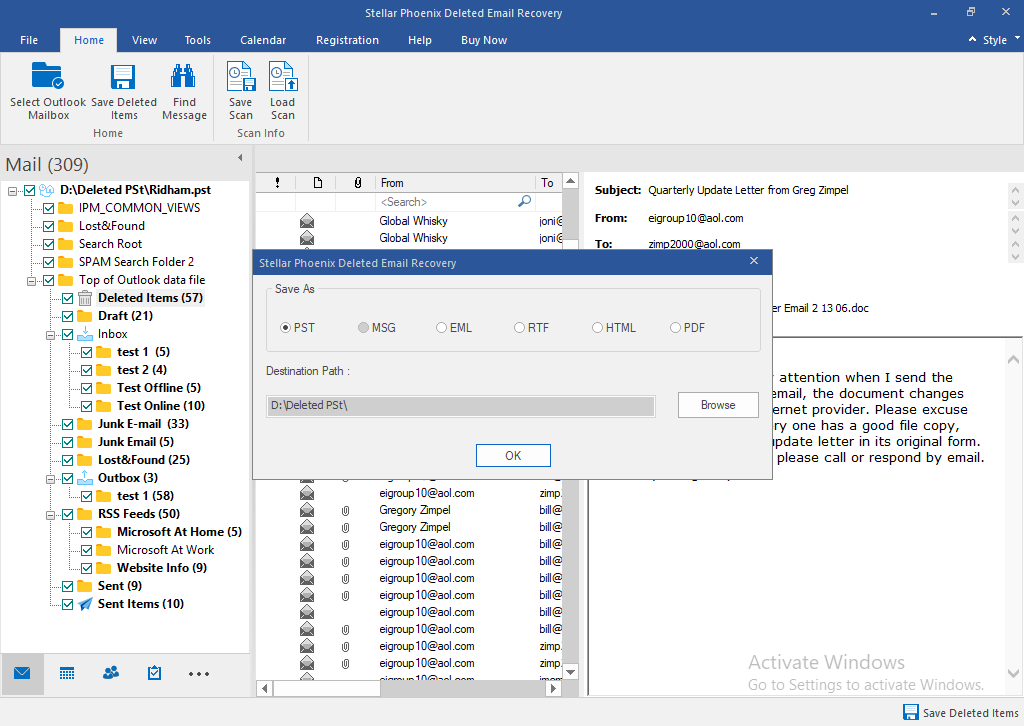E-Mail service in collaboration with the email client applications like Microsoft Outlook enables sending/receiving email directly from the computer desktop and there is no need to sign in every time to access the mailbox. The users of some prominent ESPs (Email Service Providers) like Gmail, Yahoo! Mail, and more have switched to Outlook for the ease of access to their mailboxes. In fact, it makes mailbox access and management a lot easier.
Deleting the email messages permanently on Outlook makes them inaccessible and one cannot recover deleted emails manually, but surely with Stellar Undelete Email for Outlook. With this email recovery tool, users can recover all deleted or lost emails from Outlook data file (i.e. the PST file and PST file). The software keeps the email contents, such as To, Cc, Bcc, Subject, Attachments, Signature, and all other contents intact. To see how the software helps in recovering permanently deleted emails, go through the following steps:
1. Install and run Stellar Undelete Email for Outlook on Windows-based computer, and then you see its user-friendly interface.
2. The main user interface of the software allows to select the PST file with ‘Browse’ and ‘Find’ Option Click browse if the exact location of the Outlook data file is known.
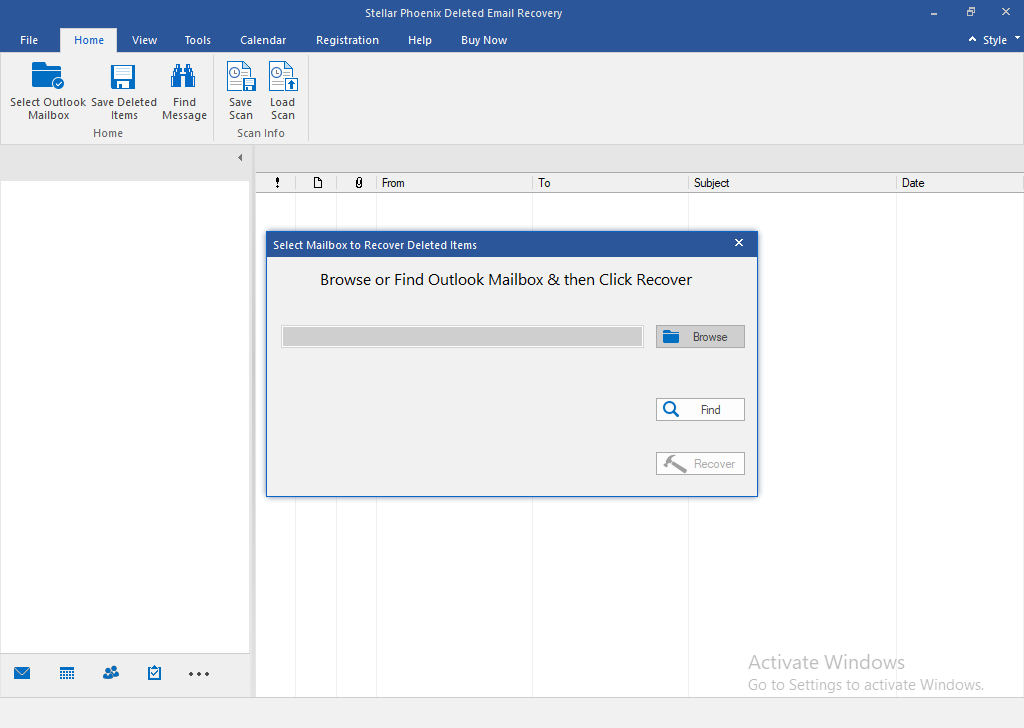
Alternatively, click Find PST to search it on the computer. Select the correct drive in the Look in menu and leave the File Type menu untouched, and then click Search in folder button.
3. Once the software finishes searching for the required PST file, select it in the Search Result and click Recover.
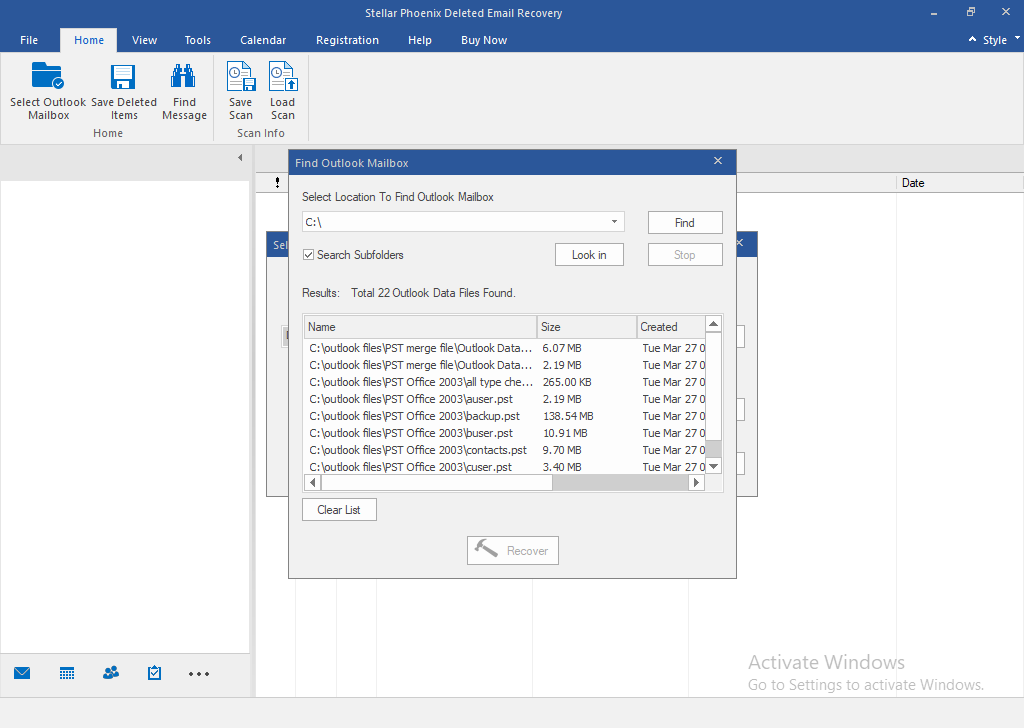
4. The software scans the PST/OST file and recovers all deleted emails, and then displays the folders hierarchy to the left. Click a folder to reveal its contents and select one of them for the preview.
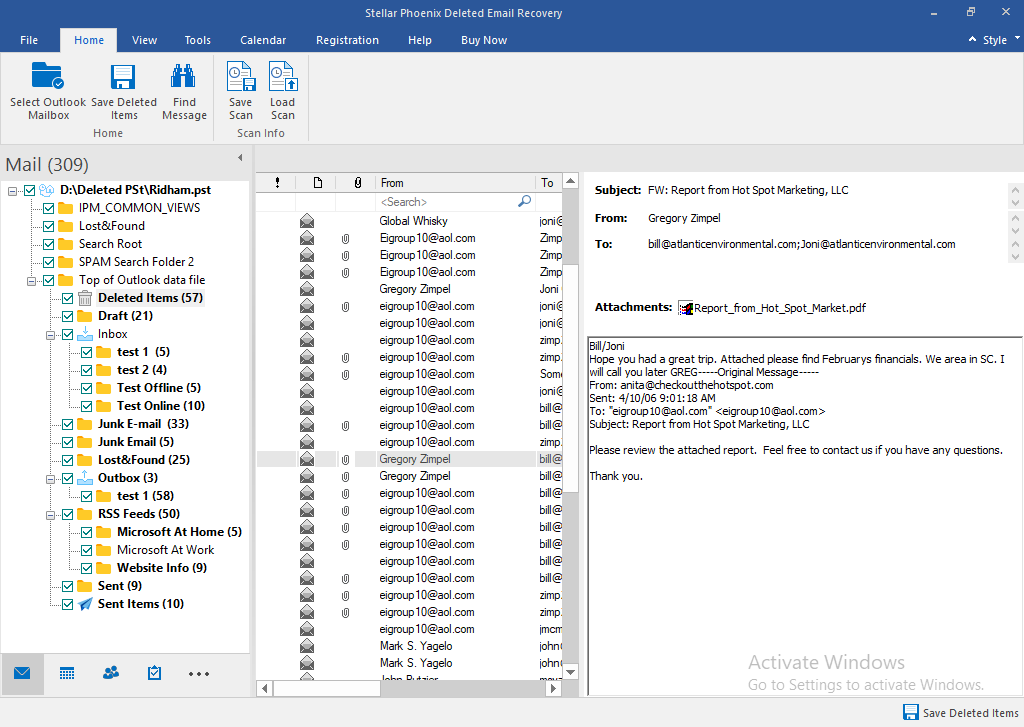
5. Select the folders and Click ‘Save Deleted Items’ select the file format in which you want to save the recovered mail items, select the location and click OK