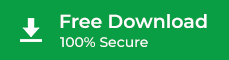Stellar Data Recovery Professional for Mac utility supports the recovery of files and folders from a Time Capsule.
Follow the below-mentioned steps to recover the data:
1) Connect the Time Capsule to macOS. From the left pane of the Finder, select the AirPort Time Capsule drive.
2) Identify your sparse disk image bundle and double-click the image bundle to mount it on the Mac desktop.
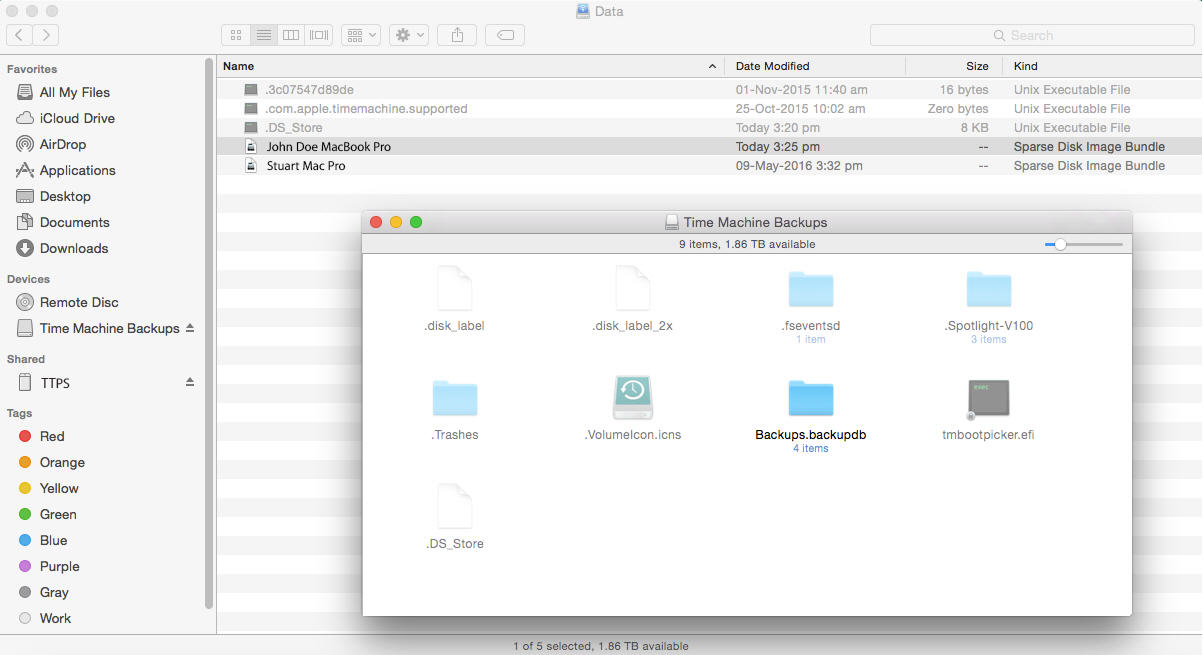
3) Launch the Stellar Data Recovery Professional for Mac software. From the left pane of the software interface, select the Time Capsule drive.
4) From the list of available data recovery options, select an appropriate data recovery option to scan the Time Capsule drive. Those available options are Quick Scan, Deep Scan, and ‘Can't find Volumes’.
5) Select an option for the Time Capsule drive and click on the ‘Scan’ button. Stellar Data Recovery Professional software will perform your selected scan on the Time Capsule disk.
Important Note: Scanning an entire Time Capsule disk could be a time-consuming task since it works wirelessly and has large storage space (2 TB or 3 TB depending upon the model). Moreover, the file systems they possess are also different from your regular HFS or FAT file systems.
6) You can preview the recovered files, once the software successfully completes the scan on your AirPort Time Capsule disk.