Stellar Repair for Word software streamlines the process of repairing and recovering MS Word files. The software can repair '.DOC/.DOCX' files with their original format intact. For repairing severely corrupt files, you can use the 'Advance Repair' feature of Software. This feature performs in-depth scanning to recover every readable bit of information from your corrupt Word file. In order to use this feature, follow the given steps:
Step 1: Start Stellar Word Repair software. You will see the main interface of the software along with a dialog box. In this dialog, click 'Select File' to select a corrupt Word file for repair. You can search Word files in your system using the 'Find File(s)' option. Click 'Scan' in the same dialog to start scanning the corrupt file.
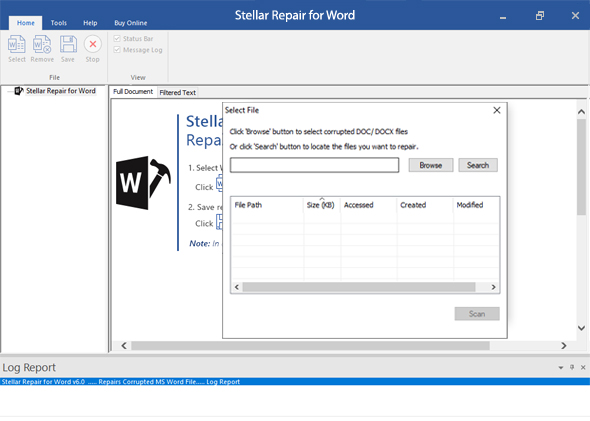
Step 2: Once the scan is completed, the software shows preview of the file in the main interface. You are provides three preview options: 'Full Document,' 'Filtered Text', and 'Raw Text'. As your file is severely corrupt, you can only see the preview in machine-readable form under the 'Raw Text' tab in the right pane.
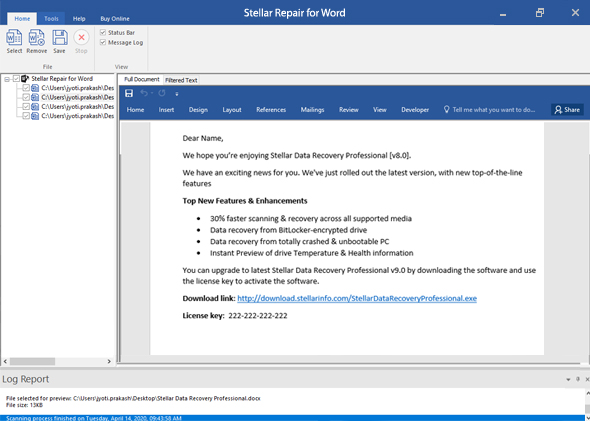
Step 3: Click 'Advance Repair' icon on the toolbar. The 'Save Document' dialog will appear. Choose from 'Default Location' or 'Select New Folder' to save the recovered document at its default location or a user-specified location respectively. Click 'OK'.
Step 4: When the process is completed, the recovered document will be saved at your specified location.







