If your hard drive has turned RAW or corrupt, you may not be able to access it and its partitions/volumes, eventually causing data loss. However, you can perform RAW data recovery on internal and external storage media drives and restore data from inaccessible, lost, or deleted drive partitions or volumes with the following steps:
- Download, install and run Stellar Data Recovery Professional on your system.
- On the initial dashboard, select ‘All Data’ and click Next.
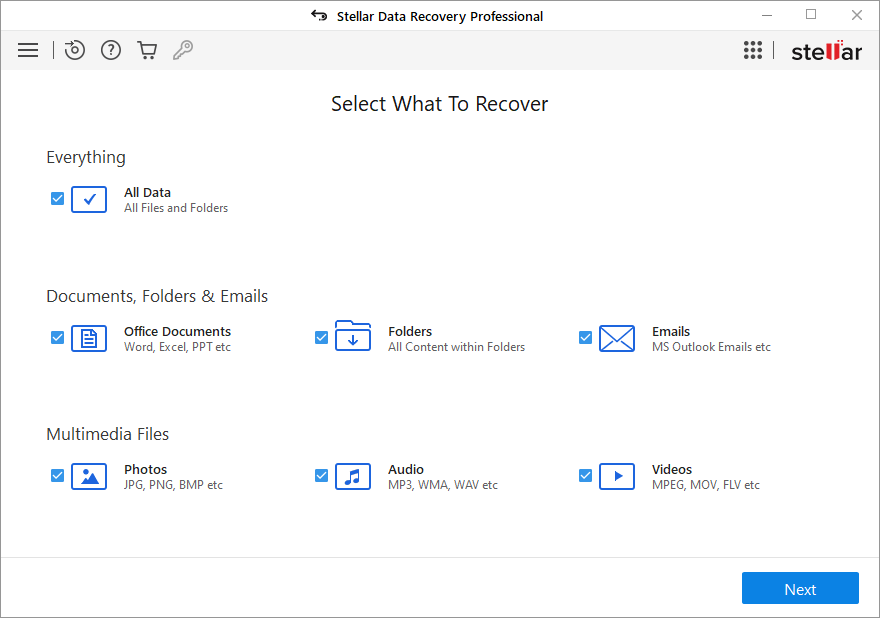
- Afterward, if any of your drive partition is either severely corrupted, inaccessible or there is an unformatted partition available in RAW mode, select Lost Drive under Connected Drives and click Scan. The scanning process will initiate.
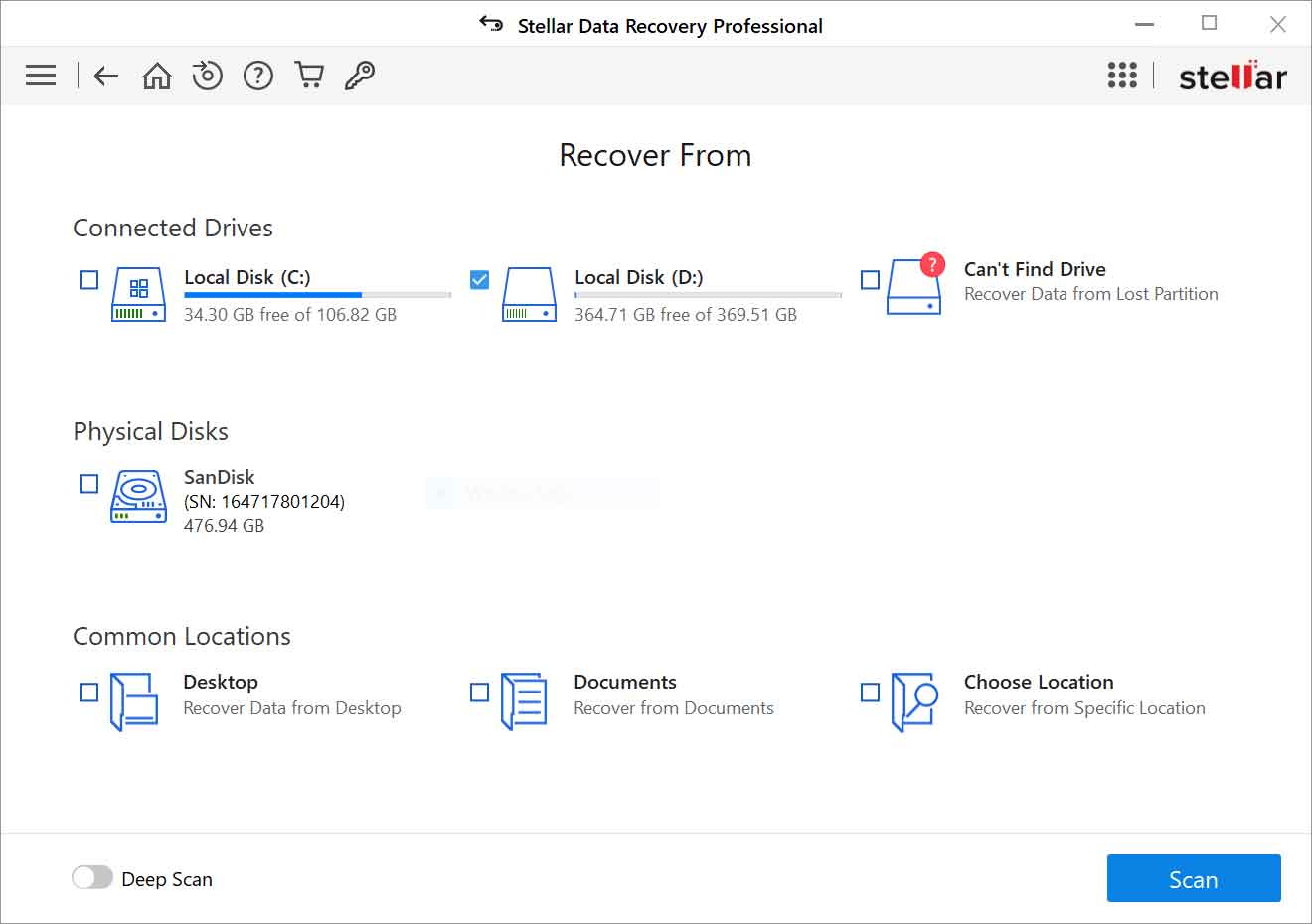
Note: If you are unable to find your partition in Connected Drive, click Can’t Find Drive and perform lost Windows partition recovery. This option will help you find out the partition and then scan it to restore data.
- After the scanning process, the results will show in the left pane. You can select the files and click Preview File option to ensure files quality before recovering them.
- Once done, select the files you want and click Recover.
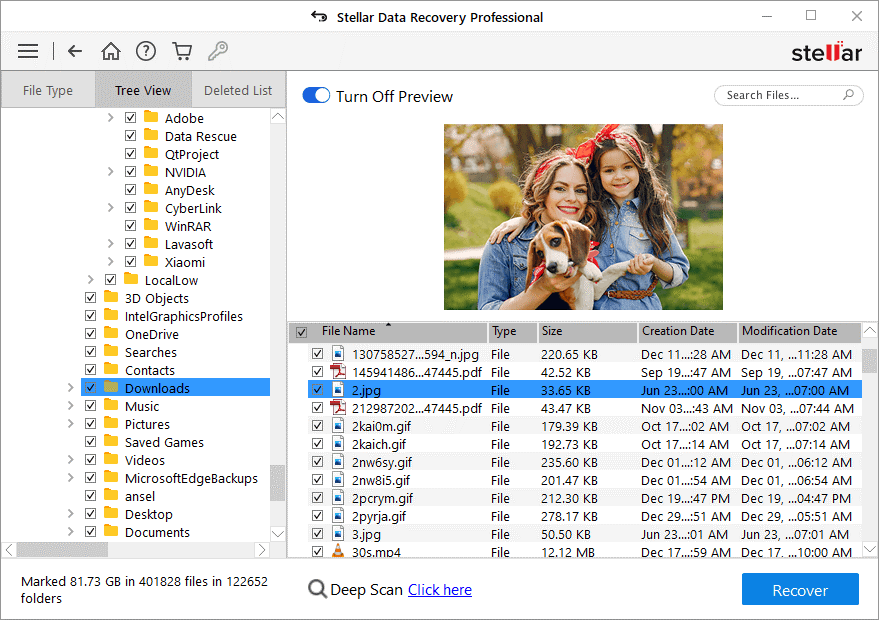
- On the following prompt, click Browse to choose the destination and then click Start-Saving to save the recovered data.
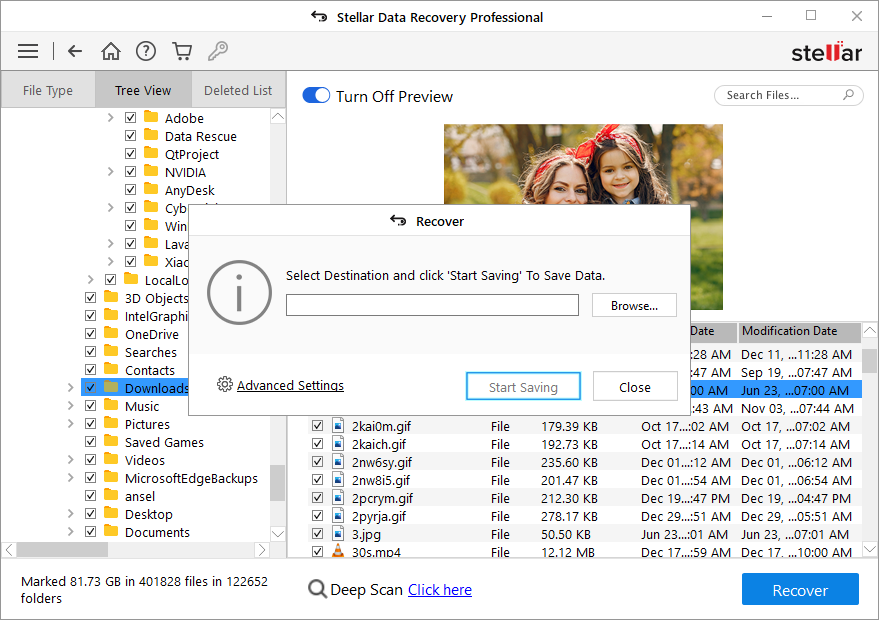
- Your files will be stored on the chosen location.








