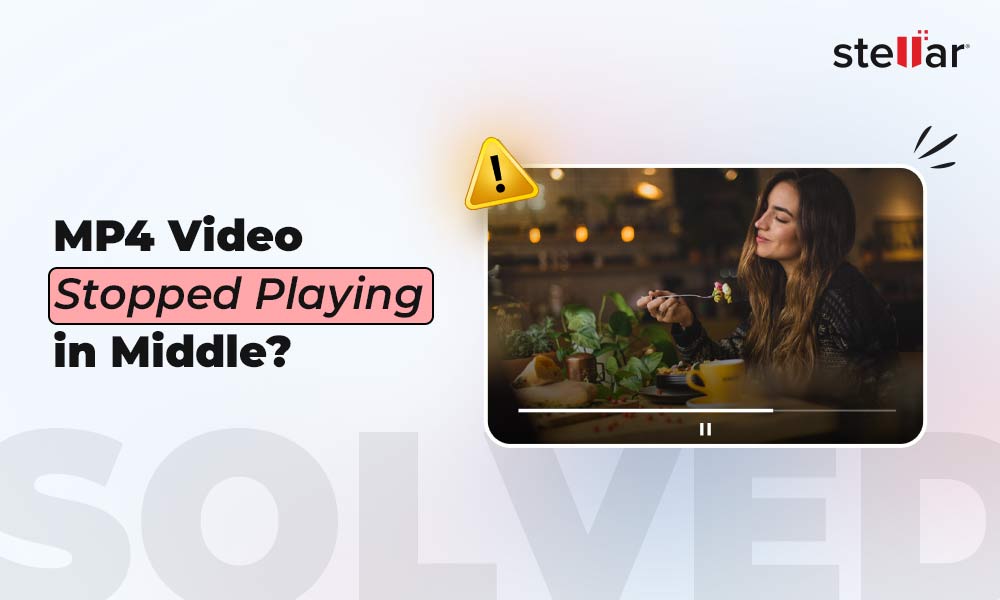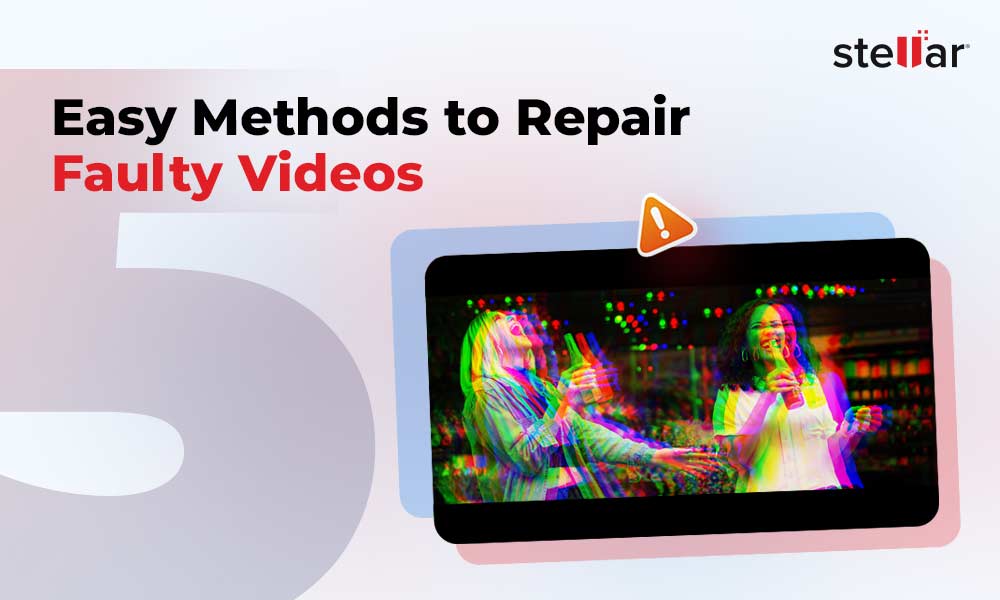MP4 video format stands for MPEG-4 Part 14 file format. It is a digital media container format used commonly to store audio and video data. However, you can also store data such as video subtitles and still images with it. The format supports streaming over the Internet and it is popular mainly because of its compatibility with iPods. But that doesn’t mean you cannot play MP4 videos on Windows PCs. MP4 videos can be played on both Windows and Mac machines using the right media players such as QuickTime, iTunes, VLC, and the like. An advantage that the MP4 file format has over other audio-video formats like AVI and WMV is that files created with this format can store higher-quality data with improved compression. This means that you can easily record high-definition videos in this format and still have file sizes smaller than the usual WMV and AVI files. This is one of the reasons this format is preferred for video playback on portable devices.
Despite being one of the better audio-video formats, MP4 files are subject to the same threats and damage scenarios as other such files. Dealing with damage and corruption in MP4 files can often be challenging and requires reliable HD MP4 repair tools. Read more on fixing MP4 and MOV Files Let’s identify the common reasons behind MP4 files turning corrupt and the best way to repair them.
Let’s identify the common reasons behind MP4 files turning corrupt and the best way to repair them.
Why do MP4 videos turn corrupt?
There are several reasons, both technical and human errors that can lead to damaged or corrupt MP4 files. Let’s look at each:
Human errors:
- Recording MP4 videos when the camera camcorder battery is low
- Recording videos when the storage media (memory card) of the device is full
- Forcefully changing the format of MP4 videos to any other non-compatible format
- Attempting to compress MP4 files with unreliable compression tools
- Opening MP4 files with non-compatible media players
While the above-mentioned human errors can be avoided, listed below are the technical glitches.
Technical Issues:
- Camera or Camcorder device error while recording MP4 videos
- Errors or interruptions while transferring MP4 videos from one device to another
- MP4 file header corruption
- CRC errors or interruptions while downloading MP4 videos from the Internet
- Virus infections or bad sectors on the storage media where the MP4 files are stored
The best way to safeguard oneself against data loss is to avoid human errors that can corrupt MP4 videos and also backup all important files and media regularly. However, backing up often proves futile if the very media on which you store backups develops bad sectors or gets infected by malicious viruses. Moreover, often MP4 files can get damaged before you get the chance to back them up. In such unfortunate instances, the best way to fix HD MP4 videos is to use Stellar Repair for Video.


Repair Corrupt HD MP4 in a few clicks with Stellar Repair for Video
Stellar Repair for Video is a proficient tool for repairing minor as well as major damages or corruption in MP4 video files. The software can deftly repair AVI, ASF, WMV, MKV, FLV, DIVX, WEBM, MJPEG, MPEG, AVCHD, MTS, MOV, MP4, M4V, 3G2, 3GP, and F4V videos as well as files of many other formats. It smoothly fights corruption caused due to compression issues, file format changes, read or write errors, virus infections, and other reasons. You can use the utility to repair HD MP4 videos stored in hard drives, memory cards, and other storage media. Some other key features of the software include:
- Enables preview of repaired videos before saving
- Allows saving repaired videos at any desired location on the hard drive or external media
- Works equally well on Windows and Mac
- Provides the option to repair multiple files simultaneously
- Equipped with self-explanatory and user-friendly GUI on both Windows and Mac
Additionally, the tool is easy to install and is compatible with several Windows and Mac OS versions.
Below are the process steps to fix HD MP4 videos:
- Download, install, and launch Stellar Repair for Video
- On the software’s home screen, click on the ‘Add File’ button
- Add your corrupt MP4 videos. Click on Repair. You can see the repairing progress in the progress bar.
- Click Save Repaired Files. You can Preview the repaired MP4 videos before saving them at a location of your choice.
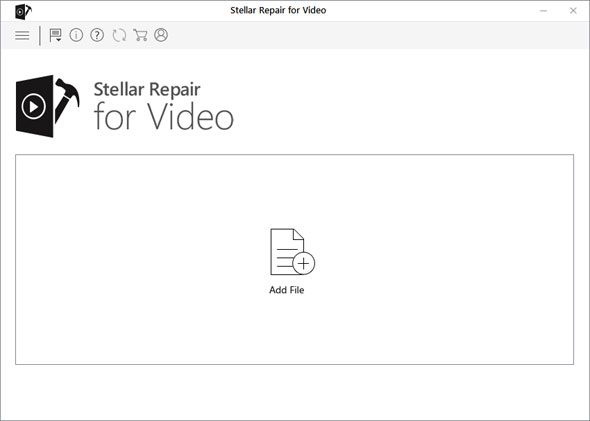
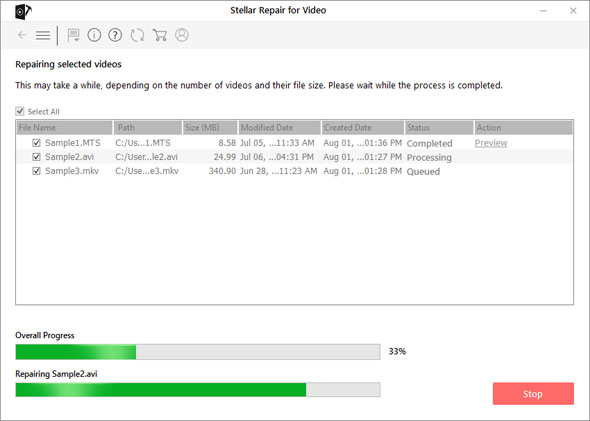
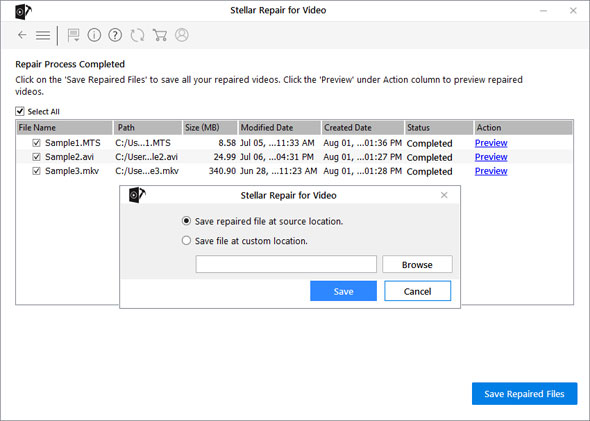
The Final Word
When it comes to video repair, do not risk opting for unreliable video repair tools, which may worsen the corruption in your MP4 video files. Here, Stellar Repair for Video is the best bet!













 7 min read
7 min read