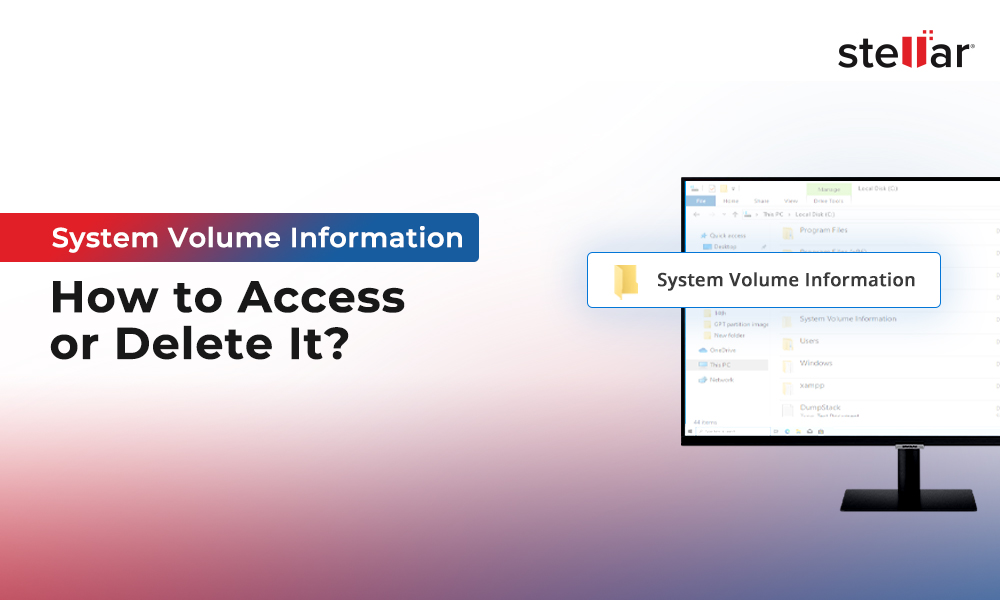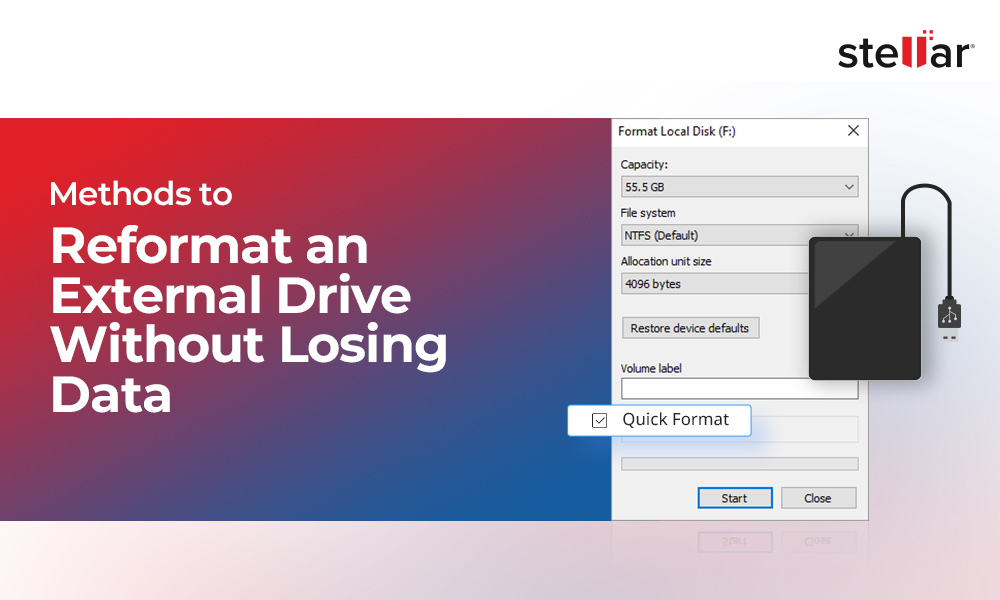Serial Advanced Technology Attachment or SATA is a type of storage drive interface that assists in read/write operations between a storage drive and your PC. In other words, it helps in connecting your storage device with the motherboard.
The Serial-ATA interface has been used on HDDs and SSDs for over a decade. Despite the new interface availability, it is still relevant, especially in large-sized SATA hard drives.
What is SATA hard drive or Serial-ATA hard drive?
SATA is a command and transport protocol that guides and controls data transfer between your PC's motherboard and storage devices like HDD, SSD, etc.
SATA transfers the data as a sequence of individual bits using the Serial Signaling technology rather than transferring it in multiple parallel streams, as was the case with PATA (Parallel-ATA).
Therefore, the data transfer in SATA hard drive is much higher than that of PATA due to less interference.
In addition, the transfer format and wiring sequence are defined by SATA. Serial-ATA International Organization (SATA-IO) monitors the technical specifications of SATA.
SATA vs. PATA
The SATA interface is an upgraded version of the Integrated Drive Electronics (IDE) specification used by the PATA interface.
While the PATA interface required bulky ribbon-type cables, the SATA cables are thinner and lighter, making them easy to use and store.

Important Features of Serial-ATA (SATA)
Some of the noteworthy features of SATA are discussed here. However, these are not exclusive but must be known by a SATA user.
- Low Operating Voltage
While the previous 100 Mbps or 133 Mbps ATA versions use 5.0 volts or 3.3 volts, the SATA interface operates on as low as 0.5 volts.
The higher voltage requirements limited the highest data transfer rate practically at 100 Mbps for PATA and predecessors.
On the other hand, the SATA hard drives can achieve a data transfer rate of up to 600 Mbps, making them the favorite choice for voluminous data transfer devices.
- Simple Connections
SATA uses a seven-wire cable in place of the 40 pin/80 wire ribbon cable used by PATA. The sleek SATA cable reduces the space requirement, boosts reliability, and aids in better airflow, resulting in improved system cooling.
Moreover, the length of a SATA cable can go up to 1 meter compared to the 18-inch PATA ribbon cable making installation more flexible.
The connectors on a SATA cable are smaller, easy to install, and less costly than the 40 pins PATA connectors.

Image Courtesy: informit.com
- Differential Signaling
The differential signaling in the SATA interface uses two adjacent wires in the data cable to transmit in-phase and out-of-phase signals simultaneously.
It helps in low power consumption and high-speed data transfer.
Out of the seven wires in the SATA cable, three are for the ground, while the other four are used for two pairs of differential signals, viz. a transmit pair TX+ and TX- and a receive pair RX+ and RX-.
- Superior Data Integrity
Equipped with an improved error detection capability and correction mechanism, the SATA interface ensures unaltered integrity of data with better data transfer speed.
Due to the immediate detection and correction of any error during a data transfer process, the SATA devices are much more reliable than the traditional ATA.
SATA Standards and Revisions
Depending on the data transfer speed and performance, SATA-IO specifies the standards and assigns revisions to the SATA interface.
The major SATA revisions are discussed here.
SATA Revision 1: Used widely in personal desktops, these devices attained a maximum data transfer speed of 1.5 Gbps.
SATA Revision 2: Equipped with port multipliers, port selectors, and better queue depth, this revision achieved a transfer speed double the speed of Revision 1, i.e., 3.2 Gbps.
Note: Queue depth refers to the pending input/output requests for a volume in a data storage device.
SATA Revision 3: These are downward-compatible with the preceding SATA Revisions 1 and 2, but the data transfer speed is reduced. The actual transfer speed of Revision 3 goes up to 6 Gbps.
Note: Downward compatibility or backward compatibility is a feature of an OS, device, or technology that helps it operate with a legacy system or with the input designed for an older version.
SATA Revision 3.1: It introduced the final design for SATA Universal Storage Module for the portable storage applications needed by consumers.
SATA Revision 3.2: It added SATA express specifications to support the SATA ports and PCIe lanes.
SATA Revision 3.3: This revision added the Shingled magnetic recording, a data storage technology for HDDs, to increase the drive's storage density and storage capacity.
SATA Revision 3.4: This revision introduced monitoring of device conditions and implementation of housekeeping tasks with minimal impact on the system performance.
SATA Revision 3.5: New features have been introduced through this revision to enhance the performance and enable greater integration with other industry I/O standards.
SATA vs. SAS vs. NVMe
The Serial Attached SCSI (SAS) and Nonvolatile Memory Express (NVMe) are the latest additions to the storage access and transport protocol family.
NVMe is expected to replace the SATA technology. Here are the comparative differences between the three members.

SATA enabled HDDs vs. SSDs
There are two major categories of SATA-enabled storage devices: SATA-enabled HDDs and SATA-enabled SSDs.
Although both the storage drives are used for data storage purposes, the technology used to store data is entirely different for HDD and SSD.
Due to the inherent delay of booting in HDD, it takes a little more time to boot than the SSD. However, there is almost no effect on the data transfer speed of the SATA interface due to the booting delay.
Therefore, the data transfer speed claimed by the SATA interface used on HDD and SSD remains the same.
When choosing between the HDD and SSD, two major deciding factors are the cost and lifespan. The SSDs are almost double the price of an HDD but have a lifespan double of the HDD.
Moreover, the HDDs are prone to mechanical failures due to the moving parts, which is not an issue in SSD as there are no moving parts at all.
Therefore, when it comes to comparing the two drives based on SATA-related performance, there is not much difference, and you can go for anyone suited to your needs.
What to do if your SATA HDD or SSD fails?
The SATA-enabled HDD and SSD life span is sufficiently long, and there are rare chances of them failing easily.
However, nothing lasts forever, especially if it’s man-made. The same applies to HDD and SSD. If the SATA-enabled HDD or SSD fails, you will encounter the loss of data stored on these drives.
Moreover, even if the HDD or SSD has failed, the data stored on it is not permanently lost. You can easily recover any data from a failed HDD or SSD using a free data recovery software.
Simply download and install Stellar Data Recovery Free Edition for Windows on your computer and run it to recover your lost data in three easy steps.
The software is compatible with the latest Windows 11 and older versions. It effectively and securely recovers all file types without altering the quality of information on the files.
Conclusion
SATA hard drives changed the face of data transfer by increasing the transfer speed multiple times. Moreover, the flexibility and reliability granted by SATA hard drives have helped the computer and storage device manufacturers to achieve better designs with higher performance.
Although, despite such roaring success of SATA drives, the monitoring authority SATA-IO has negated any plans to go for Revision 4 as it requires far more technological innovations and engineering inputs.
NVMe and other next-generation interfaces might replace the SATA interface in the coming future.
FAQ
1. How do I identify a SATA hard drive?
Check the specifications and look for the Interface option. You have a SATA drive if you see SATA, S-ATA, or Serial-ATA. Instead, if you want to check physically, you need to check the connector pins. If you find 7 pins on your hard drive, it's a SATA drive.
2. Do laptops use SATA hard drive?
Yes, both laptops and desktop computers use SATA. The most common SATA-enabled SSD used on laptops is a 2.5 inch SATA SSD.
3. How many SATA ports does a laptop have?
You can check the number of SATA ports on your laptop by knowing the number of SATA ports available on your motherboard. In general, the number of SATA ports on a laptop varies from 4 to 8.
4. Is SATA hard drive recovery possible?
Yes, the lost data can be recovered using a good data recovery software like Stellar Data Recovery Free Edition for Windows. The free version allows you to recover up to 1 GB of data without charging you a single cent.















 5 min read
5 min read