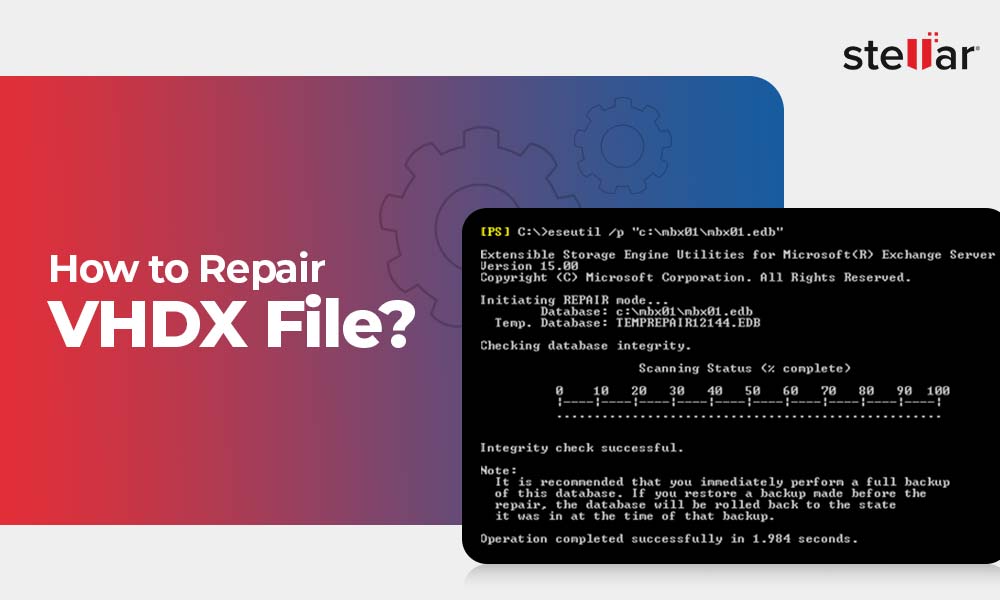Among the many tasks an Exchange administrator has to perform, restoring, moving or migrating Exchange mailboxes on the server is a major one. Though most of it involves a typical set of scripts that need to be run with minor tweaks, sometimes, the process gets interrupted or worse, fails due to unforeseen reasons.
In this article, we're discussing one such instance in which, mailbox move / restore operation on the Exchange server fails with an error code 1056749110. If you've worked with Exchange long enough, it's unlikely you haven't faced this error at least once. Let's dissect this error and find out all that we can about it.
Steps for recovering Individual Mailbox items
There are several techniques to recover individual mailbox items for an Exchange server mailbox. Typically, using Windows Server Backup, this process includes the following stages:
- Backing up the Exchange Server Mailbox Database
- Restoring Exchange database to an alternate location
- Bringing the restored database to a clean shutdown state with ESEUtil
- Creating an Exchange Server Recovery database
- Restoring mailbox items from the recovery database
Usually, all these stages progress without any flaws if all specified parameters are correct. However, for some mailboxes, restoring / moving the contents could fail with error code 1056749110.
What is Exchange Error 1056749110??
If the mailbox move / restore operation fails with error 1056749110, you'll face the following error message:
Restore-Mailbox: Error was found for RSG, Test because: Error occurred in the step: Moving messages. This mailbox exceeded the maximum number of corrupted items specified for this move mailbox operation, error code: -1056749110
This error occurs because of the presence of corrupt items in the mailbox. While the restore / move operation is underway, if corrupt items are found in the mailbox, the execution retries to complete the operation several items. However, it gives up after a certain limits of retrial attempts and throws this error.
How to Fix the Exchange Error 1056749110?
You can try to fix Exchange error 1056749110 through two methods:
- Manual
- Using third-party automated tool
Let's skin through these one by one.
Manual method
To solve this error manually, we'll try to restore a sample mailbox (that has corrupted items) from RSG to a production mailbox. Here is the command to do this:
Restore-Mailbox -RSGMailbox "RSG, Test" -RSGDatabase MySmpl-Exch\RSG_DB\db11 -id "Recovery, Mailbox" -TargetFolder "Recovered Mails of RSG mailbox"
Here is a description of the various parameters in this command:
- RSG, Test – The RSG database mailbox for which items are being recovered
- MySmpl-Exch\RSG_DB\db11 – Server Name \ Recovery Storage Group Name \ Mailbox Database Name
- Recovery, Mailbox – Name of the target mailbox to which the backup should be restored
- Recovered Mails of RSG mailbox – A folder in "Recovery, Mailbox" which will be created automatically and into which the mailbox "RSG, Test" will be restored
Since we have purposely picked a mailbox that has corrupted items, this command is expected to fail with the error 1056749110. In order to stop this command from failing, add the BadItemLimit switch to the command as follows:
Restore-Mailbox -RSGMailbox "RSG, Test" -RSGDatabase MySmpl-Exch \RSG_DB\db11 -id "Recovery, Mailbox" -TargetFolder "Recovered Mails of RSG mailbox" –BadItemLimit 1000
The BadItemLimit switch tells the command to skip bad or corrupted items in the mailbox. The number following the switch is the total number of items to be skipped. The valid input range for this switch is 0 to 2,147,483,647 (where giving input as 0 is the same as not specifying the parameter at all).
Using third-party automated tool
Though the above mentioned method works for most cases, it might not achieve its purpose in rare cases. At such times, you can use competent third-party EDB repair software Stellar Repair for Exchange. This product is adept in repairing corrupt or damaged EDB (Exchange Database) files to restore inaccessible mailbox items. Using this tool will give you two major advantages over the manual method:
- Instead of avoiding the corrupted items by skipping them, Stellar Repair for Exchange repair the corruption so that you can access all content of the mailbox.
- Using automated tools always removes the risk of human errors and tediousness from a manual method.
Concluding Lines
So, there you go! The next time your Exchange mailbox move/restore operation fails due to corruption, you know exactly what to do and how. And don't forget to make the process easy by using automated software.














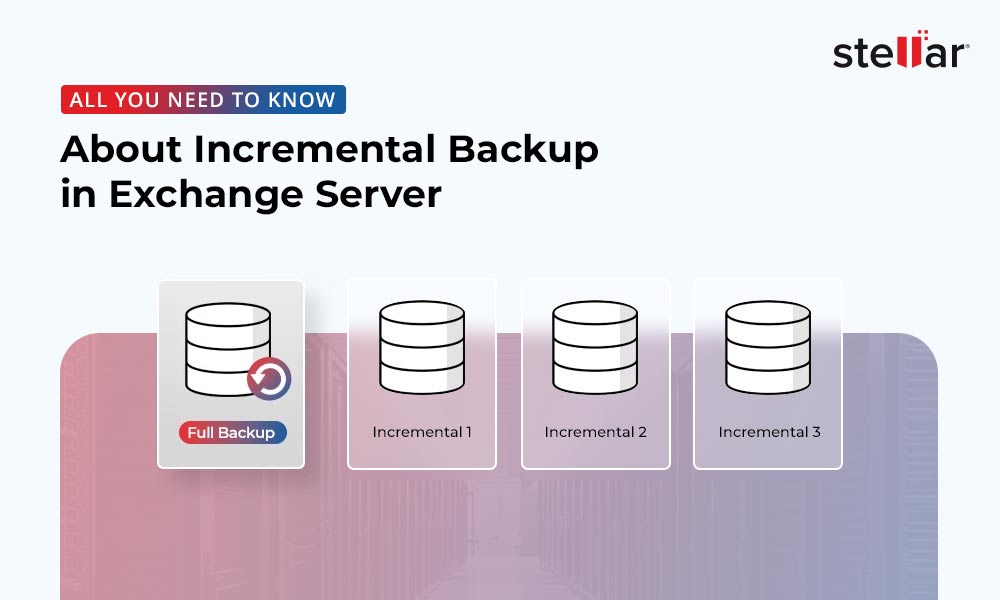
 5 min read
5 min read