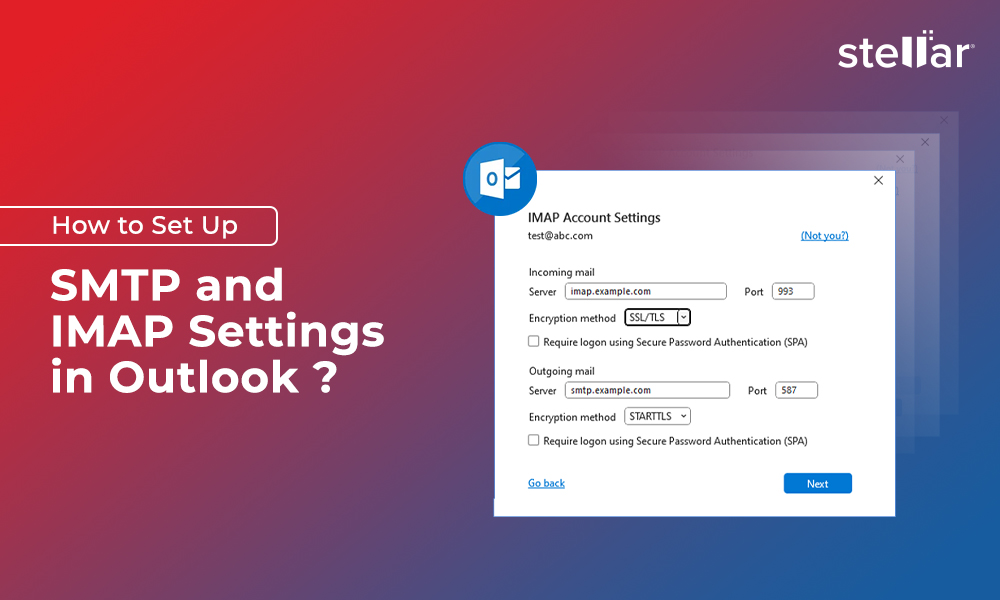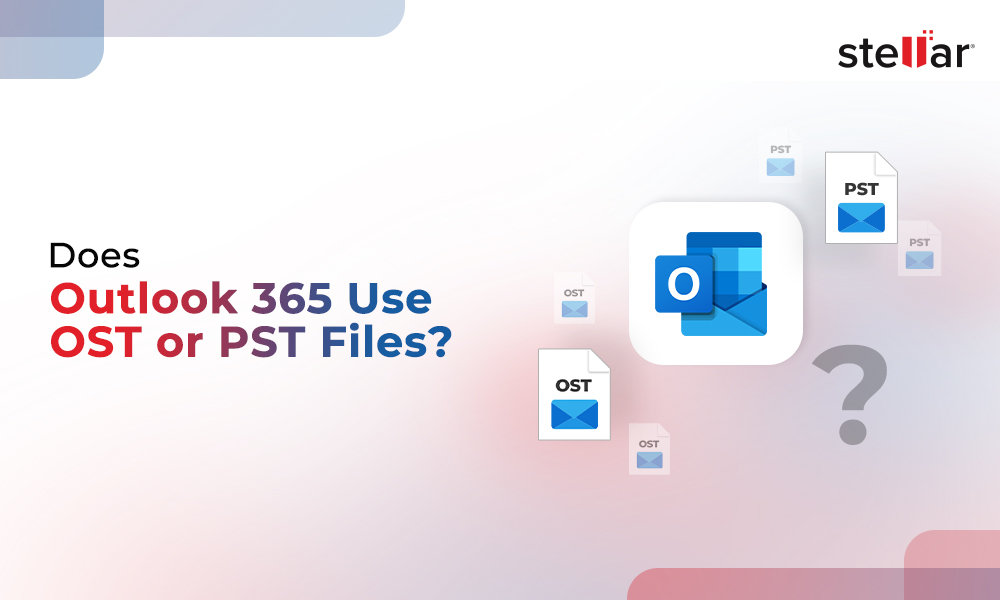The error “The Set Folder cannot be opened in shared mailbox” may appear when you open Outlook to access your email account or shared folders and calendar items. This may happen due to an issue with your network, the Outlook profile, or the data file (.ost). The error prevents Outlook from starting and accessing the emails or sending/receiving new messages. The complete error message reads as follows:
"Cannot start Microsoft Outlook. Cannot open the Outlook window. The set of folders cannot be opened. The information store could not be opened.”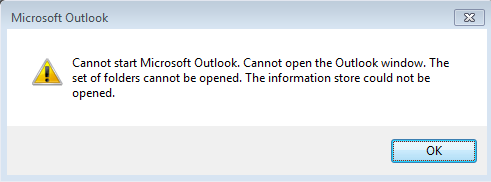
In this article, you will learn the reasons that may cause this error and the solutions to fix it.
Reasons for “The set of folders cannot be opened shared mailbox” Error
There could be one or more reasons that could lead to the “Outlook: The set of folders cannot be opened adding a shared mailbox" error, such as:
- Large number of mail items in the shared folder.
- Inconsistent or inaccessible Outlook OST file.
- Faulty or incompatible Outlook add-ins.
- OST moved to a different location.
- Corruption in Outlook email profile.
- Storage media issues.
- Network issues if OST is stored at a network path.
Solutions to Fix “The Set of Folders Cannot be Opened in Shared Mailbox” Error
Follow the solutions discussed below in the given order to troubleshoot and resolve the error in Outlook 2007 and later versions without data loss.
Check OST File Path
When the OST file is moved or removed from the default or custom path, Outlook may not find it and display the “Cannot open the Outlook window. The set of folders cannot be opened” error.
To ensure that the OST file path is correct and the file is located in the same directory, follow these steps:
- Close Outlook or any error pop-ups.
- Open Control Panel, search and click on the Mail
- Click Data Files.
- Click on your email OST file in the list and click Open File Location.
- Check if the OST file is stored at the location which opens in the File Explorer.
If the OST is not found, it may have been moved or stored at a different location. Use the ForceOSTPath registry key to change the OST location. This may help resolve the error. However, if it doesn’t work, continue following the solutions given below to resolve the error.
Check Network Connection
A poor or unstable network can also lead to the ‘The set of folders cannot be opened’ error message when you try to open a shared calendar or folder.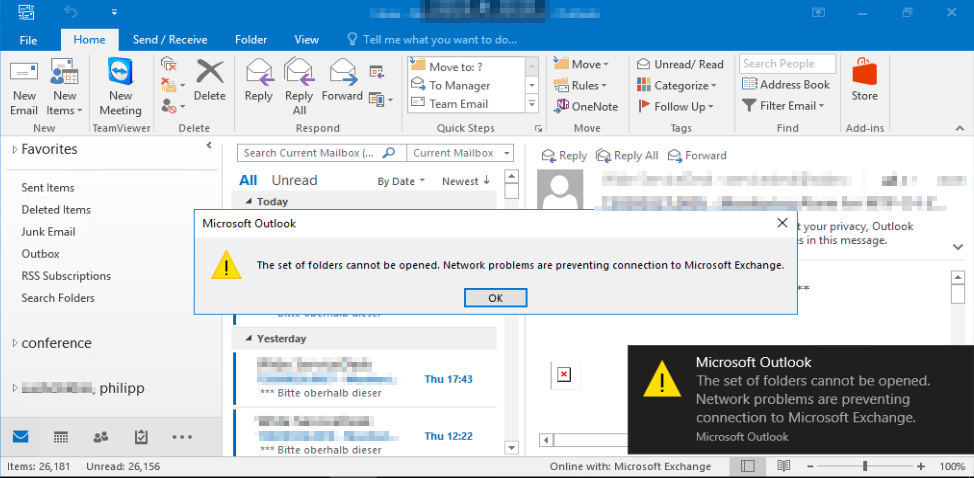
To fix the issue, you can perform the following steps:
- Check the network connection.
- Unplug and re-plug the Ethernet cable.
- Restart router.
- Reconnect to your Wi-Fi network.
- Reset network connection.
Reset Navigation Pane
Sometimes, the problem with the Outlook navigation pane can prevent Outlook from listing and loading the mail folder, leading to the error "The set of folders cannot be opened”. To fix this, follow these steps:
- Close Outlook.
- Press Windows + R keys and then type exe /resetnavpane.
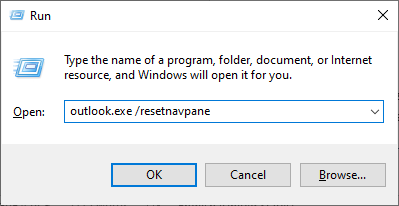
- Press the Enter key or click OK.
The Outlook error should be fixed if caused by navigation pane issues.
Remove .xml Files from Outlook Directory
If Outlook does not open after resetting the navigation pane or you encounter an error, close the Outlook pop-ups and then follow these steps to remove and recreate the Outlook.xml file.
- Make sure Outlook or related processes are not running.
- Press Windows + R keys and type %appdata%\Microsoft\Outlook.
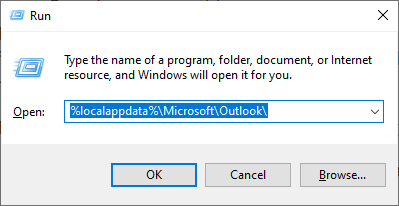
- Press the Enter key or click OK. This opens a new File Explorer window displaying the.xml files’ location.
- Select all the XML files and delete them.
Now open Outlook. This will recreate the XML files and may fix the error. If not, continue following the subsequent solutions to troubleshoot and fix the issues.
Use MSRA
Microsoft Support and Recovery Assistant is a diagnostic tool from Microsoft to help Office users troubleshoot and fix common issues with Outlook, Word, Excel, etc. You can download the tool to investigate the issues and resolve the error “The set of folders cannot be opened in Shared Mailbox.”
For detailed instructions on how to use it to troubleshoot Outlook issues, refer to this guide.
Disable Shared Folder Download
If you couldn’t fix the error “The set folders cannot be opened” while adding or accessing the shared folders, try disabling them from synchronizing or downloading to the local cache (.ost). The steps are as follows:
- Open Control Panel and go to User Accounts > Mail.
- Click Data Files and then click on the Outlook data file linked with your email profile.
- Click Settings and go to the Advanced.
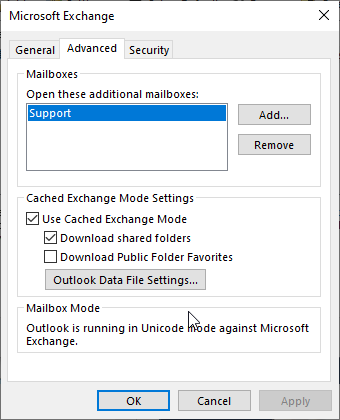
- Uncheck Download shared folders and click Apply > OK.
- Close the open windows and start Outlook.
Start Outlook in Safe Mode
In Safe Mode, Outlook does not load any add-ins, which might be causing the error “The set of folders cannot be opened in shared mailbox” and preventing you from accessing your emails. The steps to start Outlook in safe mode are as follows:
- Close all Outlook windows or pop-ups and press the Windows + R
- Type exe /safe and press the Enter key or click OK.
- If the error does not appear and Outlook starts in safe mode, go to File > Options > Add-Ins.
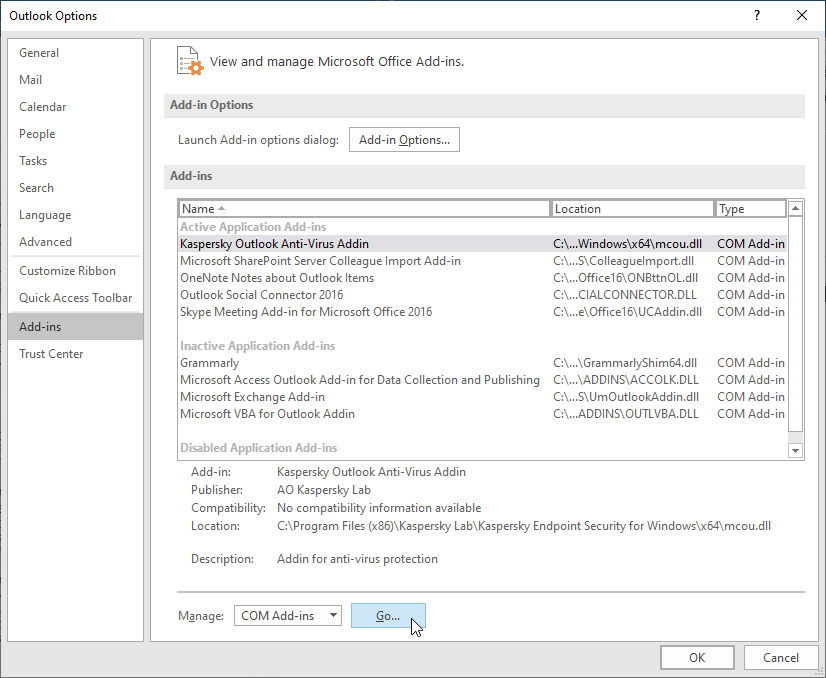
- Click Go… and then uncheck all add-ins to disable them.
- Close and start Outlook normally.
- If Outlook starts, enable one add-in at a time and restart Outlook to find and remove the faulty add-in leading to the error.
Repair MS Office
Outlook is a part of the Microsoft Office suite. Any issues with the MS Office program or program files can lead to issues with Outlook application. Thus, you can try to repair the MS Office installation by following these steps.
- Open Control Panel and click Uninstall a program.
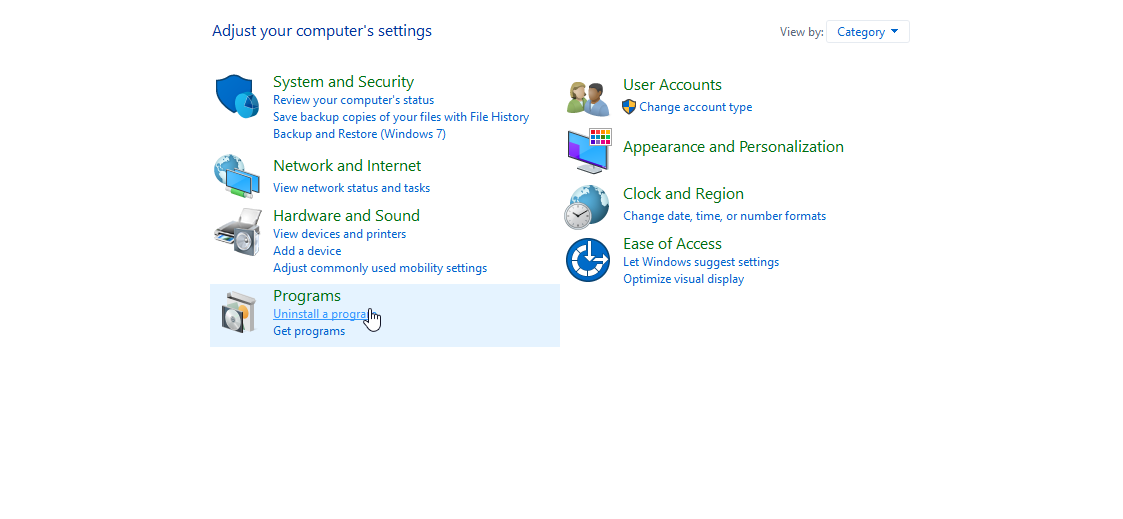
- Find and select the Microsoft Office installation from the list. Click Change.
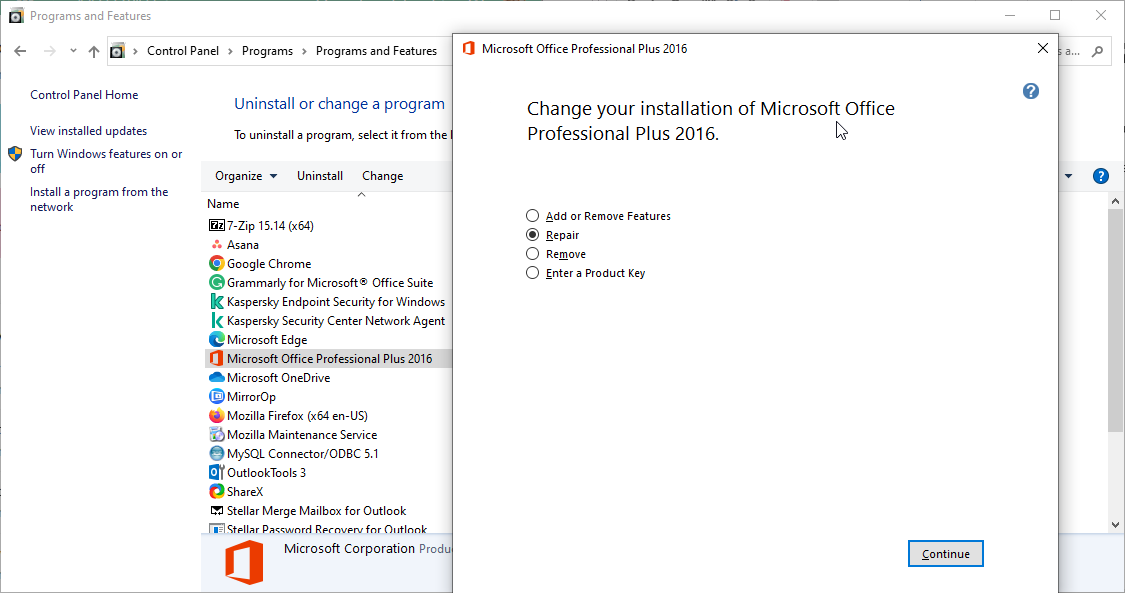
- Choose the Repair option and click Continue.
- Complete the repair wizard and then restart the system.
- Open Outlook to check if the error is resolved and you can access the Shared Folders and Shared Calendar or other items.
Use Inbox Repair Tool (SCANPST)
Although ScanPST.exe or Inbox Repair tool is recommended to repair corrupt or inaccessible PST files, you may also use the tool to repair minor inconsistencies and errors in OST files.
The steps to repair OST using ScanPST are as follows:
- Press Windows + R, type %programfiles%/Microsoft Office/ or %programfiles(x86)%/Microsoft Office/, and press the Enter key or click OK.
- Open the OutlookXX folder, and find and launch the SCANPST.exe program.
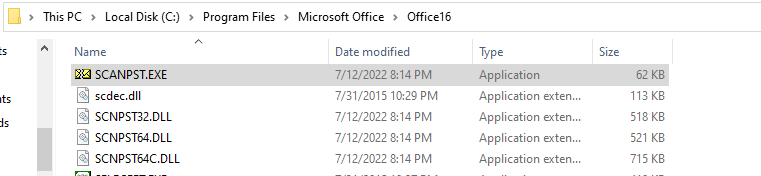
- Click Browse and select the OST file. You can refer to this article to locate the OST file.
- Click Start.
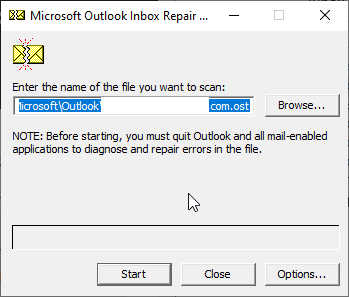
- After the scan, click Repair.
- The tool will create a backup of your OST file with the .bak extension and start repairing the errors and inconsistencies found in the OST file. This may take a while to finish.
- Once finished, start Outlook to check if the error is resolved.
During the repair process, the Inbox Repair tool may get stuck, stop responding, crash, or fail to repair the OST file. In such cases, you can try recreating the OST file.
Recreate OST
Since the error “The set of folders cannot be opened in shared mailbox” may occur when Outlook can’t access the mail folders from the OST, recreating the OST helps fix the error.
The steps are as follows:
- Close all Outlook processes and windows.
- Open Control Panel and go to User Accounts > Mail.
- Click Data Files and then select the linked Outlook data file (.ost).
- Click Open File Location.
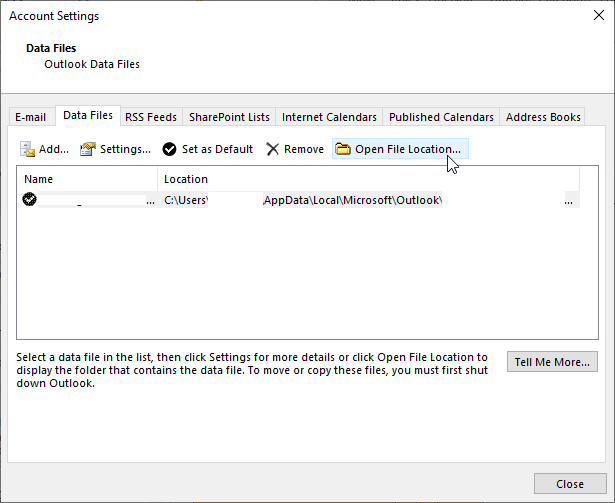
- Find and copy the .OST file to a different location for backup.
- After the backup, delete the .OST file.
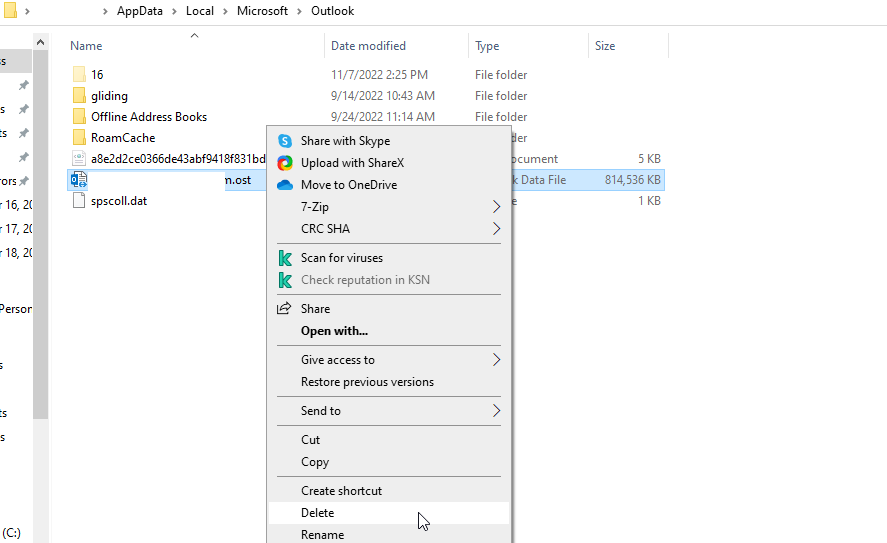
- After deleting the .OST file, start Outlook to create a new OST file at the same location.
- Outlook will also download and synchronize all mail items from the mailbox server and update the mail folders. This may take a while to finish.
Create a New Profile
Sometimes problems or corruption in the Outlook profile can lead to severe issues in Outlook, including errors, such as "The set of folders cannot be opened.” However, you can create a new profile and set up your email account under the new profile to resolve the issues. The steps are as follows:
- Open Control Panel > User Accounts > Mail and click Show Profiles.
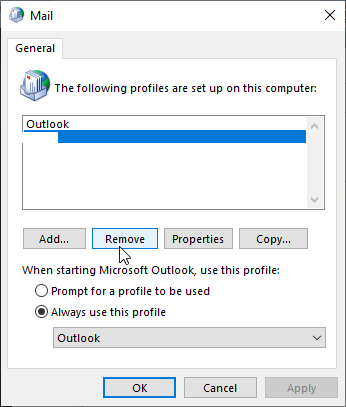
- Choose the profile that might be corrupt and click Properties > Data Files.
- Select the data file, click Open File Location, and copy the OST file to a different location for backup.
- Go back, select the profile and click Remove.
- Click ‘Yes’ to confirm the removal. This will also remove the linked OST file and thus, it’s important to back up the OST.
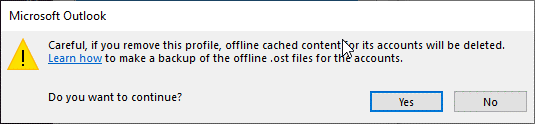
- Click Add, type the profile name, and click OK.
- Configure your email account and then open Outlook.
The Outlook client will open your emails under the new profile. It will download all mail items, including shared folders, calendars, etc. from the mailbox server. This can take a while to complete.
Note: After creating a new profile or rebuilding the OST file, there are chances that you may lose a few emails that were previously downloaded to local OST. You can get the lost mail items back by converting the backup OST file into Outlook importable PST format by using an OST to PST converter tool, such as Stellar Converter for OST. The tool can extract and save all mail items from inaccessible or orphaned OST files to PST file with complete integrity.
Conclusion
This guide helps you to troubleshoot and fix the "The set of folders cannot be opened” error that prevents you from accessing your account. You can follow the solutions and workarounds discussed in this guide in the given order. If the error isn’t resolved, you may have to rebuild the OST file or create and set up a new Outlook profile to get rid of the error. However, this can lead to a data loss situation as all mail items that are offline and not on the mailbox server will be lost. To avoid such a situation, take the backup of the OST file and then follow these advanced methods to fix the error. If you can’t find certain mail folders or items after the error is resolved, you can always scan the backup OST file using an OST to PST converter tool, such as Stellar Converter for OST, to extract and restore the missing mail items and folders to your new profile or OST file.















 8 min read
8 min read