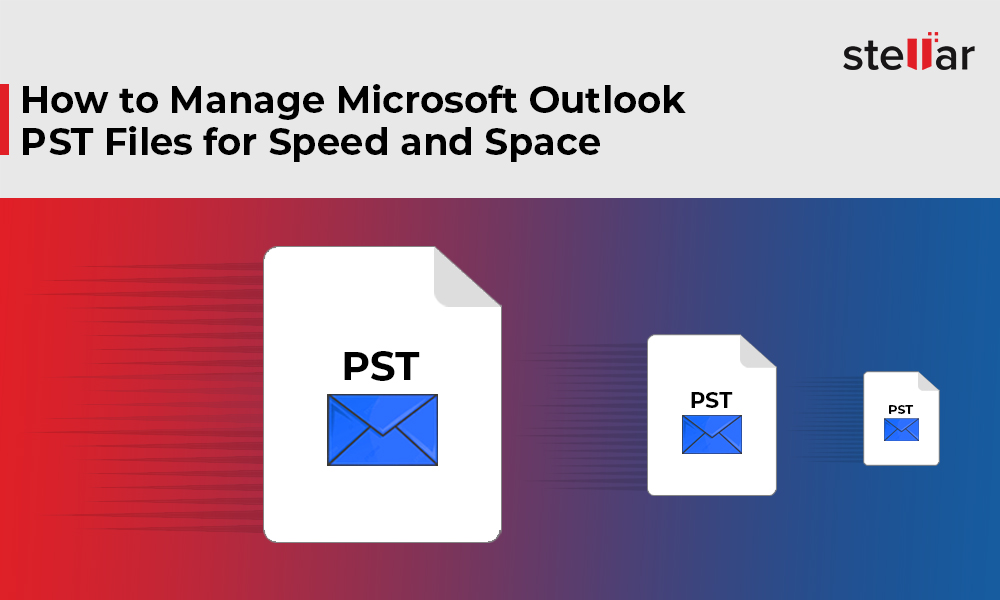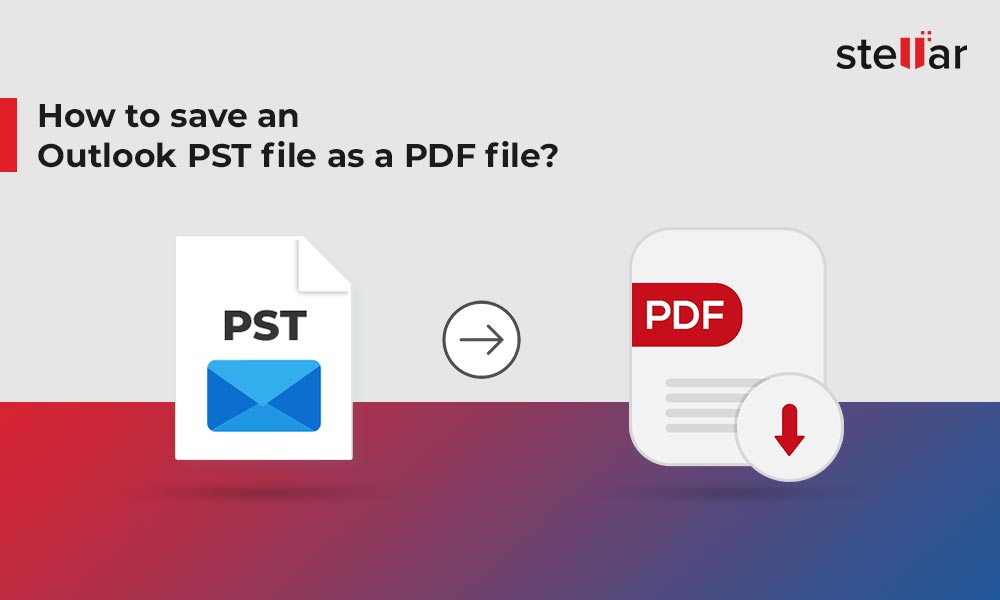Handling issues in MS Outlook, especially PST file corruption is difficult if you are not aware of the solution. It is yet more difficult when the inbuilt utilities fail to rectify the issues. Once such instance is Outlook cannot open PST file after repair. Nevertheless, with the right knowledge and acumen you can address the problems.
Consider a scenario: A user installed and configured Outlook 2007 on his brand new system running Windows 10 operating system. Next, the user imported old Outlook 2003 (PST) data file in the newly installed and configured Outlook 2007, as all the old Outlook data was important and the user needed those all. For a while, the import seemed successful as the user could access all imported data; however, after some time he encounters Archiving and Personal Folders issues in Outlook.
Having the basic knowledge of Outlook, he assumed that the Outlook profile was corrupt. Therefore, he created a new Outlook profile, and tried to open old Outlook (PST) data file as well as import the PST file. But he failed again!
Further, trying to understand the issue and figure out a solution through Google, he realized that the issue was damaged PST file and the reason for damage was large size PST file. As suggested by different users, he used the ‘Outlook Cropping Tool’ to reduce PST file size. He also used the Inbox Repair Tool (scanpst.exe) to repair corrupt Outlook PST file.
After executing these two tools, he again tried opening the PST data file in Outlook and failed again. He could select the PST file but could not perform any function on this PST. He was not allowed to load PST file. On trying to import the PST, he encountered the error: “the messaging interface has reported an unknown error. If the problem persists, Restart Outlook.” This showed that neither the Inbox Repair Tool nor the Outlook Cropping Tool that he used gave desired results, because of the limitations attached with both Inbox Repair Tool and Outlook Cropping Tool, the inbuilt utilities of MS Outlook. Therefore, these fail to give results. The reasons for failure are.
Limitation of Inbox Repair Tool
- Cannot repair large-size PST file, i.e., PST file the size of which is more than 2 Gigabytes
- Cannot fix PST file directory structure and headers
- Cannot repair severely damaged Outlook PST files
- Requires knowledge of the entire file repair process including location of scanpst.exe as well as PST file location depending on Outlook version
- Scantpst.exe is an eight phase process which may pause/terminate before completion, due to virus/malware attack or attack by other malicious code
- In some cases, the tool displays an error messages and fails to repair severely damaged PST files
Limitations of Outlook Cropping Tool
- 2 GB of free hard disk space is required to make a copy of the PST file
- Removes the truncated/cropped data from the new copy. This means the recovered copy does not constitute the entire data.
- Note – This tool is not 100 percent successful in recovering all data. The truncated/cropped data is always missing in the recovered PST. Therefore, there may be data loss
Inbox Repair & Outlook Cropping Tool failed, what next?
Know what to do if the inbuilt Outlook PST file repair utility (Inbox repair tool) and Outlook Cropping Tool by Microsoft fail to give the desired results, i.e., when you cannot open Outlook PST file even after repair or crop using the two inbuilt tools.
In such a situation, use Stellar Outlook Repair by us at Stellar Data Recovery. It is a software is that can easily repair corrupt or damaged Microsoft Outlook (PST) data file and save the file to the user-specified location. It recovers all components like emails, attachments, calendars, contacts, journals, notes, etc. in a new PST file, which you can import in Outlook to access all the data items that were once inaccessible due to PST file corruption. Simple to download and install, repairing damaged PST file is also easy using this software. The complete PST file recovery process using this software is a simple 3-step procedure.
Conclusion
Most the software/applications are prone to errors or operating problems at some point of time and have their own limitations. Same is the case with MS Outlook. However, you should know the method to overcome the issues. Here, even if scanpst.exe and Cropping tools fail to achieve the purpose to resolve in Outlook, use MVPs recommended Stellar Repair for Outlook software to resolve Outlook issues including how to fix ‘cannot open Outlook PST file after repair.’














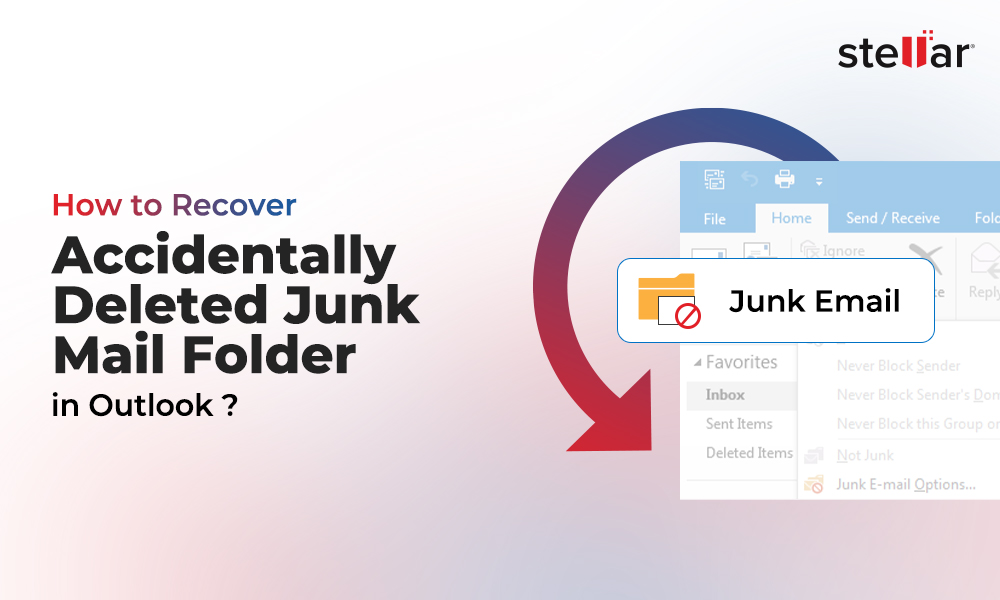
 7 min read
7 min read