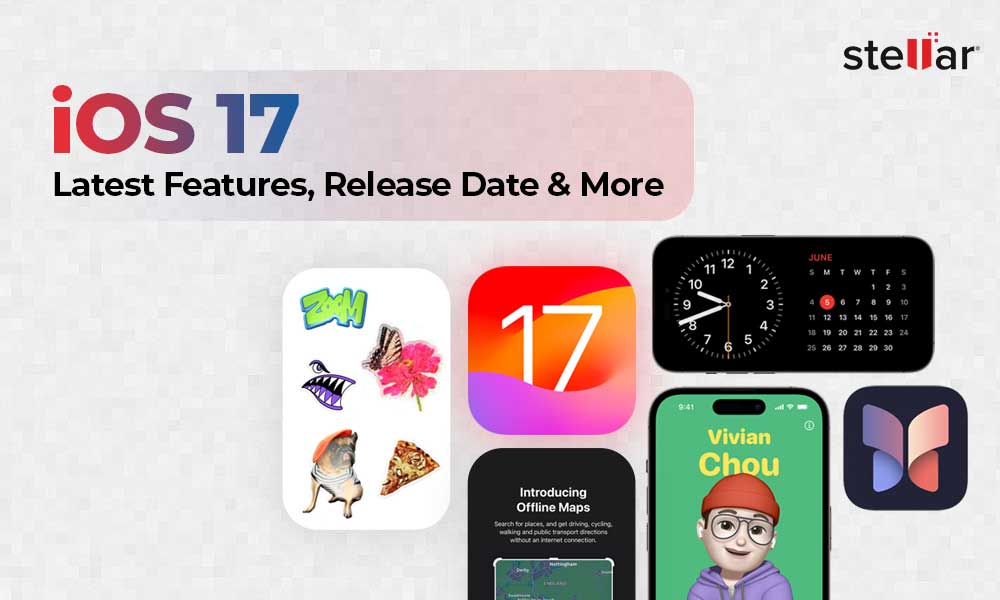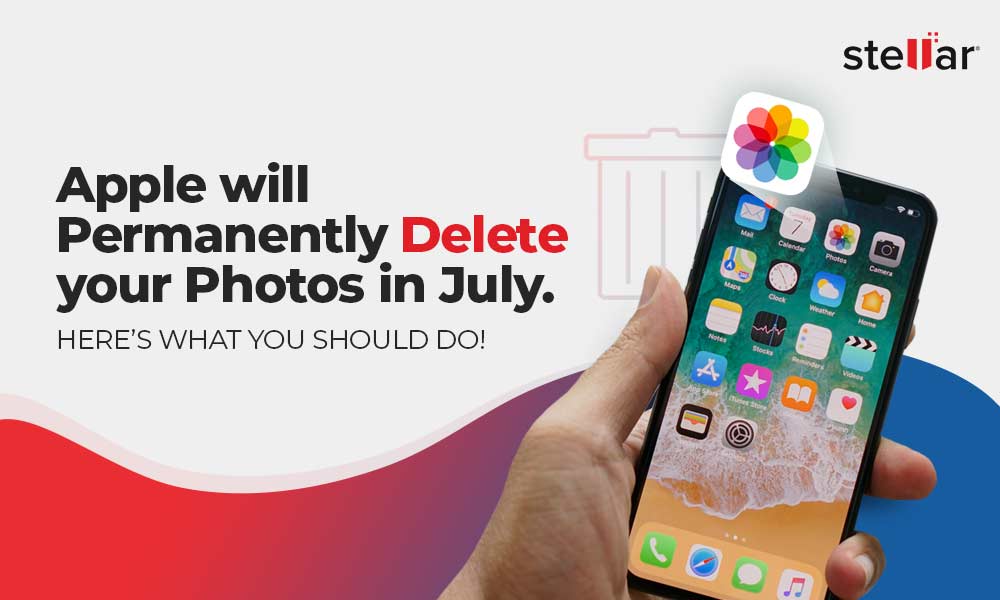Over the years, Apple has released various versions of iOS, the latest being iOS8. The idea behind releasing updated versions from time to time is to overcome various shortcomings and limitations of the previous versions as well as providing a better user experience by implementing the latest technologies. Apple’s iOS 8 mobile operating system is the eight major release, which includes few existing features and many new features. Some of the latest features introduced in iOS 8 are mentioned below.
iOS 8 Features
- More edit options with Photos app and shot timer with Camera app
- Improved Notification Center with the Edit button
- The Message app can be used to send audio and video messages by pressing down the record button
- iOS 8 offers more transparency than iOS 7
- QuickType, a new predictive typing feature has been introduced
- Family sharing feature allows you to add five others as family members
- iCloud Drive file hosting service to save data on iCloud
- New health application by the name HealthKit to track health related data
- Home automation features with the HomeKit framework
- Shares information between iOS 8 and OS X Yosemite devices using Handoff
- Spotlight feature to get information on news, places, websites, and more
- Supports Wi-Fi calling
- More accurate Siri feature with Shazam support
Why you should upgrade to iOS 8
With the introduction of iOS 8 many new features has been introduced. Apple has tried to improve on iOS 7, and overcome many of its limitations. There are many newly introduced features however, many existing features have been enhanced. Anyone using iOS 7 on iPhone or iPod must upgrade to iOS 8 for a better user experience. In addition, you can do a lot more with iOS 8 as compared to iOS 7.
However, you must backup all your data before upgrading to iOS 8 from iOS 7. This is because few cases have been reported where the users have experienced data loss. It could have been due to an improper way of upgrading the iOS.
How to take iOS 8 upgrade
There could be various devices running on iOS 7 or earlier versions. Devices like iPhone 4 and earlier versions are no longer supported by Apple. iPhone 4 and higher versions along with other devices like iPad 2 and higher using iOS can be upgraded to iOS 8. However, you might face performance related issues as some of the device’s hardware may not fulfill the requirements to install iOS 8. In order to perform a successful upgradation, you must upgrade your iOS through iTunes.
iTunes allows you to update to iOS 8 by clicking the ‘Update’ button or holding the Shift button then clicking on update. In either of the cases the data remains on the current device. iTunes also has an Restore option, which allows you to perform iTunes backup and restore the data backed up by iTunes.
Features of Stellar Data Recovery for iOS
Any improper or partial upgrading to iOS 8 can lead to data loss. In such a case, it is very important to recover lost data from your iOS device. There are many ways of recovering lost data from such devices; however, the recommended way is to make use of a professional software like Stellar Data Recovery for iOS.
Stellar Data Recovery for iOS software allows you to recover lost data including messages, call history, contacts, etc. from various iOS devices. The software is easy to install and can be used as mentioned below.


- Run the ‘Stellar Data Recovery for iOS’ software. The main screen of the software is displayed as shown below.
- On the software’s home screen you’ll find 3 options: Recover from iPhone, Recover from iTunes Backup, and Recover from iCloud Backup. Choose the appropriate option to proceed.
- Connect your iOS device to the computer. The software will show you all connected devices. Now select ‘Recovery from iPhone’ option to start analyzing the device.

- Once the scan completes, all recoverable data will be displayed in a tree-view list in the left-hand panel of the software window.
- Click on any supported file type under the listed iOS device to see its preview.
- Select the files you wish to save and click on the ‘Save’


Conclusion
iOS 8 is studded with many advanced features for better performance and user experience. However, while upgrading to iOS 8 from an earlier version can lead to data loss. It is recommended to use iTunes to perform a safe upgradation. However, in case of data loss, you must use a professional iOS data recovery software like Stellar Data Recovery for iOS.















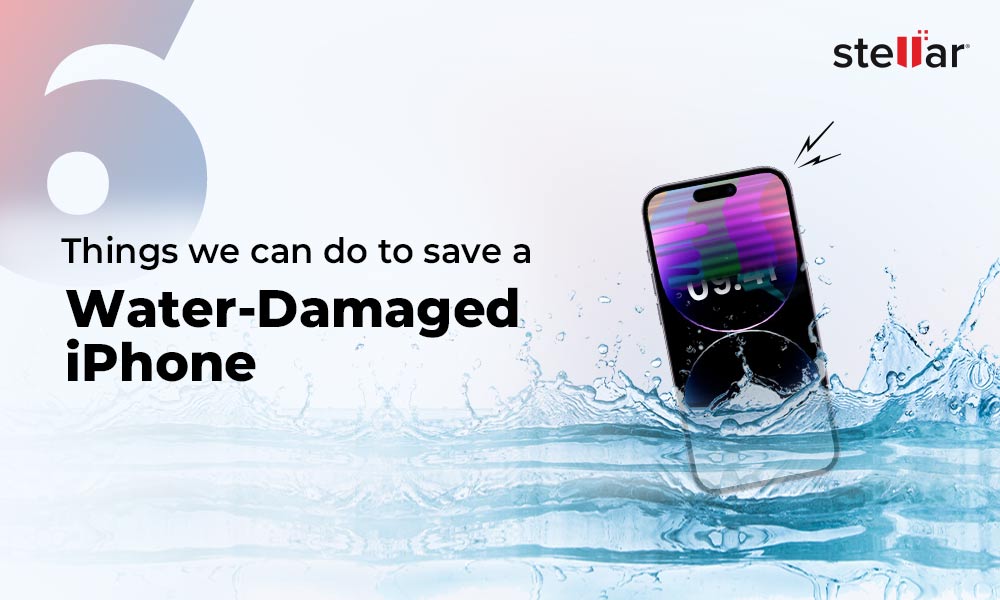
 9 min read
9 min read