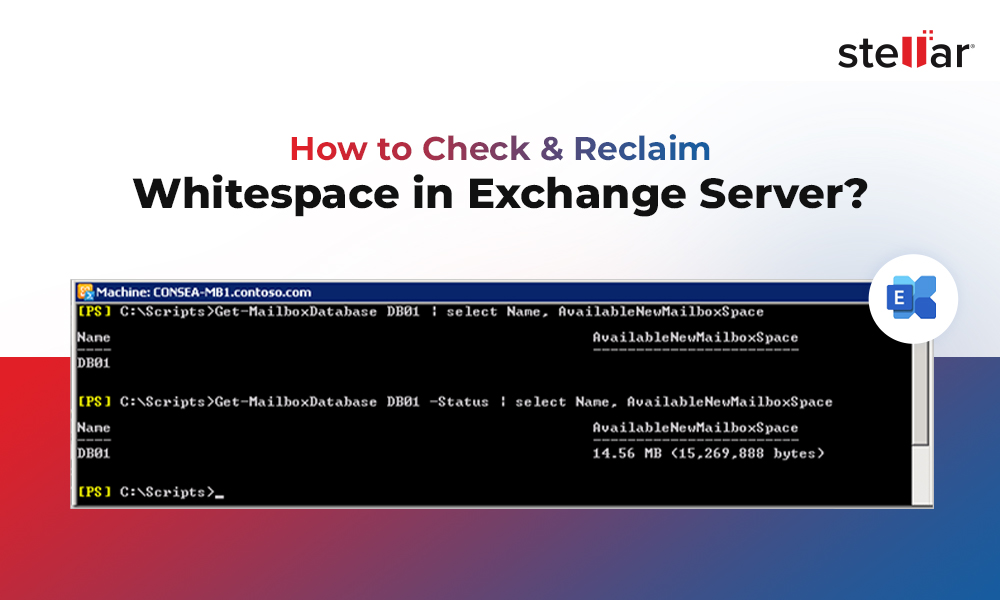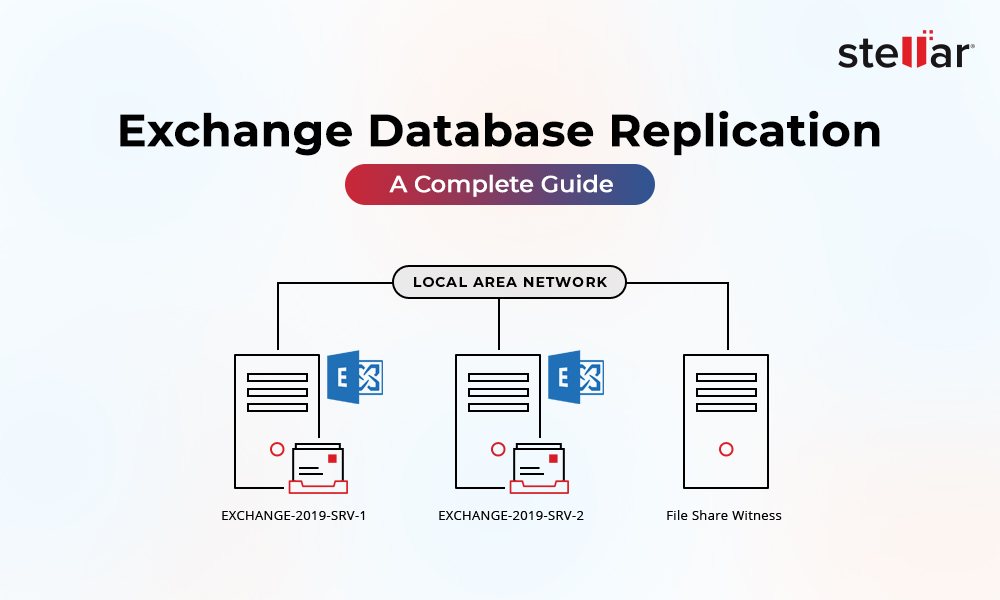Let us hope it never happens to any Exchange Server Admin that the server becomes unrecoverable. This means that they need to restart from scratch. If the server was a physical server and you only backed up the databases, then you need to follow the given procedure on how to reconstruct an Exchange Server. In case the server is hosted in a virtual environment, restoring to a previous snapshot to solve the problem is neither supported nor recommended.
So, let see the reasons why a server would be unrecoverable:
- A third-party application would have locked or damaged the operating system/Exchange server stability and broke the server.
- An issue during a Windows Update resulting in a non-bootable server and sudden power loss or hardware failure which can shock you with the famous ‘blue screen of death’ error.
- A virus infection or ransomware which could leave both the server and data unusable.
- An admin, who was using the ADSIEdit, deleted, or modified something incorrectly.
If any of the above is the case and you have tried everything on the book to boot up the server and it didn’t work, the only solution is to reconstruct the server.
Setting up a New Server – Operating System
If you have space, copy all the data from the faulty server to a safe place, if possible, and depending on the damage.
From the Active Directory Users & Computers, reset the computer account of the old server so you can re-use it. If you do not know the OU where the computer is located, use the search, and change the criteria to Computer. This can be done by finding the computer account, right-clicking on the computer, and then clicking on Reset Account.

Install a new server’s operating system and keep the same operating system version along with the same Service Pack (SP) level, computer name, IP address and hard drive configuration, which can be retrieved from the server’s documentation. When the server is ready, go ahead and join it to the domain controller. Once this is done and all the updates and pre-requisites are installed for Exchange, you can proceed with the installation of Exchange server.
Installing the Exchange Server
After copying the ISO file, and extracting it on the server or using the Media of the same Exchange Server you had. Once you have extracted the installation files, you need to install the Exchange Server by using the below command.
Setup /mode:Recoverserver /IAcceptExchangeServerLicenseTerms
After the installation is complete and all the pending updates installed, you need to look into the configuration of the Exchange server.
Restoring the Custom Configuration of Exchange Server
With Exchange Server 2016 onwards, most configurations are stored in the Active Directory. Such configurations include Virtual Directory URLs, Transport settings, database locations and others. In case you have anything specific to that machine which is local, you need to manually re-install them. This includes SSL certificates, custom configurations on IIS, or specific config files. If you have a backup of the files or custom changes have been well documented, this should not pose any big issues. If this Exchange Server is not the only one in your infrastructure, you can export the certificate from one server to the other and import it into the newly recovered server. However, if you are using self-signed certificates, these cannot be imported from another server.
Restoring the Mailbox Databases
Now, if your mailbox databases have not been completely lost in a case of hardware failure in the RAID card and hard drives of the server itself, there is a slight hope that you can start off the databases with no issues or data loss. Keep in mind that the database is not damaged, along with all the logs. Also, you need to make sure that the folder and drive structure are the same. If all those falls in place, you should not have any trouble in successfully mounting the databases. You might encounter the database not able to mount issue. In this case, try using the EseUtil to perform a soft recovery process to get the databases in a healthy state. This might work to get the databases up.
 Case Study
Case Study
See how PNG DataCo Ltd used Stellar Repair for Exchange
There are criteria for this. The log files must be available with no damage and the EDB file has no issues. If you have missing log files or your log files are corrupted, you might end up with a database that will not mount. Also, if you only have the EDB file, you will not be able to mount the database. So, unfortunately, the EseUtil will not be able to help you here.
What can be done to recover or try to read from an EDB file? You can use the third-party tool called Stellar Repair for Exchange. This is an easy-to-use and user-friendly application that can easily open any EDB file of any version of Exchange, be it damaged or without any log files. You can export all data with no issues to PST and other file formats. You can also export directly to a live Exchange Server or Office 365 tenant. In case you have restored the server, you can create a new mailbox database and use Stellar Repair for Exchange to export from the damaged EDB file directly to the newly created database with ease and no downtime.
Conclusion
When having a disaster with your Active Directory, your whole delicate Exchange Server ecosystem cannot function properly. To have a healthy and accessible Exchange Server is to have a healthy Active Directory. Disasters can happen anytime and we don’t have control on them, but having the right companion like Stellar Repair for Exchange will ease the struggle to get the services up and running in the least possible time with no data loss and preventing an expensive administrative and resource effort to get the services back in action.















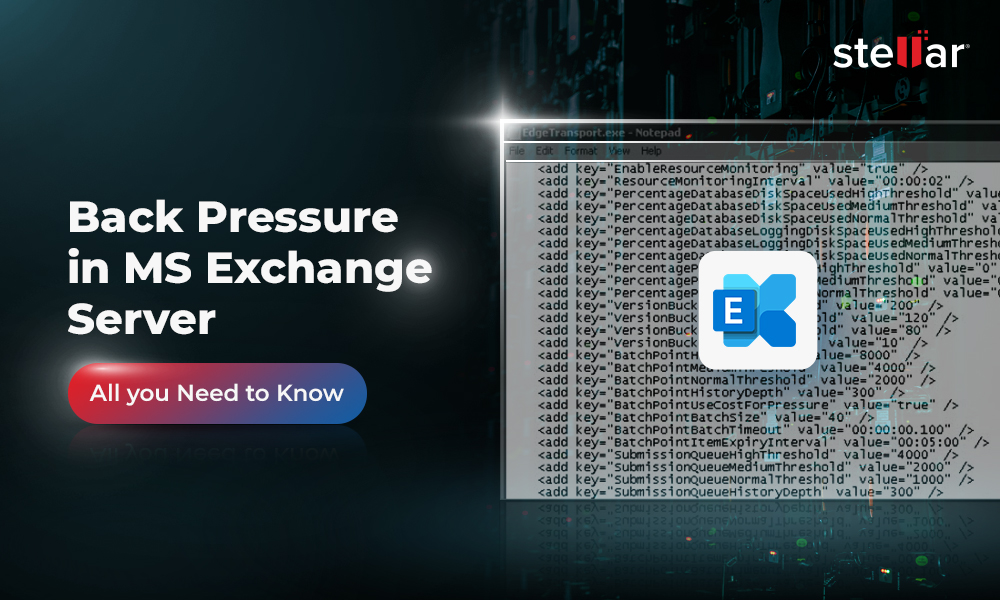
 4 min read
4 min read