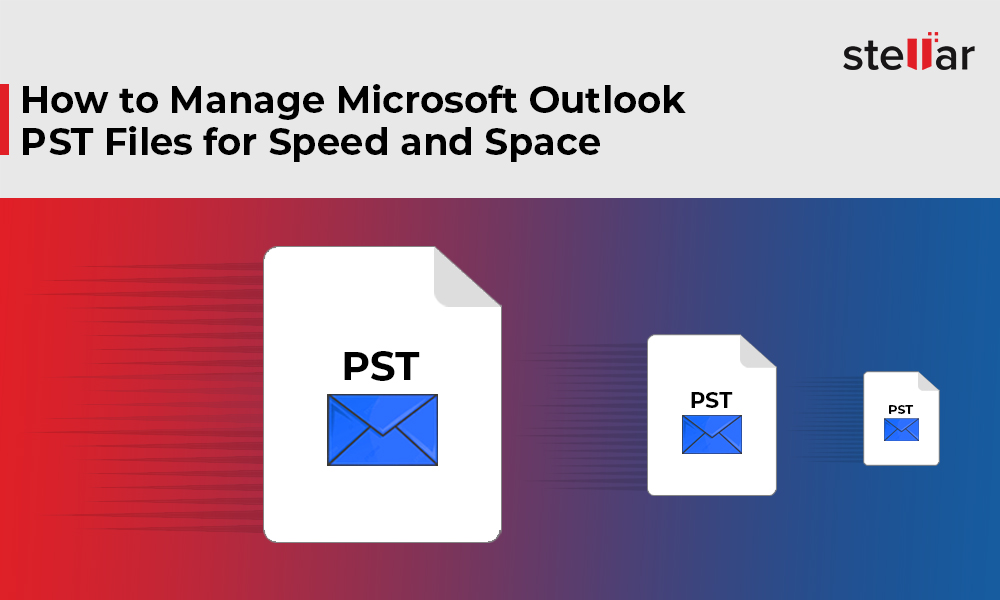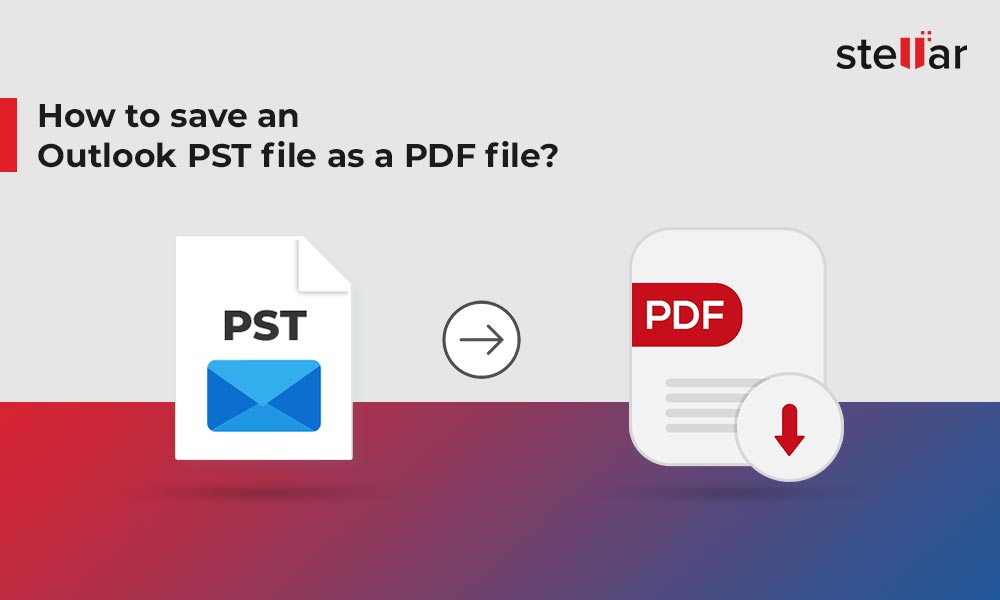Many applications are launched with a ‘Developer’ version intended for use by subject matter experts. While such developer versions are generally quite useful, sometimes they can cause inadvertent damage to other applications running on the system. Take MDBVU32.EXE for example. Although this executable file is supposed to be quite harmless, often some user activity can trigger errors within it making your MS Outlook application crashing, hanging or freezing. Stellar Repair for Outlook can be used to repair PST file and resume normal Outlook functioning in such cases.
Microsoft developed the MDBVU32 executable file for the Windows operating system program DEVELOPER NETWORK. Standing for the ‘Information Store Viewer’, this file is generally used by Windows experts to view or set details about a user’s message storage files, which consist of the private information store, the personal folder file (.PST), the public store and the offline folder file (.OST). That’s the reason some technicians use this executable to repair a PST file or deleting the stuck Outbox message. Executing this file automatically triggers the execution of DEVELOPER NETWORK which functions as it is supposed to in most cases, but sometimes it malfunctions causing unexpected side-effects.
Common Errors associated with MDBVU32.EXE
Some of the most usual MDBVU32.EXE errors are:
- "MDBVU32.EXE Application Error"
- "MDBVU32.EXE is not a valid Win32 application"
- "MDBVU32.EXE has encountered a problem and needs to close. We are sorry for the inconvenience."
- "Cannot find MDBVU32.EXE"
- "MDBVU32.EXE not found"
- "Error starting program: MDBVU32.EXE"
- "MDBVU32.EXE is not running"
- "MDBVU32.EXE failed"
- "Faulting Application Path: MDBVU32.EXE"
The most common scenarios in which the above mentioned errors can occur include:
- During computer startup or program startup
- While trying to use a specific function in your program (e.g., printing)
- While a MDBVU32.EXE related software program (e.g., DEVELOPER NETWORK) is running
- During program installation or even during the installation of the Windows operating system
If and when you come face-to-face with an MDBVU32 error, make sure to note down the exact circumstances and time when it occurred. This information can be critical while troubleshooting the problem.
Reasons behind MDBVU32.EXE Errors
More often than not, MDBVU32 errors can be caused if:
- MDBVU32.EXE related files have been mistakenly deleted by another program
- Windows registry keys associated with MDBVU32.EXE / DEVELOPER NETWORK have become corrupted
- The installation of DEVELOPER NETWORK software is corrupted or incomplete
- A virus or malware infection has corrupted MDBVU32.EXE or related DEVELOPER NETWORK program files
- Corrupt PST due to changes with MDBVU32
Now coming to the biggest question here; how to fix this mess up? You could try one of the manual solutions below, but if your Outlook PST has been corrupted, you might not succeed in getting rid of the error. In such a case, use automated software to repair a PST file introduced in the last section.
Manual fixes
Try out the following manual solutions in the order mentioned to fix the MDBVU32 issue:
Use Outlook command-line switches
- Quit all running instances of Outlook from Task Manager
- Open Windows Run dialog and try executing the following commands one by one. Check if the error has disappeared after each command execution:
- outlook.exe /resetfolders
- outlook.exe /resetnavpane
- outlook.exe /firstrun
- outlook.exe /cleanviews
If this doesn’t work, proceed to next solution.
Repair Registry entries associated with DEVELOPER NETWORK
- Open Windows Run dialog and type regedit
- Hit Enter to open Windows registry editor
- Select the MDBVU32.EXE related key (e.g., DEVELOPER NETWORK) that you want to back up
- From the menu choose File -> Export
- Select a destination for the exported file and give it a name
- In the Export Range box, ensure that "Selected branch" is checked
- Click on Save
Note: Attempt this fix only if you’re aware of how Windows registry works and have a fair amount of experience with it. Also take a full system backup before proceeding.
Before making changes to the registry you will need to take a backup of the registry entry you will be manually changing. Here are the steps to do so:
Now you can manually edit the Windows registry entries. Again, this procedure is highly risky and can permanently damage your system. Exercise extreme caution while attempting this.
Conduct a full malware scan of your PC
If you do not already have a malware protection program installed, install one and scan your PC with it to remove unwanted viruses and malware.
Uninstall and Reinstall the DEVELOPER NETWORK program associated with MDBVU32
- Open Control Panel and reach the ‘Programs & Features’ section (‘Add or Remove Programs’ in Windows XP)
- Locate MDBVU32.EXE-associated program (e.g., DEVELOPER NETWORK) under the list of Currently Installed Programs
- Click on the DEVELOPER NETWORK associated entry
- Click the Remove button on the right side
- Follow the on-screen directions to complete the uninstall of your MDBVU32.EXE associated program
After you have successfully uninstalled your MDBVU32.EXE associated program (e.g., DEVELOPER NETWORK), reinstall it according to the Microsoft instructions.
Repair PST with ScanPST.exe
- Conduct a Windows search to locate ‘ScanPST.exe’. It is located within your MS Office installation folder by default
- Launch it by double-clicking and select the corrupt PST file from within its interface
- Follow its instructions to detect and fix errors in your Outlook PST file
If none of the above methods have worked, you might be dealing with a corrupt PST due to changes with MDBVU32. To repair the PST use Microsoft’s default Inbox Repair Utility, ScanPST.exe as follows:
If you’re dealing with a severely corrupted PST file, you might not find a solution to the MDBVU32 issue even after following the above-mentioned fixes. In such a case, avoid any more hit-and-trials and straightaway download Stellar Repair for Outlook software to repair PST file efficiently and accurately. Powered by advanced scanning and repair algorithms, this software is known to eradicate the toughest of PST errors within minutes.
Conclusion
Windows operating system can work in incomprehensible ways. Applications and executables that work fine one day can start throwing unexpected issues the next day. If you’re ever faced with the above error situations, don’t panic. Remember, there’s always a manual solution to such issues. And if manual solutions don’t work, you can always rely on automated software like Stellar Repair for Outlook to save the day.














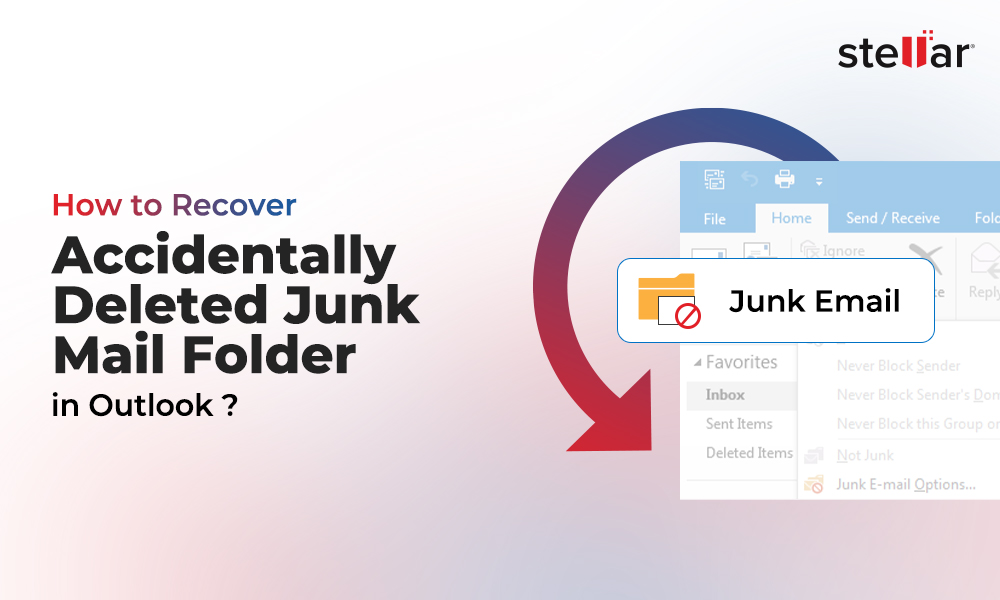
 7 min read
7 min read