Top 5 Outlook Problems that Users Face and How to Fix Them?
Summary: In this blog, we will share some common Outlook problems such as; 'Outlook stuck on loading profile', 'Outlook not working', 'Outlook PST is corrupted', & their solutions. Read the blog to see if it includes any Outlook issues that you’ve encountered, and know-how they can be fixed. If you're having trouble accessing your PST file due to issues with your Outlook account, use Stellar Repair for Outlook software to regain access to the PST file.
There are several attributes that make Microsoft Outlook as one of the most widely used email clients, including a simple-to-use interface, advanced features, and efficiency being the main ones.
However, as crucial as MS Outlook is to manage your work life, some errors can crop up out of nowhere to put a halt, albeit a temporary one, to the regular flow of your daily activities. Some of these common problems with Outlook include freezing, start-up issues, sluggish working, problems with profile handling, etc.

Who knows, you might start loving this simple to fix software even more?
Common Outlook Problems and Solutions
Note: The errors and solutions mentioned below apply to Outlook 2007. Though most of them should work with other versions of Outlook too, you should be aware that they might not.
You might be interested in reading this: How to repair Outlook 2019, 2016, 2013, 2010 & 2007
Problem 1 – Outlook Stuck on Loading Profile
This is the most common of Microsoft Outlook problems. Over time, emails, notes, calendar entries, attachments etc. keep piling up in the Outlook PST, making it abnormally large in size. It eventually reaches to such an extent that working with Outlook becomes nearly impossible due to its utterly slow speed. It may cause ’Outlook stuck at loading profile’ issue.
Solution – The first solution here is to reduce PST file size. For this, you need to remove any and everything that is causing the PST to bloat up. Find out the folder called “Larger Than 100 Kb” in Outlook 2007, it will contain all emails that are larger than 100 Kb. Delete all unwanted old emails (especially the ones with bulky attachments). If you really need an attachment, save it to the disk but clear it out of the PST. Also, delete all other unwanted emails and clear out the Trash.
The second thing that could do wonders is Archiving. Archive your emails by year. This will save large amounts of data to your disk, relieving the PST of its burden.
Read this: Five Best Tips to Keep Outlook PST File Size Smaller
Problem 2 – Outlook not Working or Not Responding?
It’s ironic how something that’s meant to help can itself become a cause of the trouble. Many Outlook add-ins claim to help around with Outlook’s working and make things easier for you. Sadly, quite a few add-ins have bugs and many are poorly written. And, using a corrupt add-in may cause Outlook to crash without warning, or it may result in Outlook has stopped working error. Installing too many add-ins can make Outlook slow too.
Other reasons that may cause the email application to crash or halt its working are a corrupt Outlook profile, corruption in Outlook data file, etc.
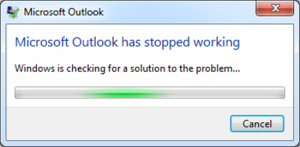
Solution – To find out if add-ins are causing a problem, start Outlook in safe mode and see if it performs better. If it doesn’t, the problem lies elsewhere. However, if it does, go to Outlook’s Trust Center and disable any suspected add-ins, then restart Outlook normally.
If disabling the add-ins doesn’t help solve the issue, try re-creating your Outlook profile. If this doesn’t help, skip to the next problem and its solution.
Problem 3 – Outlook PST is Corrupted
You’ll know if the PST is corrupted if you start seeing errors pointing out the same on opening Outlook. A corrupt PST file can lead to inaccessibility of all data within your Outlook since it won’t allow it to open.

Solution – Microsoft’s built-in repair utility, ScanPST.exe proves to be quite effective in this situation. You can find it in your Outlook installation folder and just run it. However, if the utility freezes or fails to fix PST file corruption, using Stellar Repair for Outlook software can help.
Read this: [Fix] Scanpst.exe Freezes, Fails on Repairing Outlook PST Files
Problem 4 – An Email on the Office PC Doesn’t Show up on your Laptop
When Outlook is installed on more than one computer, you may find that the email settings on one don’t match the other. Downloading an email on both would also lead to an inconsistency.
Solution – Follow any of these solutions to fix this problem:
- Copy the PST file from one computer to the other manually. Whichever computer has all the emails, copy its PST to the other manually, and then restart Outlook.
- Switch to IMAP protocol that synchronizes the mail on the server with the mail in Outlook.
Problem 5 – You’re Sending out Spam emails
You may get to know from your contacts that they’ve received unwanted emails from you while you may not be aware of sending them. This could prove to be quite embarrassing if the receiver is an important business associate and the sent out email is inappropriate.

Solution – The cause of this problem could be either a malware-infected computer with access to your email address or your email account being hacked. Changing the password could solve the latter problem. However, if you’re unable to do so, you should contact support immediately and report the issue.
If, however, your computer is virus-infected, scan your entire hard disk with a premium antivirus program, other than your regular one. Meanwhile, also inform your contacts that something like this has happened so that they can be aware of such an issue too.
You can also refer to this Manual guide for outlook related issues
To Sum it Up
Though the above points should pretty much capture most of your Outlook problems such as; ‘Outlook stuck on loading profile’, ‘Outlook not working’, ‘Outlook PST is corrupted’, ‘Outlook PST is corrupted’ however if you’re still facing some issues, you could try other fixes such as rebuilding your Outlook profile, disabling your antivirus, adjusting your calendar permissions, etc.
But, you can save the manual efforts and time spent in Outlook troubleshooting by using Stellar Repair for Outlook software. The software is purpose-built to repair large-sized, severely corrupt PST files. It can also fix common Outlook errors if need be.
Also Read:
How to repair outlook profile?


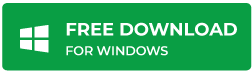
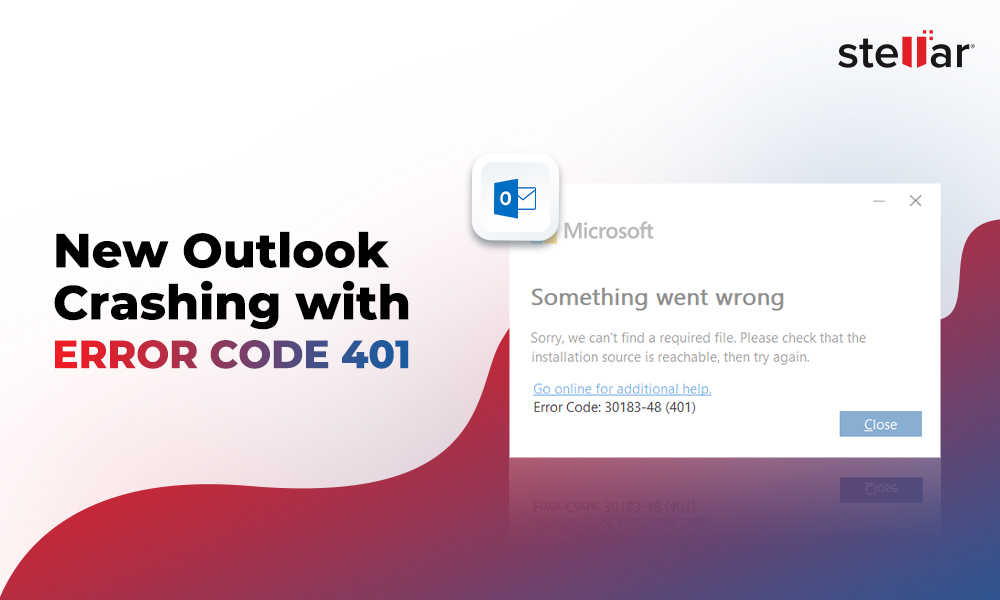
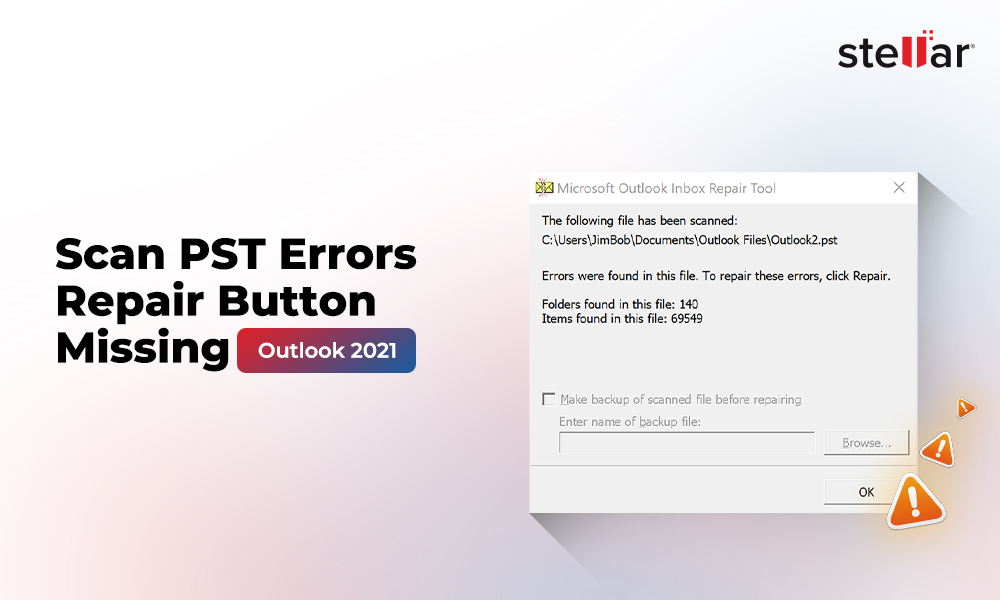
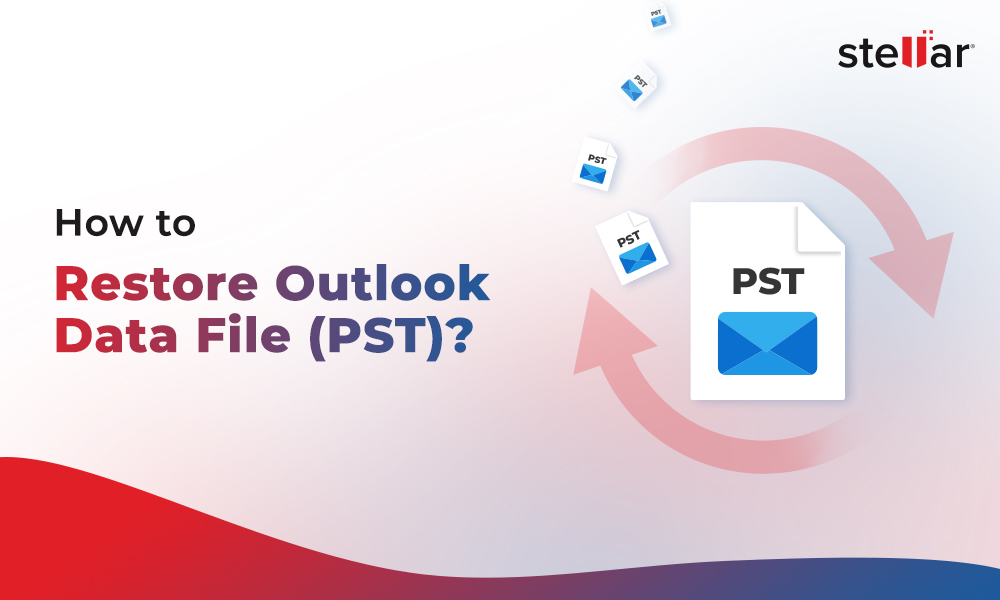




I’ve emptied everything as I was getting mailbox full I am unable to send any emails I can still receive.
In such a case, use Mailbox Cleanup option in Outlook to Archive Old Emails in Local PST File
This will move the older emails and help reduce the mailbox size while allowing you to access the emails moved into Archive (Local PST)
Also, you can move more email items to this Achcived PST file manually to further reduce the mailbox size without losing any mail item.
Hope this helps!
Hi,
My Outlook starts up automatically when I switch on my computer. It works fine but after a while Outlook crashes, but not in the sense that the program closes. Rather it merely freezes and turns my mouse pointer into an envelope icon. When this happens I am unable to click on anything and I am also unable to do anything on the program.
If I then use task manager to “end task” the program and restart it, it works for a while before doing the same.
Please assist.
Kindly review Outlook data files carefully.
If the size of the Outlook data file is heavy, then go ahead for compaction of OST/PST files. It will be helpful to bring lost Outlook performance again.
i set out one rule in exchange that,all mails from xyz person will be copied to me when he/she receives mails but rule is not working.
Any idea?
Agree!
But you should try the best to keep all issues away from Outlook.
We face several known and unknown issues in Outlook every day. No one can give 100% protection to Outlook emails.
Moved one of my old Gmail to outlook 2016.
I have more than 3 lakh email to be downloaded.
Issue – Every time Send/Receive is performed only 10-20 email getting downloaded.
how it get bulk emails downloaded?
Hi Lokesh,
Export your Outlook data file (.pst) as soon as possible. And, you should also maintain a backup of Outlook data on equal time of interval.
Yesterday, an email technician suggested me to run ScanPST.exe but it ruined my 5 hours without recovery of a single mail.
If possible, please suggest any working tool for Outlook.
ScanPST.exe is not useful for all cases related to damage in Outlook data file. You should also go for the alternative solution.Explore the best alternative solution here
I have a problem with add-ons that are connected to Outlook 2013. I’m using Windows 10 and My Outlook is running slow.
Could you please advise?
Disable all unnecessary add-ons.
These unwanted add-ons are responsible for slower Outlook speed.
I am facing abrupt Outlook crashes all the time. Whenever I start using Outlook and start typing a mail my outlook crashes in between and gives me the error “Microsoft Outlook has stopped working”.
I have even tried repairing Outlook using the repair option in control panel but it did not work.
Is there any way in which this error can be resolved?
Hello Jake,
You can try some manual tricks to resolve this one error. Read the blog
Can you suggest any third-party solution for the lifetime to handle PST file related issues?
Sure!
Try Stellar Outlook PST Repair.