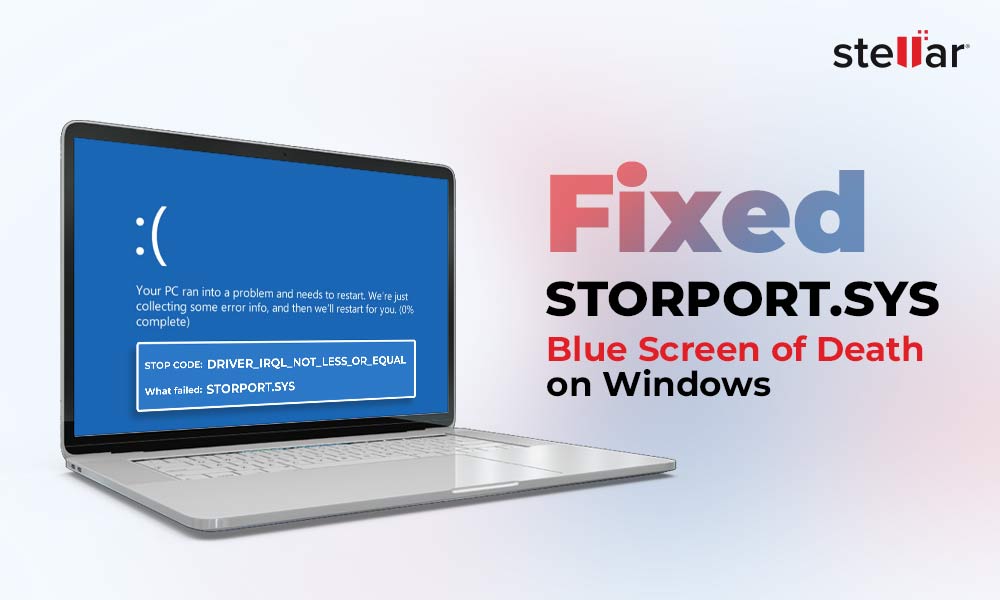Contents
I have been trying to find a way to fix this problem for a week now; every time I try to play some games on my laptop, I get a blue screen – Anonymous User
The above-mentioned scenario is one of the many instances where users unexpectedly encountered the Storport.sys blue screen error. This error occurs when there’s an issue with the storage drivers. Other reasons behind the Storport.sys BSoD are invalid SMART attributes or firmware issues.
As this BSoD is somewhat related to a critical system file that manages storage devices, in some rare scenarios, it could even lead to data loss. Let’s move further to learn more about this error screen and effective methods to resolve it.
What is Storport.sys?
Storport.sys is a critical Windows system file that came bundled with Microsoft Windows Server 2003 and later versions. Its main functionality is to effectively manage different storage media, high-performance buses and RAID adapters.
Storport was later included with the desktop-class Windows operating systems by Microsoft to extend its usefulness by defining a Virtual Miniport (VMiniport) driver interface. Along with this, Storport.sys provides a high performance architecture and improved fiber channel compatibility in Windows systems.
What Causes the Storport.sys Blue Screen Error?
The storport.sys BSoD is generally accompanied by a stop code or a bug check value that further hints at the underlying problem. This cryptic error could be due to one or more reasons –
- Drive firmware problem
- Outdated Disk drivers
- Missing or outdated required RST/X399 drivers
- Failing Disk Drive
Methods to Resolve the Storport.sys Blue Screen Error
Nobody likes an error-riddled and malfunctioning computer. Therefore, in order to effectively eliminate the Storport.sys bsod screen, use the methods explained below.
Method 1: Reinstall Device Drivers
Running outdated device drivers on your computer can not only cause dependent applications to malfunction but can also generate errors like the storport.sys blue screen. Hence, in order to avoid any unexpected problem, you should always keep the device drivers updated. Some users have also found that updating the integrated graphics drivers has fixed the storport.sys BSoD.
Follow the steps to update device drivers to fix the storport.sys blue screen error –
- Press Windows + X and click on Device Manager.
- Expand all the devices and look for a yellow mark on every entry.
- Right-click on such entries and click on Update driver.
- Click on Search automatically for drivers.
- Once you have installed all the driver updates, close everything and restart the system. Now, check if you see the Storport.sys blue screen error.
Method 2: Update Disk Drive Firmware
A major underlying problem behind the storport.sys blue screen on your screen could be outdated disk drive firmware. Outdated disk drive firmware can cause a drive to malfunction and generate invalid SMART values, leading the drive to go haywire or become inaccessible. For this, you will need to go to your HDD/SSD manufacturer’s website, look for the latest and compatible firmware update and install it.
Method 3: Update Rapid Storage Driver
Intel(R) Rapid Storage Technology driver provides enhanced performance and support for SATA drives in desktops, mobile devices, and server platforms. It also comes equipped with RAPID Recover Technology for data recovery, along with support for high-performance storage units, such as RAID setups.
As these drivers are essential in managing your disk drives, running your system with outdated Intel(R) RST drivers can be a gateway for storport.sys BSoD. Therefore, to fix the storport.sys blue screen error, you will need to download & install the latest Intel(R) RST drivers.
Here are the steps for this –
Note – If you are using an AMD processor, search for AMD rapid storage technology drivers on the internet.
- Open a web browser and search for Intel(R) Rapid Storage Technology drivers.
- Go to the official manufacturer’s page and download the latest setup file.
Note – Make sure to download the SetupRST.exe.
- Once downloaded, Run the exe file.
- Follow the on-screen instructions to proceed with the installation.
Updating the Intel(R) Rapid Storage Technology drivers will help you resolve the storport.sys blue screen error in no time.
Blue Screen Error Made my System Unbootable
As we know, the storport.sys is an essential system file responsible for improving the performance of the storage drives via the Miniport driver interface and managing high-performance buses and adapters. Therefore, this driver failing and crashing a computer will not only cause problems but also result in the system becoming unbootable or the storage drive inaccessible.
An unbootable system or an inaccessible disk drive could lead to complete data loss. In such a situation, you can recover your data using a professional data recovery software like Stellar Data Recovery Professional.
It is an advanced file recovery utility that allows users to create a bootable media to recover data from crashed or unbootable computers. Along with handling various data loss scenarios like formatting and deletion, this software is quite capable in recovering files from inaccessible or corrupt disk drives.
Access your Storage Drives with Ease
The storport.sys blue screen of death is a critical system failure that occurs unexpectedly due to a malfunction in the disk drivers or running outdated drivers. While it may look dreadful due to it being a BSoD error, use the methods explained above to resolve it with ease.
If you are an advanced user, try uninstalling Intel(R) Rapid Storage Technology driver to fix the storport.sys BSoD error.
Related Reads
Methods to fix DRIVER IRQL_LESS_OR_NOT_EQUAL Error
How to resolve Black Screen of Death errors on Windows 11?
FAQs
Q. What does the DRIVER IRQL_LESS_OR_NOT_EQUAL stop code mean?
A. The DRIVER IRQL_LESS_OR_NOT_EQUAL error code is related to memory that is generated when a program attempts to access the memory address without proper access permissions.
Q. Is Intel(R) Rapid Storage Technology necessary?
A. If you are running a RAID setup, the Intel(R) Rapid Storage Technology is necessary for managing it.
Q. What will happen if I disable the Intel(R) Rapid Storage Technology driver?
A. Disabling the Intel(R) Rapid Storage Technology driver or changing its configuration might cause your computer become unbootable. Therefore, DOING THIS IS NOT RECOMMENDED.