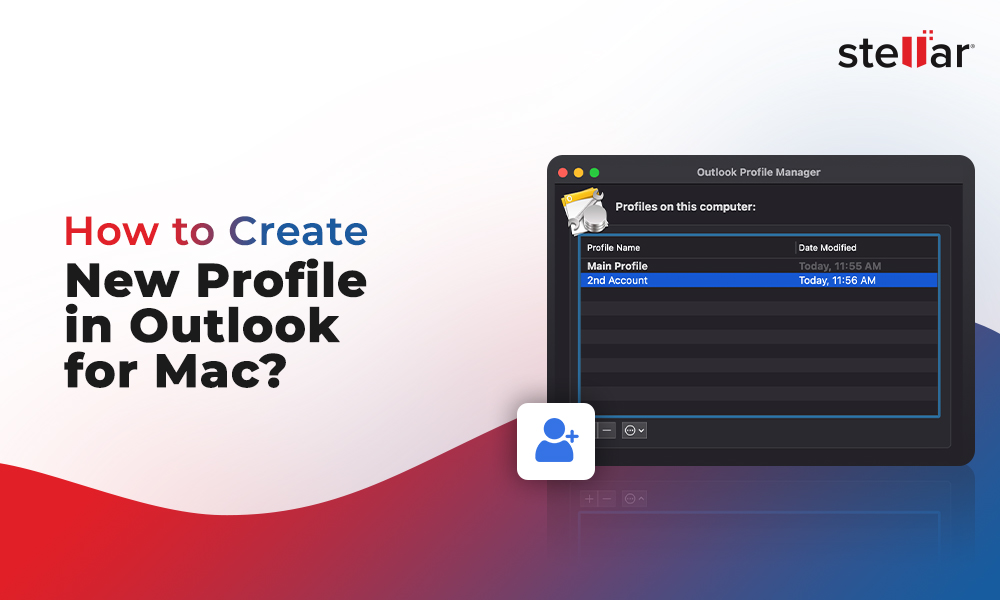Contents
Mac Outlook is one of the most used email applications on Mac devices. Although MS Outlook is a Microsoft application, it supports both operating systems – Windows and macOS. The application provides users with a centralized structure to manage multiple accounts along with emails, contacts, calendars, notes, events, schedules, etc. which makes it easy to organize different tasks and accounts.
In Mac Outlook, you can create Profile for your account. It is critical to your Outlook experience. Your Outlook profile consists of your accounts, data files, and settings. In case, you are using your Mac Outlook for more than one purpose, such as personal life or work, you can set up your Outlook to handle these for different usages by categorizing it with profiles.
The Outlook Profile Manager, previously known as Microsoft Data Utility, comes installed as a part of your office installation. The Profile Manager assists you in creating new profiles, edit or delete them, and allows you to set a default profile. Whenever a user opens his Outlook, it will always open in default profile.
How to create a new profile in Mac Outlook?
Before you create a new profile, there are a few important things that you need to remember. First, you must be sure that you want a new profile, as your current profile is either corrupt or you want a fresh start. Secondly, if your previous profile is not in use or you no longer need the old profile, then delete it. Since, Outlook for Mac will download every email in the new profile from your account, that may take up a lot of space on your device.
If more than one person uses the same Mac device, the Outlook profiles cannot be termed private in comparison to a separate account in macOS. The profiles aren’t password protected, and anyone can locate the Outlook items in the current user account by using Spotlight search from the Finder.
However, to create a new Profile in Outlook for Mac, you need to close your Outlook first and then follow the steps below to get a new Mac Outlook Profile.
- Click on Finder and Open it.
- Select Applications. If Applications isn’t available on the left side of the bar, click the menu at the top and then click Applications.
- From the Applications window, right-click on Microsoft Outlook app and then select Show Package Contents.
- Now, open the Contents Folder.
- From the Content folder, click on SharedSupport folder.
- Now, open the Outlook Profile Manager.
- In the Outlook Profile Manager, click on the plus sign (+) at the bottom-left corner of the box.
- Now, type a name for the new profile. (You can give it any name you like).
- If you want to make the new profile as your default profile, click on the 3 dots icon and click ‘Set as Default’.
Once you have set the new profile as the default profile in your Mac Outlook, close the Outlook Profile Manager. Now, open Outlook on your Mac to set up your email.
Things to consider before setting up a New Profile in Mac Outlook
A new Profile isn’t difficult to create in Outlook for Mac. But, there are certain important things that you need to consider before you create a new Profile.
Backup existing data of Mac Outlook
There is a risk of data loss while creating a new Profile in your Mac Outlook. To avoid the resulting data loss, you need to back up your crucial mailbox data like emails, contacts, calendars, etc. before proceeding.
Reconfigure your Mac Outlook accounts
In case of multiple email accounts configured in your current profile, you will need to configure them again in the new profile. Ensure that the necessary information like server address and login credentials needed for configuration for every account, is available with you.
Move calendars and contacts
You need to move/transfer your calendar and contacts to the new profile, if you had been using Outlook for Mac to manage items like calendar, contacts, and others. When you create a new profile, it is evident that you will lose the data from the previous profile.
How to Backup the Mac Outlook data
There are indirect methods to back up your Outlook Mac (.olm) data. But, the manual methods involve other applications, which makes the whole process lengthy and time-consuming. Data loss can also happen during the process if you make any wrong move. It is therefore, sensible for you to take help from professional OLM to PST converter tools like Stellar Converter for OLM to convert your Mac Outlook (.olm) data in various other formats, including PST format.
Since .PST is an Outlook importable data file format, you can use this backup of your Outlook Mac, if you ever consider migrating to Windows Outlook.
Any individual with basic technical knowledge can administer the Stellar Converter for OLM efficiently. The tool is full of useful features like preview, smart saving options, log reports, etc., which could be really helpful in managing your Mac Outlook OLM data back up in most effective ways.
Conclusion
You will need a new Profile in Outlook for Mac if your current profile is corrupt or you want to start fresh. There are things to consider before proceeding with a new profile. Creating a new profile can result in loss of data, including important emails, contacts, calendar, and other items from your current profile. Hence, you need to create a backup of your Mac Outlook (.olm) data before creating a new profile.