Microsoft OST to PST Converter Free Download – Stellar
Summary: Offline Storage File (OST) and Personal Folders File (PST) are Outlook data files used to store mailbox data, such as emails, contacts, attachments, notes, tasks, calendar items, etc. Unlike PST, the OST file is encrypted and cannot be accessed or imported into other Outlook accounts. However, you can convert OST to PST using a Microsoft OST to PST converter software and then import the mail items into any Outlook profile. In this blog, we’ve discussed the Microsoft OST to PST converter software from Stellar® that can convert OST files to PST with ease and complete precision.
Contents
OST to PST conversion is often required to backup or migrate mailbox data to another Outlook account, Office 365, or live Exchange server. Although you can manually export mail items from your Outlook OST file to PST via Import Export wizard, the wizard is not accessible and won’t work when the OST file becomes inaccessible or orphaned due to errors, such as system crash, virus or malware intrusion, oversizing, faulty add-ins, etc. In such cases, a reliable Microsoft OST to PST converter software comes in handy.
Reasons to Convert OST to PST
Following are a few important reasons when you need to convert OST to PST:
- Access, read, or restore mailbox data from an orphaned OST file.
- Recover and restore mail items when the Exchange database dismounts, gets corrupt, or is non-functional due to system crash or other errors.
- For seamless migration of data between Outlook, Exchange, and Office 365.
- For quick and easy access to mailbox data for investigation purposes.
- Transferring Outlook OST file data to a new computer or Outlook account.
- Lack of effective and efficient built-in OST file repair utility.
Convert OST to PST using Free Microsoft OST to PST Converter Tool
Stellar Converter for OST is the best OST to PST converter tool trusted by MVPs and administrators worldwide for converting inaccessible or orphaned OST files to PST. It converts large-sized OST files, maintaining the original folder hierarchy and data integrity.
You can also recover accidentally deleted or inaccessible mailboxes from corrupt or damaged Outlook’s offline (OST) data file with the help of this best rated OST to PST converter software from Stellar Data Recovery Company.
Why Choose Microsoft OST to PST Converter from Stellar®?
Following are some prominent reasons to choose Stellar Converter for OST for OST to PST conversion:
- Extracts all mailbox items from inaccessible OST file and saves them in a PST file.
- Converts large-sized/encrypted offline Outlook data file to PST.
- Previews all converted file items before saving them.
- Allows saving 20 items per folder from an OST file to PST.
- Saves converted files in multiple file formats, such as PST, PDF, HTML, EML, MSG, and RTF.
- Maintains the original structure of mail items.
- The Technician edition of the software supports batch conversion of multiple OST files.
- Directly exports OST to Office 365 or live Exchange (Technician edition).
How to Use Microsoft OST to PST Converter from Stellar® to Convert OST Files?
You can download the Microsoft OST to PST converter software for free.
After downloading, install the software, launch it, and then follow these steps to convert an OST file to PST:
- In the Select OST File for Conversion window, the software displays OST files located at the default location on your system. You can select it or click on ‘Choose Location’ tab to select the OST file manually.
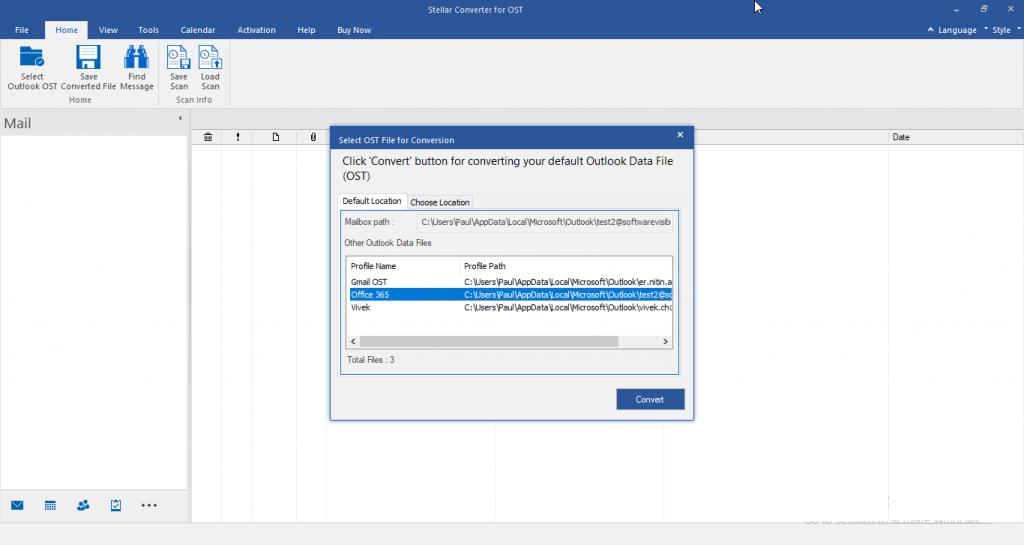
Note: Click on the ‘Find’ button if the location of the OST file is not known or forgotten. On clicking the ‘Find’ tab, the ‘Find Mailbox’ dialog box shows up. Choose a specific drive for the software to search OST files. Next, select the drive by clicking on the Look in the dropdown menu or clicking on the Look in button. Thereafter, click on the ‘Find’ tab. In doing so, all the OST files are enlisted in the ‘Find Results’ section of the Find Mailbox dialog box. Choose the required OST file and click on the OK button.
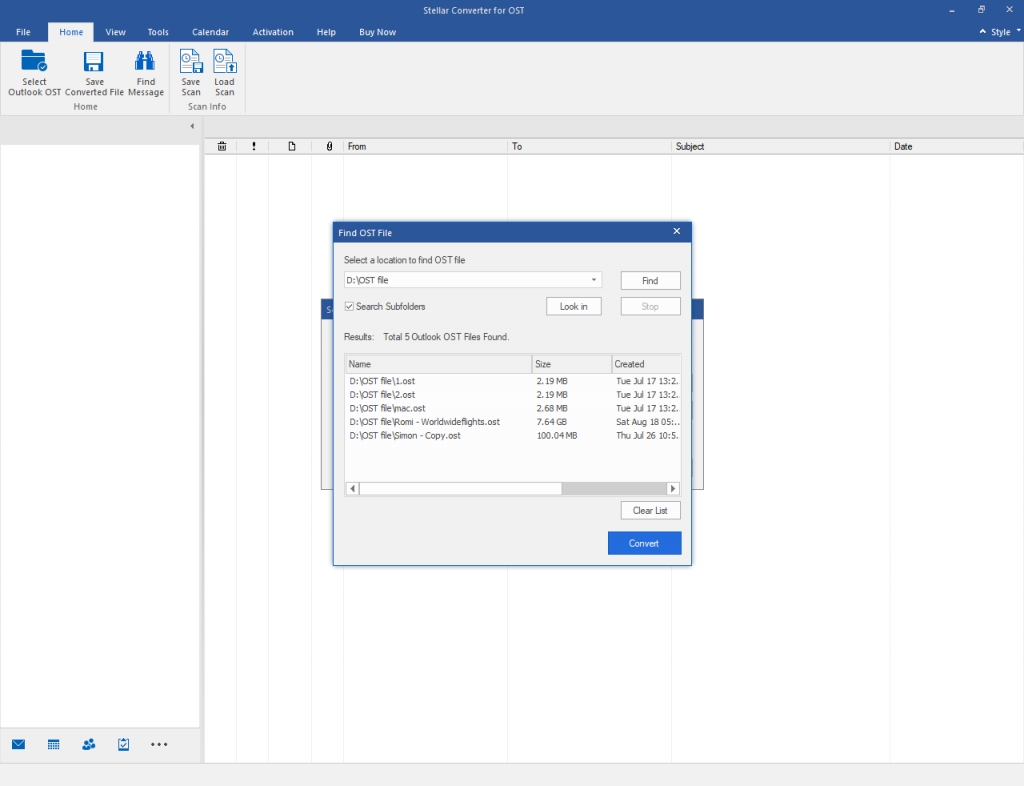
- Once you have selected the file for conversion, click Convert.
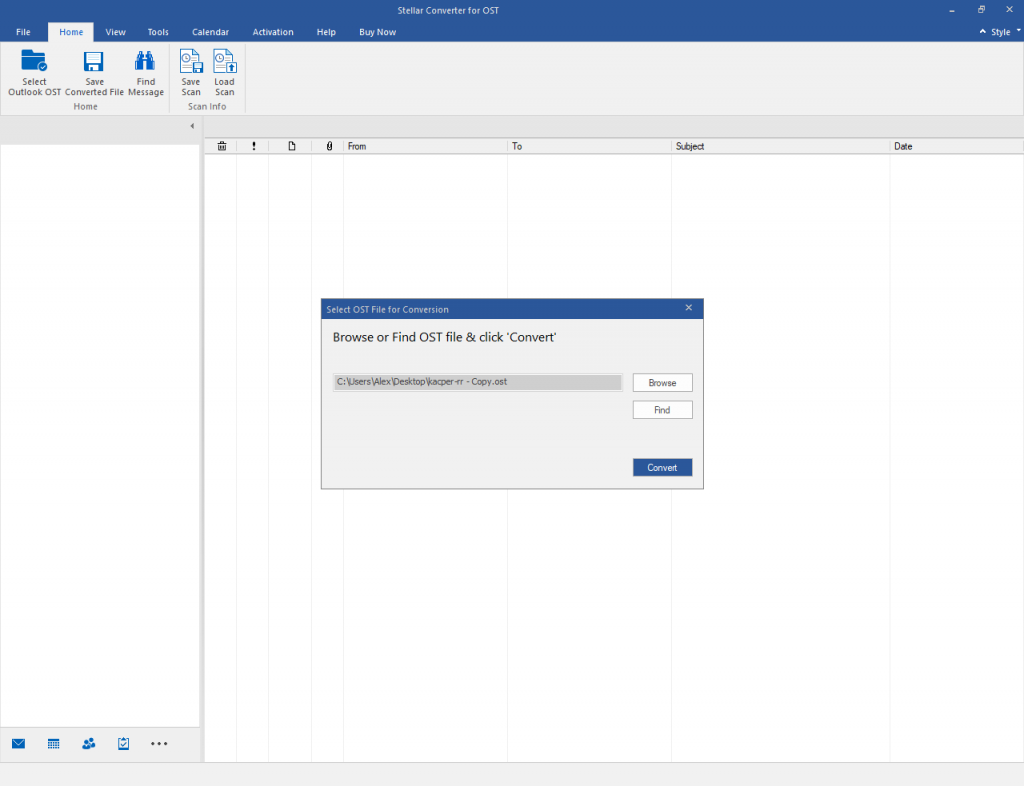
- A three-pane preview window that displays all the Outlook mailbox data comes up. All the Outlook mailbox data from the OST file is presented in the left pane. All folders and the stored data can be previewed by choosing the specific folder.
- Click on the ‘Save Converted File’ button to save the converted OST file to PST or other supported formats.
- The Save As dialog box with multiple file saving options comes up, such as PST, MSG, EML, RTF, PDF, and HTML. To save in the required file format, choose the respective radio button. Then click ‘Browse’ to select a destination location and click on the OK button.
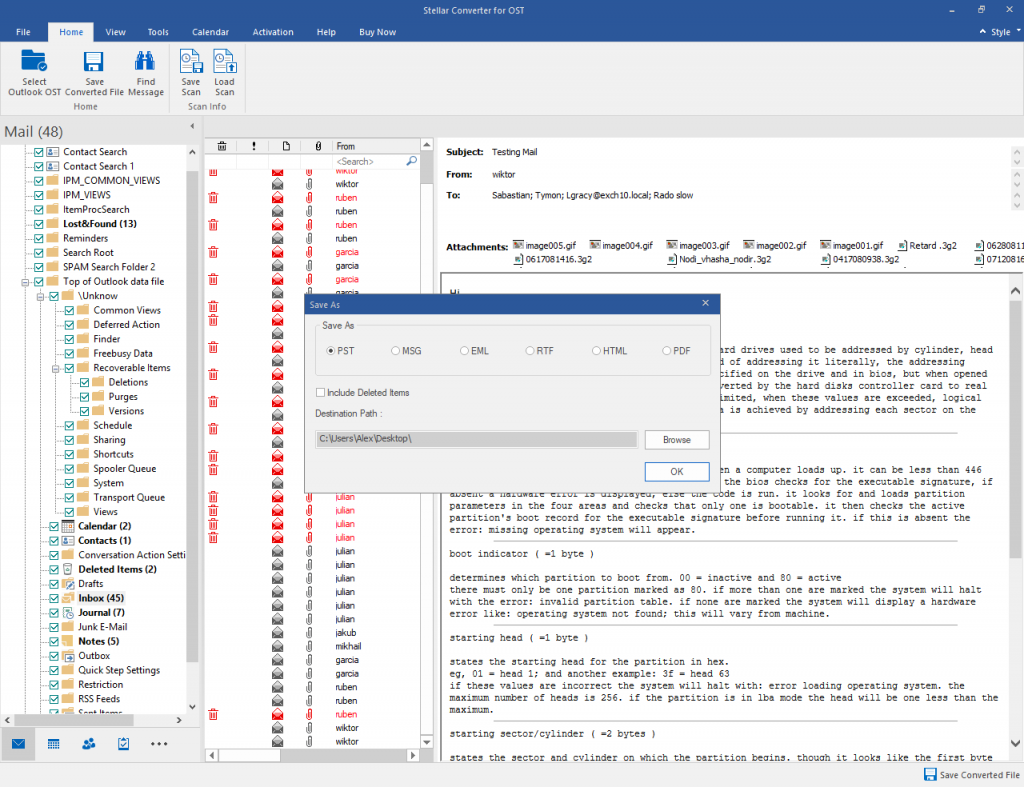
- In the end, the converted PST file is saved to the desired location.
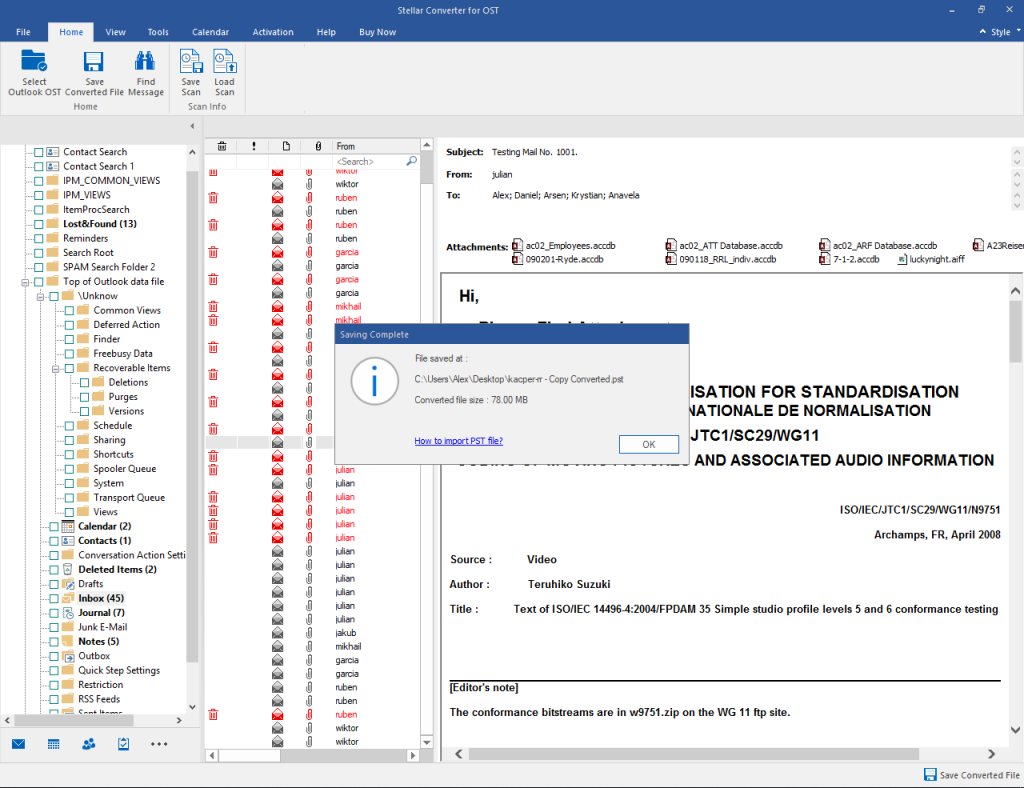
Note: The free demo version of the software allows converting 20 items per folder from an OST file into a PST file. However, for saving all the mail items to PST or multiple file formats, you need to activate the licensed version of the software.
Read this: Get Stellar Converter for OST License Key or Activation Code Online
Conclusion
Microsoft has never released an OST to PST converter tool. However, you can download and use third-party OST to PST converter software, such as Stellar Converter for OST software, to convert OST to PST files. The software helps perform the conversion in a few simple steps and does not require any technical knowledge or support. You can download the software for free to evaluate its functionality. You can scan, view, and convert any OST file into PST or export directly to an existing Outlook profile, Office 365, or live Exchange (available in Technician version).


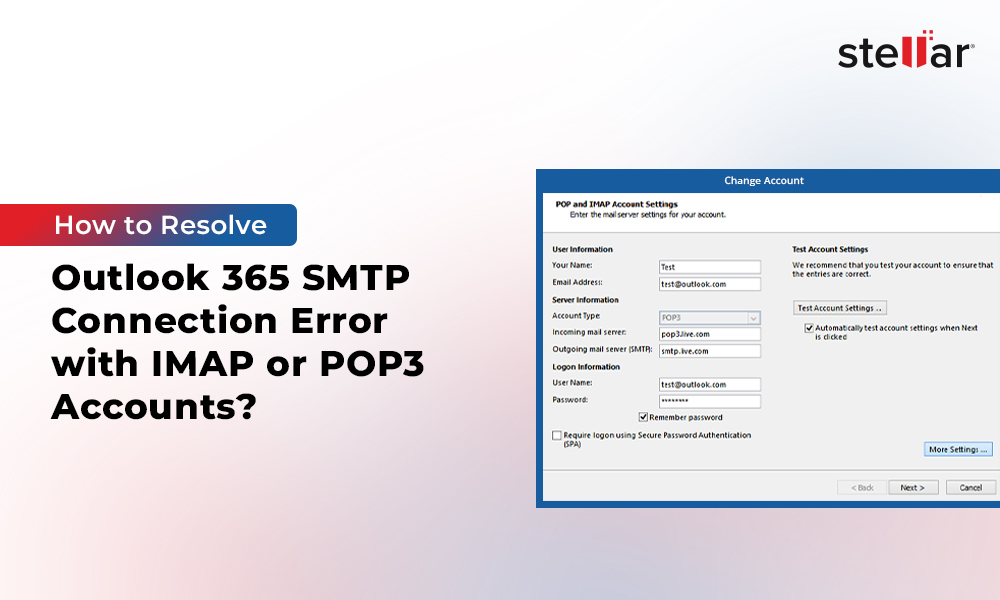
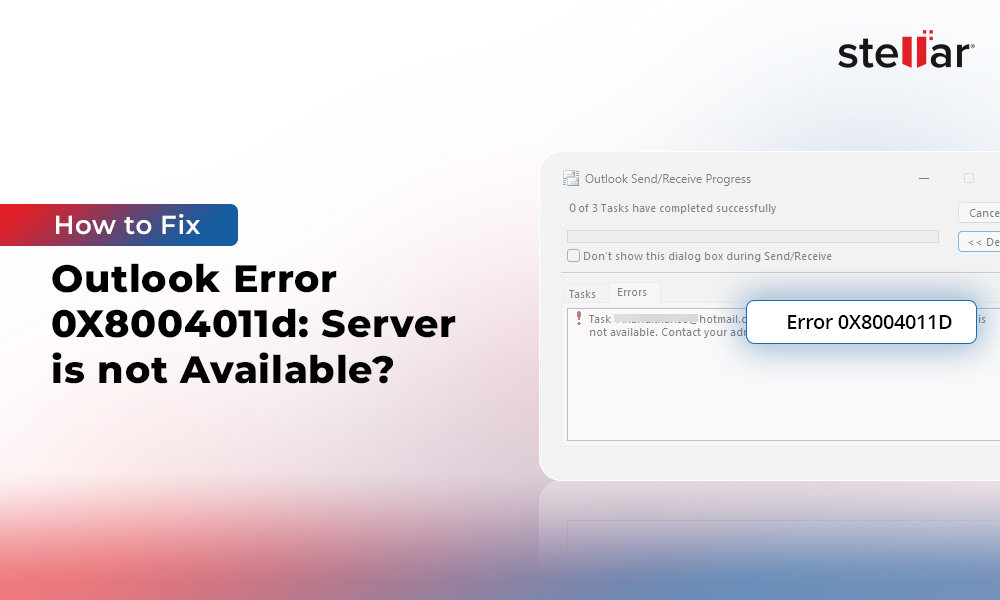
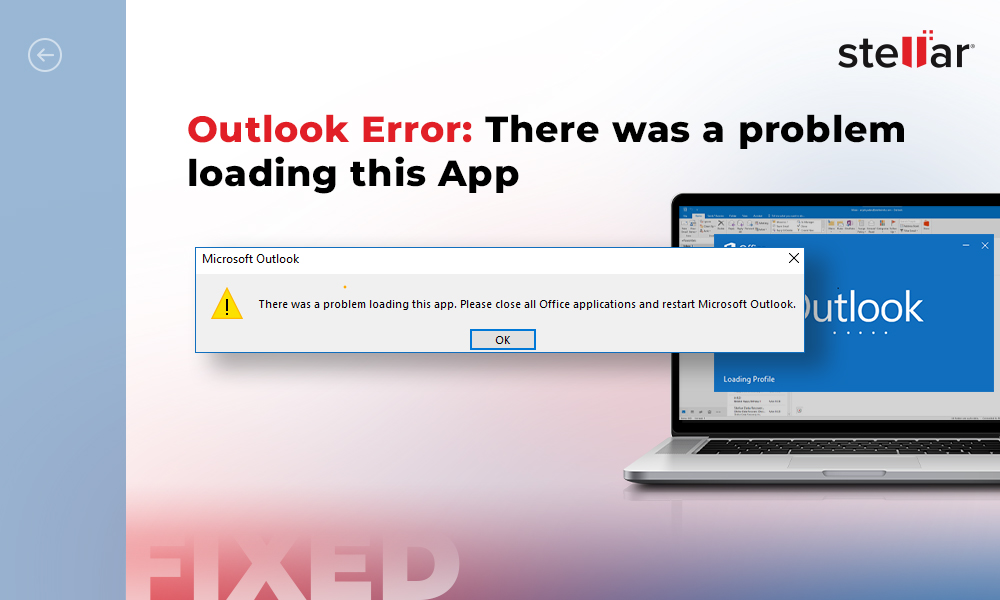




Friends, converting formats has become very simple now these days.
For this, credit goes to Stellar.
Its not free if you are restricting access.
In a free demo, you can save 20 items/folder.
I have tried many 3rd party software’s to convert OST to PST and check performance. According to my experience, Stellar Converter for OST is the best software I have ever used. I have not faced any issue with this software till now,
Thanks for sharing your opinion.
The entire credit goes to research & development team of this one OST file converter tool.
But, a free version is limited to 20 emails/folder. How do I increase the saving option limits?
By using a demo version, you can save only 20 emails/folder. If you wish to save the converted emails without any limitation, then you can go for a licence version of Stellar Converter for OST.