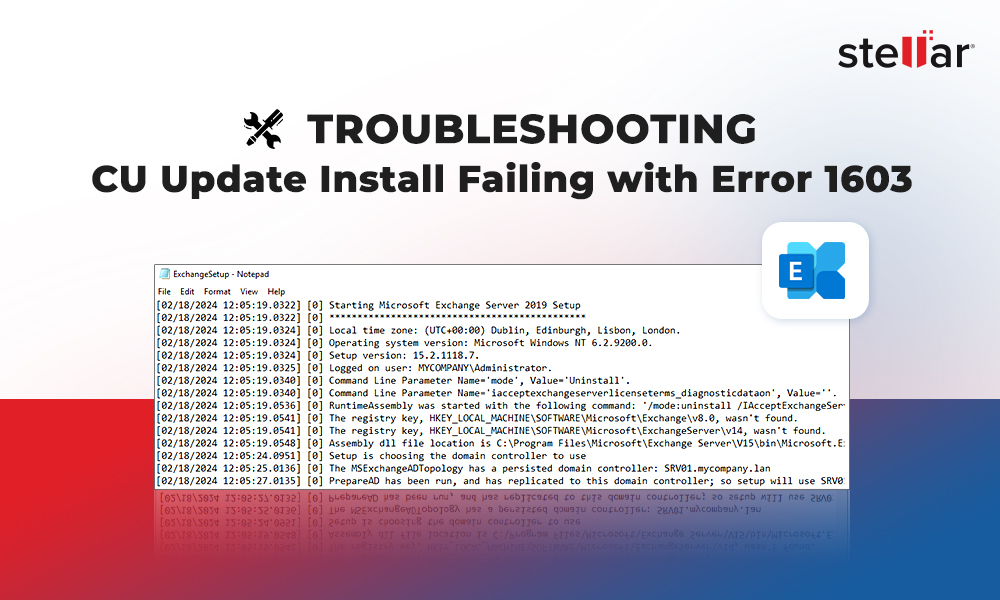Contents
When installing the Exchange Server Cumulative Updates (CU), you may face a situation where the installation fails with the error 1603. It indicates that there might be underlying issues with the update or the Exchange Server installation. To know the exact reason for the installation failure, you can check the log file. You can find it in the operating system download folder, which is C:\ExchangeSetupLogs. Here, you will find all the installation logs for the Exchange Server.
Check the ExchangeSetup.exe file, which will surely give indication about the issue and its possible solution.
Reasons for the Error 1603 in Exchange Server
The error 1603 can stop you from installing the Cumulative Update. This might happen due to the following reasons:
- Insufficient disk space
- Insufficient permissions
- Issues with storage
- Issues with the current installation of Exchange Server
- Corrupted update
- Incorrect time set
- Missing updates or features
- Third-party programs, such as antivirus, backup, etc. might be interrupting the installation.
As you can see, there are various factors that can lead to the failure of the update installation. Now let’s see how to troubleshoot the Cumulative Updates (CU) installation fails with the error 1603.
Possible Solutions to Fix the Error 1603 when Installing CU
You can follow the below solutions to try to fix the error 1603 in Exchange Server. But before doing any changes on the Exchange Server, it is always recommended to take a full backup of the server. You should also perform such operations outside office hours.
1. Try to Reinstall the Update
In case of Cumulative Update installation failure, the Exchange Server can be rendered unusable as certain services will be set to disabled during the installation. When these services are started, these will fail. In this case, you can try to download the update again from the Microsoft site to ensure that the installation was not corrupted. Then, try to reinstall the update.
2. Check the Permissions
If the installation fails again, then you need to check the Exchange Server Setup Log to try to understand the cause of issue. You may see an error, like the given below, related to permissions on a particular folder.
The installer has insufficient privileges to access this directory: C:\Program Files\Microsoft\Exchange Server\V15\FrontEnd\HttpProxy\owa\auth\15.0.1497. The installation cannot continue. Log on as administrator or contact your system administrator.
From the error message, it looks that the current logged in user is not allowed to access the said folder. So, check the permissions of the folder and change the owner from SYSTEM to the domain administrator. Then, you can modify the permissions. You need to add the local administrator and domain administrator as full access for the folder.
In some cases, the folder would have the inheritance broken. In such a case, you can re-enable the inheritance of the permissions on the folder. Once this is done, you can retry the installation of the update.
3. Rebuild the Exchange Server
You can also rebuild the Exchange Server, keeping the same IP address, drives, storage, and configuration of operating system. You can install the Exchange Server using the recover server mode. Since all the configurations of Exchange Server are saved in the Active Directory Schema, these will be retrieved.
It’s important to know the exact installation path of the Exchange Server. If you do not know the path, you can use the ADSIEDIT and open the Configuration. Here, browse to the Configuration.
Once this is connected, go to Services, Microsoft Exchange, <server name>, Administrative Groups. Then, find the server and open the properties. Check the msExchInstallPath attribute. This will give information where the installation needs to be set
Once you have the installation path, run the below command.
Setup.exe /IAcceptExchangeServerLicenseTerms_DiagnosticDataOFF /Mode:RecoverServerNote: This will recover all the settings from the Active Directory, except the custom send/receive connectors and any certificates installed.
To Conclude
Above, we have explained how to troubleshoot the Cumulative Update installation failed with error 1603 issue. However, if databases get corrupted due to failed installation or any other issue, then you need to look for a solution to quickly restore data from corrupted databases to avoid downtime. In such a case, you can take the help of a specialized Exchange database recovery tool, such as Stellar Repair for Exchange. This tool can repair any version of Exchange Server database and of any size. After repair, it shows the entire structure of the database. From there, you can select and granularly export the data to PST and other file formats. In case the Exchange Server is rebuild, you can simply select the user mailboxes, user archives, disabled mailboxes, shared mailboxes, and public folder, and export them directly to the newly created Exchange Server with automatic mailbox matching and parallel exports. The tool can also export EDB data directly to Exchange Online (Office 365).