Stellar External Media Recovery
- 1. About Stellar External Media Recovery
- 2. About the Guide
 3. Getting Started
3. Getting Started 4. Working with the Software
4. Working with the Software- 5. Supported File Types
- 6. Frequently Asked Questions (FAQs)
- 7. About Stellar

4.5. Saving the Recovered Files
Stellar External Media Recovery can recover all the data on the selected disk image. You can recover all the files and folders listed in the tree view and save them at a location of your choice.
To recover data:
1. From the tree view, select the files and folders you want to recover. You can change the tree view to File List if you want to recover the files of a specific type only. Change the tree view to Deleted List if you want to recover your deleted data.
-
To search for specific files
-
Click on the
 text box in the preview window.
text box in the preview window. -
Type the desired file name in the search text box and press Enter.
-
Click the Find Next option
 to find more files with the same text as entered in the search text box.
to find more files with the same text as entered in the search text box.
-
To save all the files
-
Check the root node in the left pane and then click Recover.
-
To save an individual folder
-
Click the desired folder in the left pane. It will list all the files within the selected folder in the right pane.
-
Check the folder in the left pane or desired files of the folder in the right pane. Click Recover.
-
To recover an individual file
-
Right-Click on the file in the right pane and select Recover option.
-
To recover files of specific type:
-
Click on File List tab. Check the type of files you wish to recover.
-
Click Recover.
2. A Recover dialog box is displayed. Click Browse button to select desired destination to save the data.
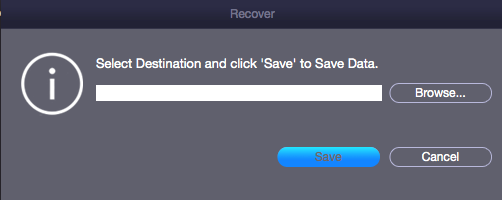
3. Click Save to start the saving process. If the destination files have the same names, then you can overwrite, rename or skip. Choose as per the case.
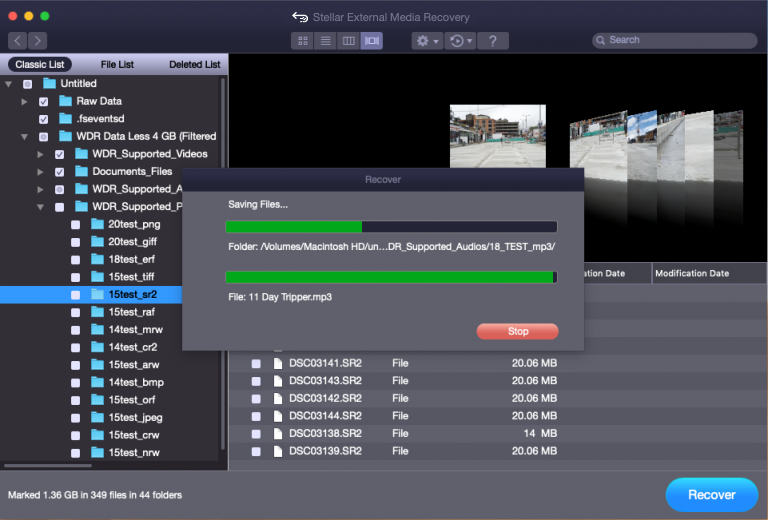
The selected files will be recovered and saved at the specified location. Navigate to the destination to view files.