Stellar Reporter & Auditor for Exchange Server
- 1. About Stellar Reporter & Auditor for Exchange Server
- 2. About the Guide
 3. Getting Started
3. Getting Started- 3.1. System Requirements
- 3.2. Installation Procedure
- 3.3. Launching the Software on the Host Machine
- 3.4. Accessing the Software from a Web Browser
 3.5. Configuration and Settings
3.5. Configuration and Settings 3.6. Login Information and User Interface
3.6. Login Information and User Interface- 3.7. Ordering the Software
- 3.8. Activating the Software
- 3.9. Updating the Software
- 3.10. Stellar Support
 4. Types of Reports
4. Types of Reports 4.1. Mailbox Reports
4.1. Mailbox Reports 4.2. OWA & ActiveSync Reports
4.2. OWA & ActiveSync Reports 4.3. Email Traffic Reports
4.3. Email Traffic Reports- 4.3.1. Mailbox Traffic Reports
- 4.3.2. Server Traffic Reports
- 4.3.3. User-wise Traffic Reports
- 4.3.4. Intra-Organizational Traffic Reports
- 4.3.5. Department-wise Mailbox Traffic Reports
- 4.3.6. Overall Traffic Reports
- 4.3.7. Domain-wise Traffic Reports
- 4.3.8. Overall Organization Traffic Reports
- 4.3.9. Non-delivery Reports
 4.4. Storage Reports
4.4. Storage Reports 4.5. Distribution List Reports
4.5. Distribution List Reports 4.6. Public Folders Reports
4.6. Public Folders Reports 4.7. Organization Reports
4.7. Organization Reports
 5. Types of Auditor Reports
5. Types of Auditor Reports 6. Working with the Software
6. Working with the Software- 7. Frequently Asked Questions (FAQs)
- 8. About Stellar

3.6. Login Information and User Interface
Stellar Reporter & Auditor for Exchange Server is a web-based analysis and reporting solution for MS Exchange Servers. It has a very easy to use graphical user interface.
After launching the program for the first time, you will see the following login screen:
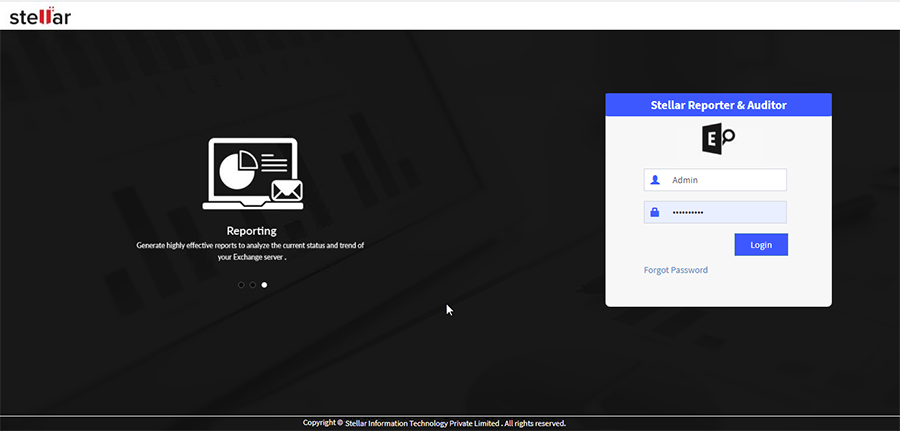
1. In the login window, enter the 'Username' and 'Password' in respective fields and click Login.
Note: The default Username is Admin and default password will be sent to the Email Id entered by you and you can login with that password.
2. When you login for the first time you are forced to change the password. The following dialog box appears, click OK to change the password.
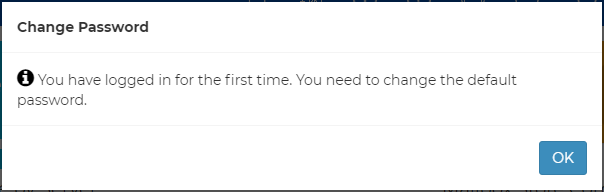
3. A Change Password window is displayed as shown below:
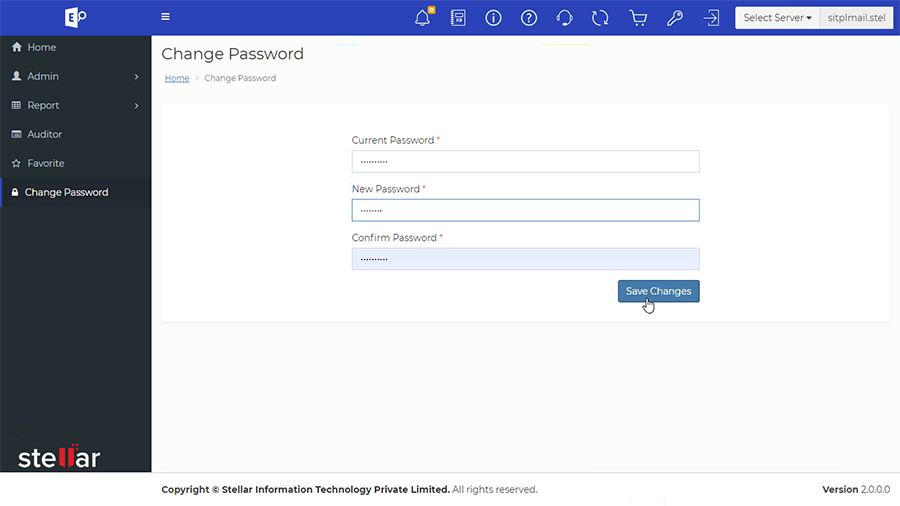
4. Enter the Current Password, New Password, Confirm Password and click Save Changes to change the password.
5. Now login again using the same Username and New Password.
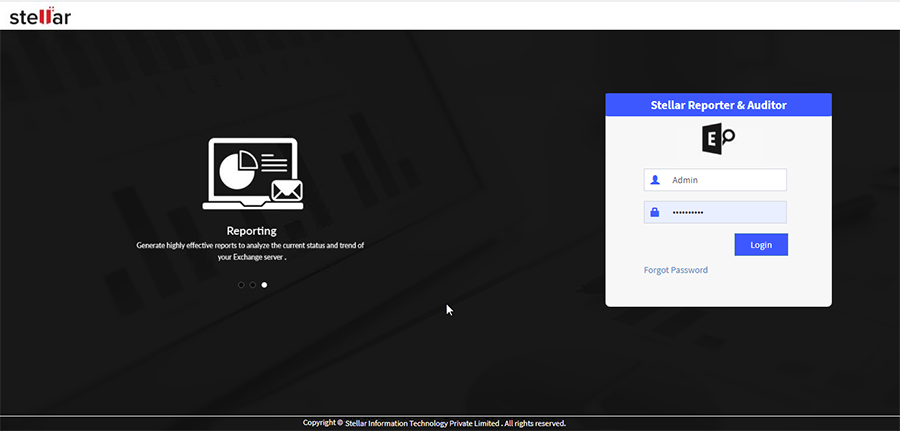
Note: If you forget the password then click Forgot Password in the Login window. A Forgot Password dialog box appears as shown below:
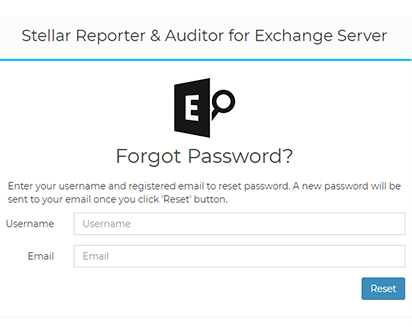
-
Enter the Username and Email id and click Reset.
-
A default password will be sent to your registered Email Id. You can login with that password.
To access the main user interface, you need to add server details in the next step. Go to the Add Server section of this manual, to know how to add the server details.
When you successfully add the server details, the Main User Interface window will be displayed:
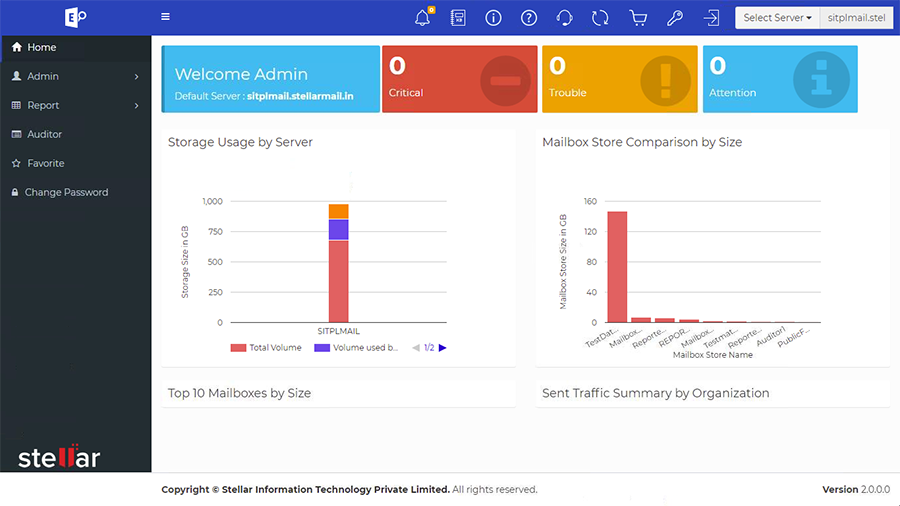
The Main User Interface consist of welcome Admin page it has several information about the MS Exchange Server:
- Number of Alerts (Critical, Trouble, Attention)
Shows number of alerts (if any) with respect to their category : Critical, Trouble, Attention. To learn more about the alerts, click here.
- Storage Usage of Server
Shows a graphical representation of server by its storage size (GB) and volume occupancy like how much volume have been used and how much is left.
- Mailbox Store Comparison by size
Shows a graphical representation of mailbox size (GB) and mailbox store.
- Top 10 Mailboxes by Size
Shows a graphical representation of top 10 mailboxes by mailbox size (GB) and name.
- Sent Traffic Summary by Organization
Shows a graphical representation of yesterday's internal and external mails sent in an organization.
The user interface contains Navigation Pane and Buttons that let you access various features of the software with ease.
To logout of the software, click on Logout button from the Menu bar.