
Note: Startup disk isn't accessible on macOS Sonoma 14, Ventura 13, Monterey 12, Big Sur 11, Catalina 10.15, Mojave 10.14, or High Sierra 10.13 from any third-party applications due to System Integrity Protection (SIP). This feature prevents any modification in the protected system files and folders on your Mac.
Now, you can perform Mac data recovery on your startup disk by using Stellar Data Recovery for Mac.
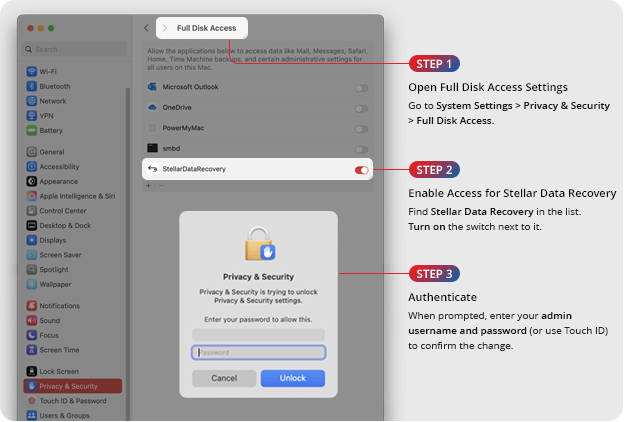
It is necessary to temporarily disable System Integrity Protection (or SIP) on Mac to create a recovery drive. Follow the below steps:
Steps to Disable SIP Temporarily:
Restart macOS Sonoma, Ventura, Monterey, Mojave, Catalina or High Sierra. Go to the Apple logo on the top-left corner and click the Restart option.
Immediately press-hold Command + R keys simultaneously. Release the keys once you are in macOS Utilities.
In the Recovery Mode, Launch Terminal from Utilities menu. Now, enter the command csrutil disable.
Press Return to disable SIP. Restart macOS and launch Stellar Data Recovery software to create a recovery drive.




Once the task is done, boot into recovery mode and type csrutil enable, and press Return. This will enable the SIP.