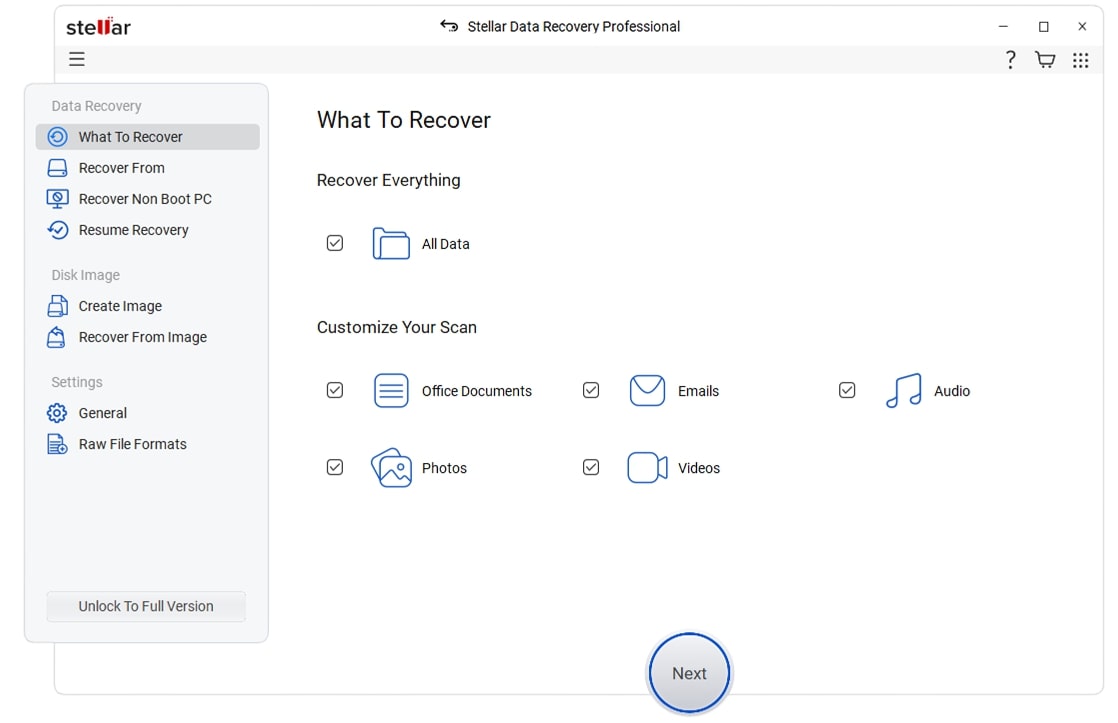
Select the type of data that you want to recover and click 'Next.'

Enhanced RAW recovery feature along with all-new file formats support for deeper & better recovery results. See What’s New
Stellar Data Recovery Professional for Windows
Stellar Partition Recovery Professional is a robust tool for recovering files from lost hard drive partitions caused by system crashes, formatting, deletion, or virus attacks. It offers volume image creation and extensive search for partition retrieval.

















*Free download to scan and preview your lost or deleted data.
ONE-STOP SOLUTION FOR ANY DATA RECOVERY NEEDS
Whether the partition is lost due to accidental deletion or formatting, this partition recovery software provides “Can’t Find Drive” option to recover lost partitions and the data stored in them.
To recover deleted partitions, this partition recovery software offers Raw Recovery feature. With this advanced feature, the partition’s data is recovered by file signature without data loss.
One of the fastest data recovery software available online to recover deleted partitions, Stellar Data Recovery software saves a lot of time in scanning a storage volume/partition. Its new advanced recovery engine provides 75% faster scan results than its previous version and provides better recovery results.
This software supports data recovery from BitLocker encrypted volume. Enter the BitLocker password for storage volume when prompted during scan phase and the software will unlock the drive and perform data recovery task as usual. Password is mandatory for performing successful data recovery.
More Features
Is your Windows PC not booting? Don’t worry! This DIY partition recovery software provides “Create Recovery Drive” feature that allows you to recover data from a non-booting Windows computer. Run the software on a working computer, connect a USB flash drive (8 GB or more), and then create a recovery drive. Connect the created USB recovery drive to the unbootable PC to recover inaccessible data.
With over 200 supported file types, the software provides a comprehensive data recovery capability. If a file type is not listed in the supported File List, the software has “Add File Type” feature that allows you to add as many file types as required by using sample files. The software then creates file signatures based on the file types for data recovery.
This advanced partition recovery software facilitates hassle-free recovery of data from optical media devices, such as CDs, DVDs, HD DVDs, Blu-ray discs, etc. It also maintains accuracy of data stored in these devices.
Email recovery is another beneficial feature that this partition recovery software provides. It can recover emails from various desktop email clients, such as MS Outlook, Outlook Express, and Lotus Notes.
The partition recovery software is efficient to recover deleted Microsoft Office documents such as Word, Excel, and PowerPoint. Scan the storage media to recover lost and deleted Office documents.
This partition recovery software can recover data from FAT, NTFS, and exFAT file system based partitions. It does not matter whether the partitions were lost due to intentional/unintentional deletion or formatting.
PRICING
Recovers any file type from storage media. Monitors hard drive health.
World’s first Windows Data Recovery software with photo & video repair features.
CUSTOMER REVIEWS




DATA SHEET
| Version: | 11.0.0.6 |
| License: | Single System |
| Edition: | Professional, Premium, Technician, Toolkit |
| Language Supported: | English, Deutsch, Français, Italiano, Español, 日本語 , 한국어, Português Brasileiro, Dutch, हिंदी |
| Release Date: | February, 2024 |
| Processor: | Intel compatible (x64-based processor) |
| Memory: | 4 GB minimum (8 GB recommended) |
| Hard Disk: | 250 MB for installation files |
| Operating System: (64 Bit only) |
Windows 11, 10, 8.1, 8, 7 and Windows Server 2022, 2019, 2016 |

TRY BEFORE YOU BUY
*Free download to scan and preview your lost or deleted data.
FIND YOUR ANSWERS
To recover lost or deleted partitions, use “Can’t Find Drive” option on “Recover From” screen. The steps to do so are as follows:
To find a specific file format in the list of supported formats, perform the following steps:
To recover inaccessible volumes from a damaged MBR (Master Boot Record) disk, use any of the following methods:
Method 1: Create a USB recovery drive, steps are as follows:
Once the USB recovery drive is created, connect it to the affected PC then power on the system. Use the data recovery software that runs from the recovery drive—to scan and recover inaccessible volumes and its stored content.
Method 2: Disconnect the damaged hard disk from your PC (if possible) and attach it to another Windows PC that has this volume recovery software installed on it. Then, run the software and carry out the defined process to recover inaccessible volumes from your damaged disk that is now connected as an external drive to the PC.
A partition is a section of a storage drive that has fixed storage capacity to store data. Every partition is assigned with a unique letter, say C, D, E, etc. Further, each partition has a file system linked with it, such as FAT, exFAT, and NTFS. These formatted partitions (also known as volumes) can get lost because of deletion or reinstallation of Windows. In such situations, perform partition recovery to salvage all the lost partitions and its contained data.
Yes. You can recover a specific volume by using this software.
If the software takes a long time to scan, check whether Deep Scan option on the ‘Recover From’ screen and Preview feature on the Scan screen is turned ON or OFF. If they are ON, turn one or both of them OFF to speed up the scan process.
When the Deep Scan toggle switch is OFF, the software performs quick scan of the selected storage drive. And, when it is ON, the software performs Deep Scan. From the two scan modes: Quick and Deep, you should try Quick Scan first. If you find the desired data or partition in the scan result, you don’t need to try Deep Scan. However, if the desired data or partition is not found, you must go for Deep Scan.
If you do not find the solution to your query, you can contact our Technical Support team that is available 24*5.

If your device is physically-damaged, or you want an expert to handle your data recovery job; our 'Lab Experts' can help.
Learn MoreWHY STELLAR® IS GLOBAL LEADER
0M+
Customers
0+
Years of Excellence
0+
R&D Engineers
0+
Countries
0+
PARTNERS
0+
Awards Received