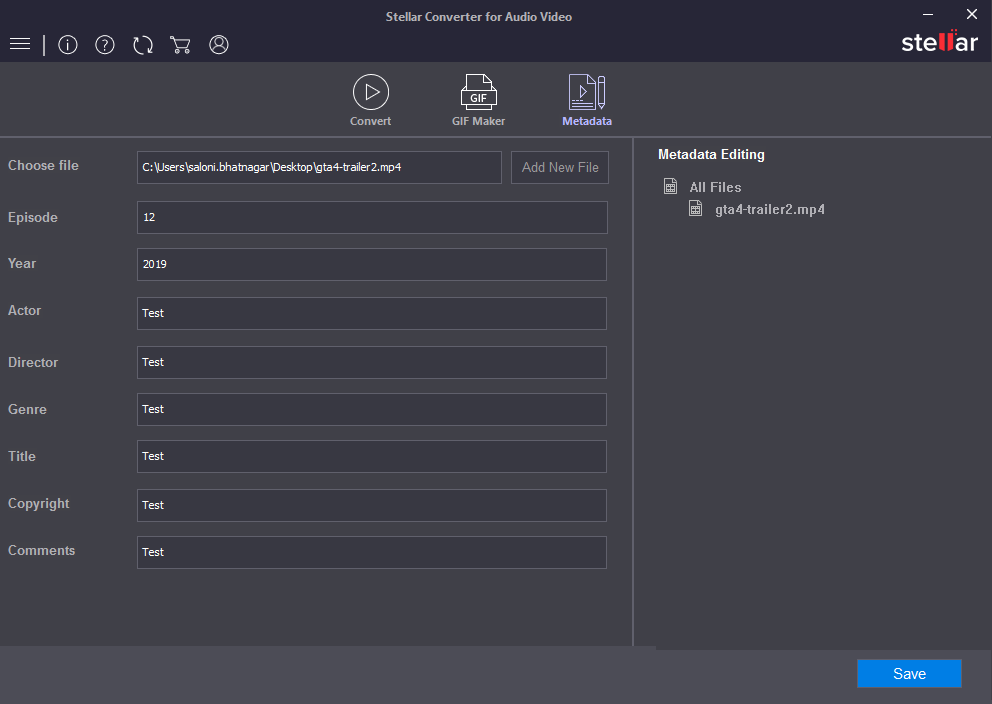Step 1: This is the main screen of Stellar Converter for Audio Video, click on the ‘Add File’ option to add files for the conversion process.
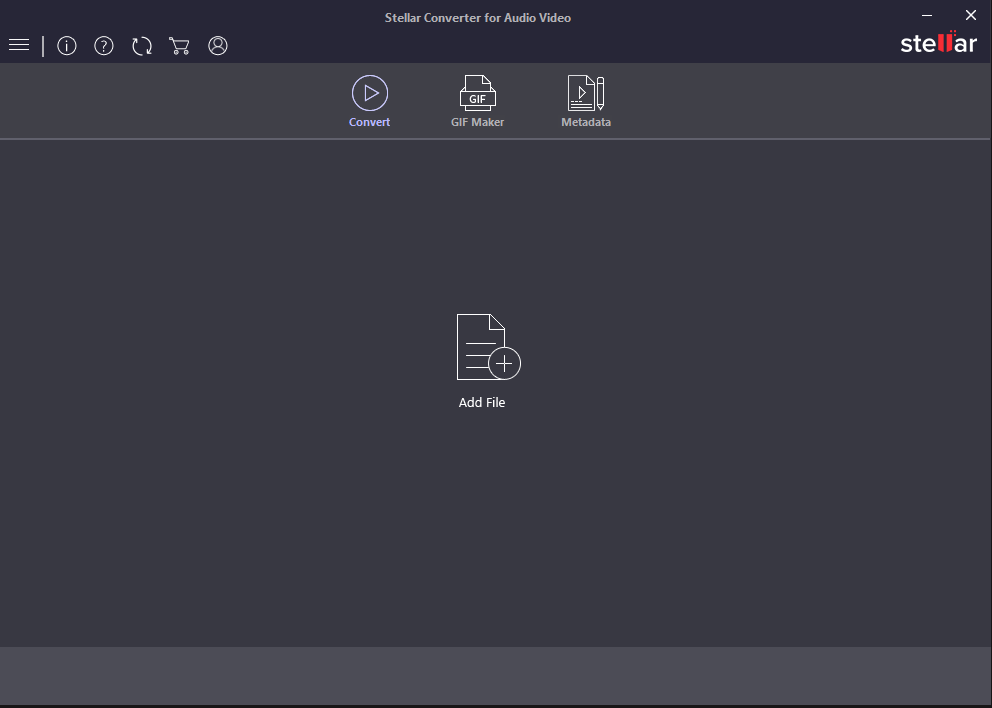
Step2: If you want to add more files for conversion, click on the ‘Add File’ option.
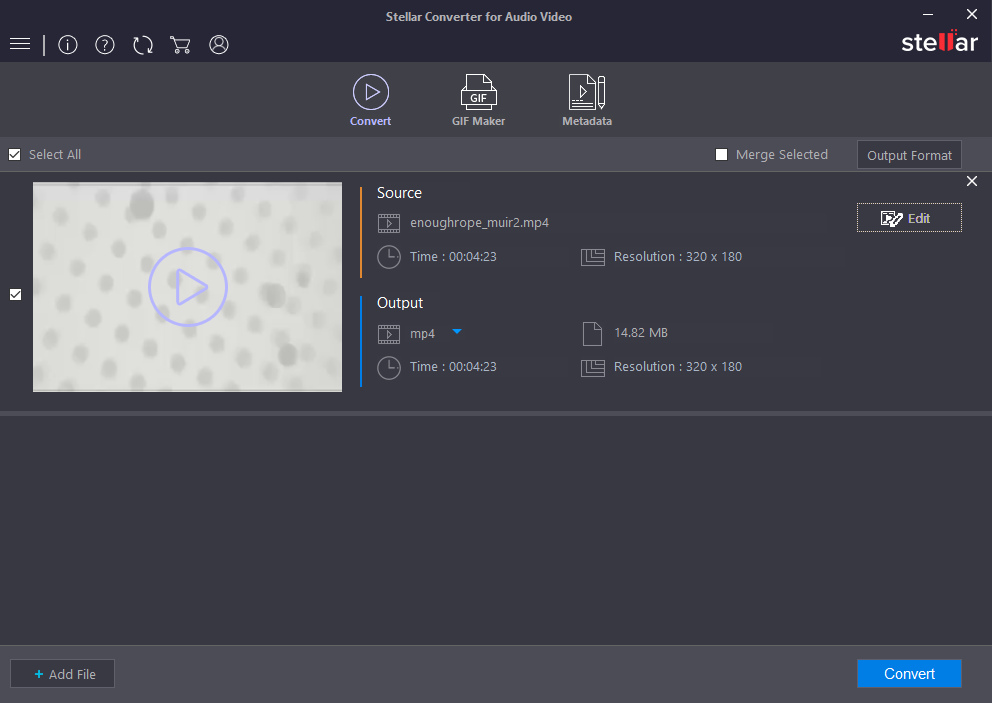
Step 3: Click on the ‘Edit’ option for video editing options such as trim, crop, effects, watermarks, subtitles, audio and overlay options.
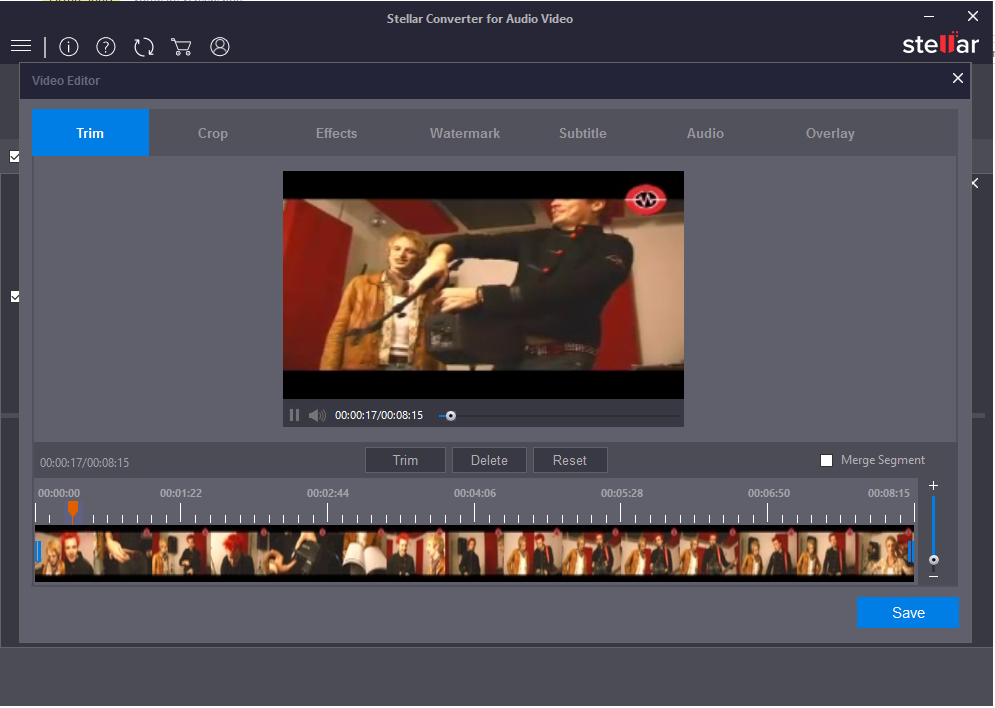
Step 4: You can click the ‘Output Format’ option to edit the output formats of the converted files for mobile devices, video and audio by selecting various ‘Format Type’ and ‘Resolution’.
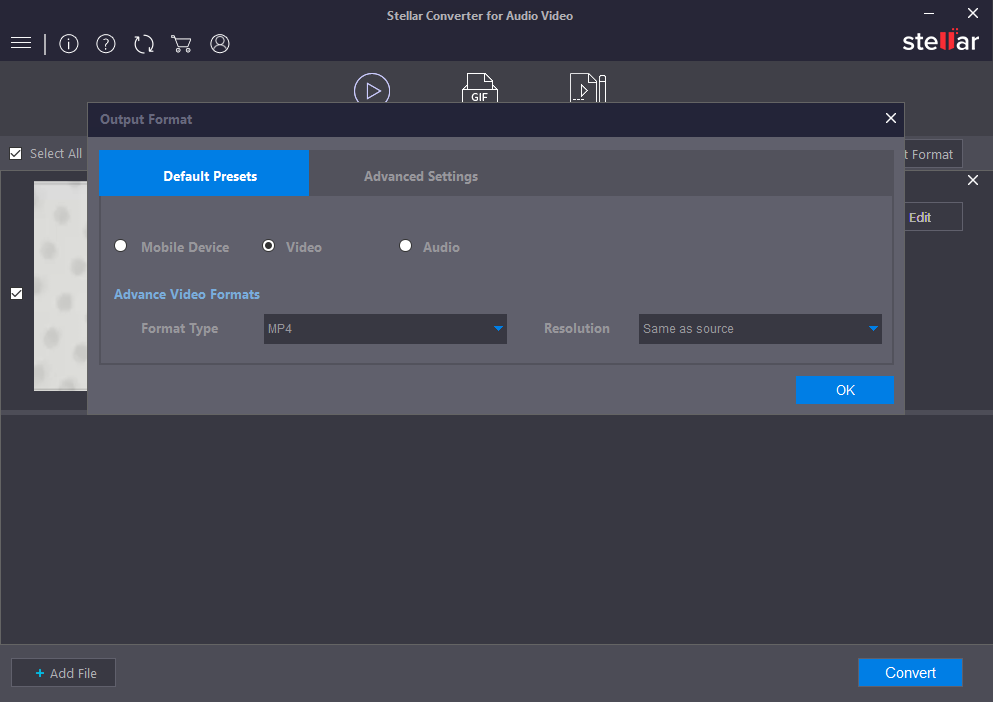
Step 5:You can use ‘Advanced Settings’ of the software to edit output formats of the converted files.
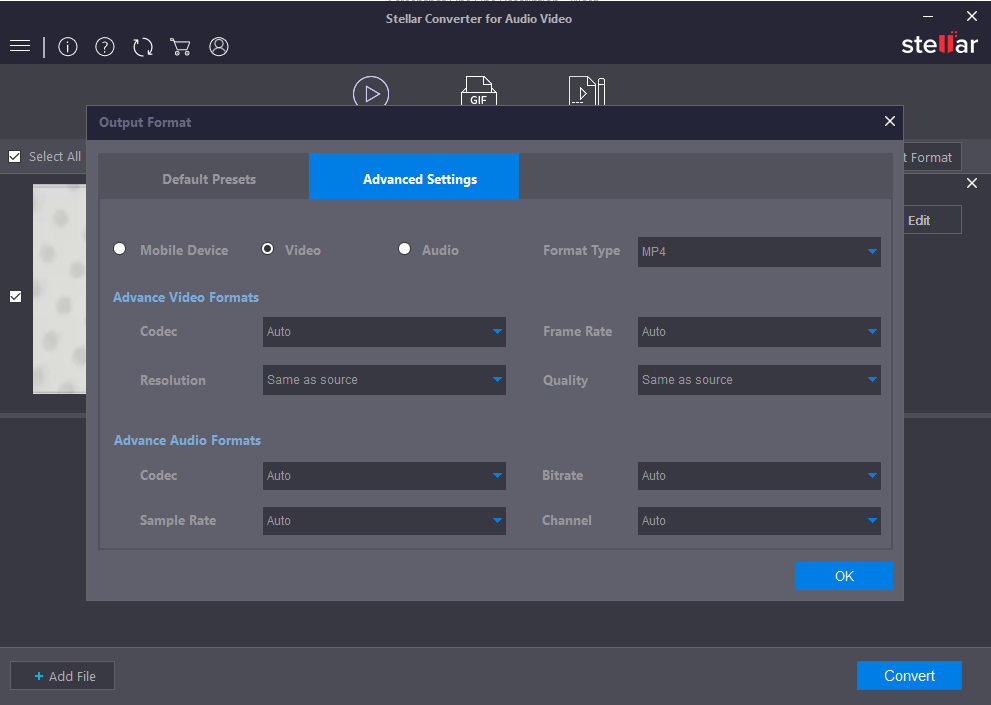
Step 6: Click on the ‘Convert’ option. Then, click on the ‘Activate Now’ option to activate the software and save the complete converted video. The demo version will save only 1/3rd of the converted video.
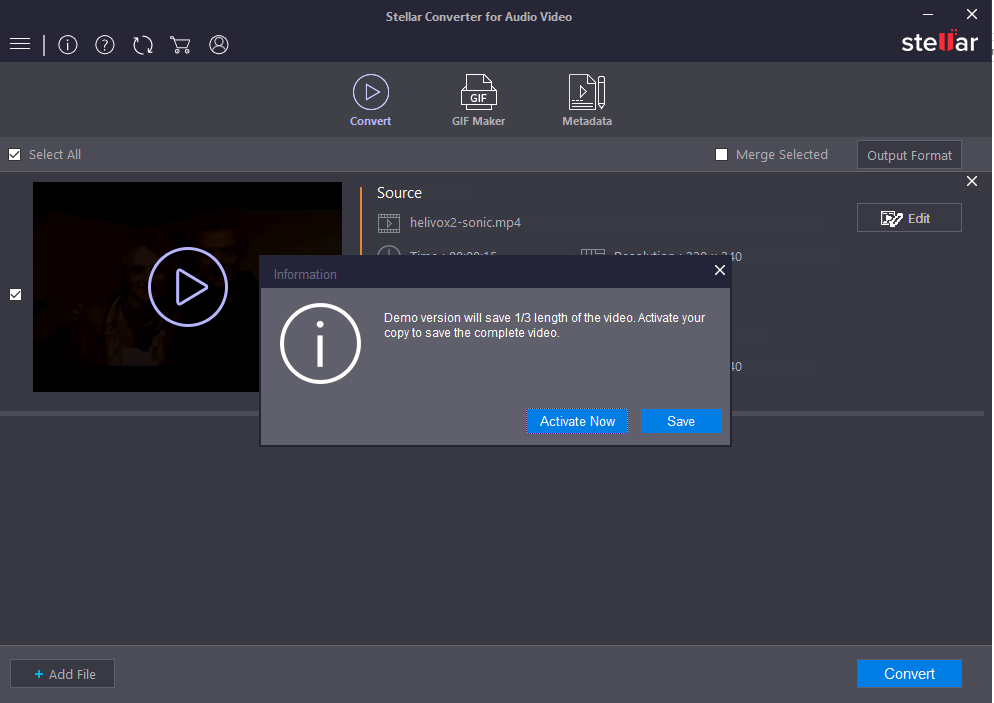
Step 7: You can add more files through the ‘Add File’ option and check ‘Merge Selected’ to merge the videos through the ‘Convert’ option.
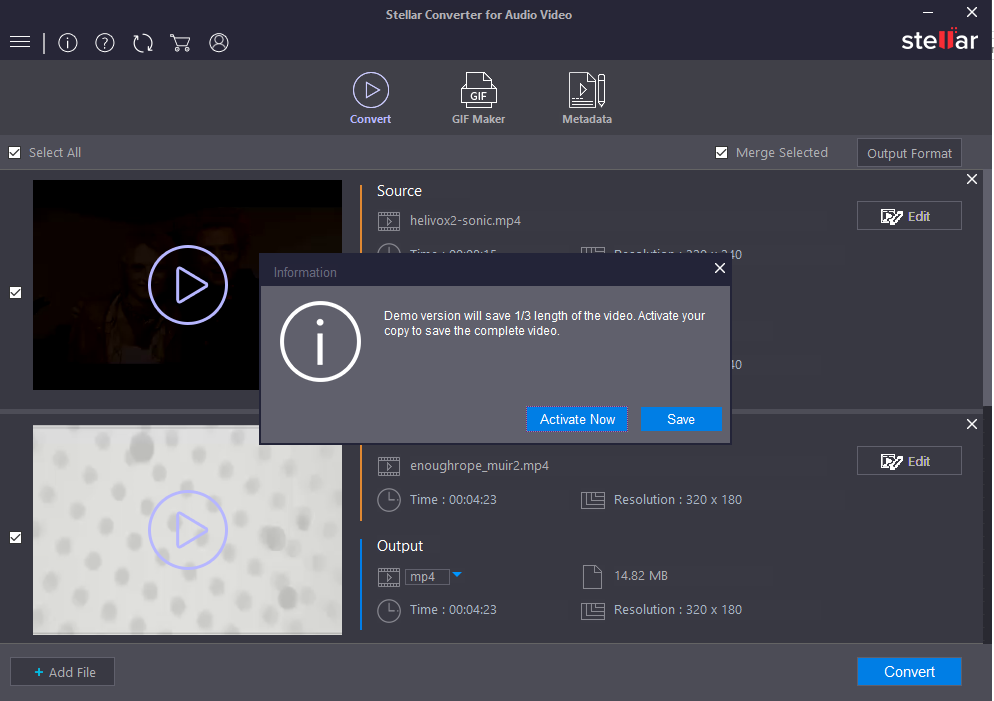
Step 8: After clicking the ‘Convert’ option, multiple files will start merging, that you can stop anytime by clicking ‘Cancel option’.
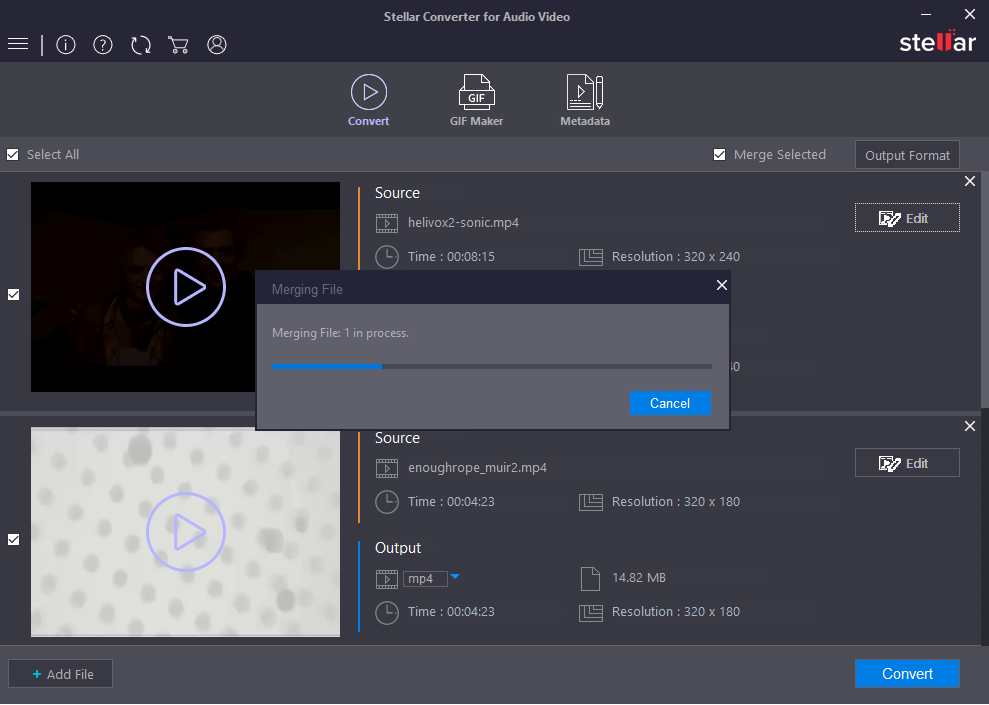
Step 9: After the process is completed, you can see the list of converted files and save them at the desired location after clicking the ‘OK’ option.
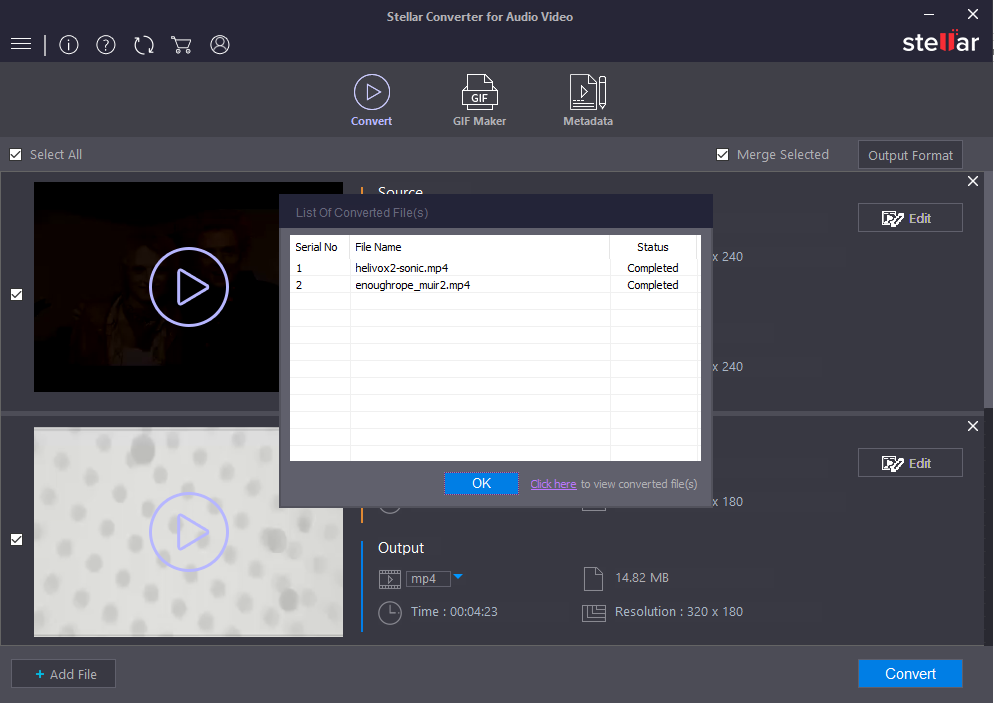
Step 10: Add Files either videos or images to make GIF Animation through GIF Maker.
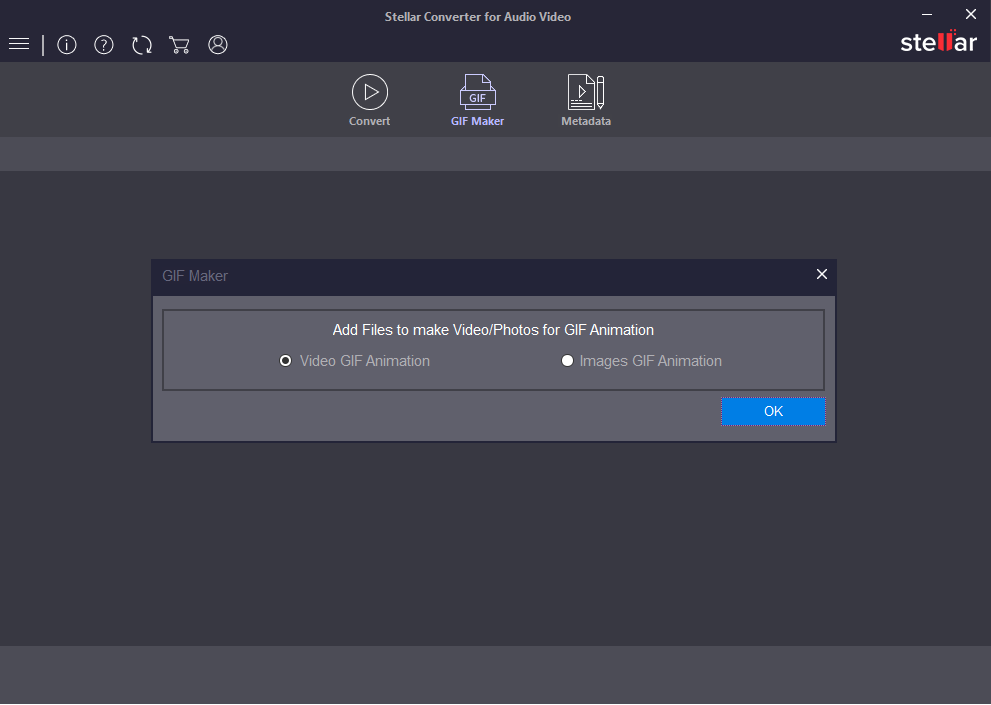
Step 11: Select Files, start time, GIF length and resolution to generate GIF.
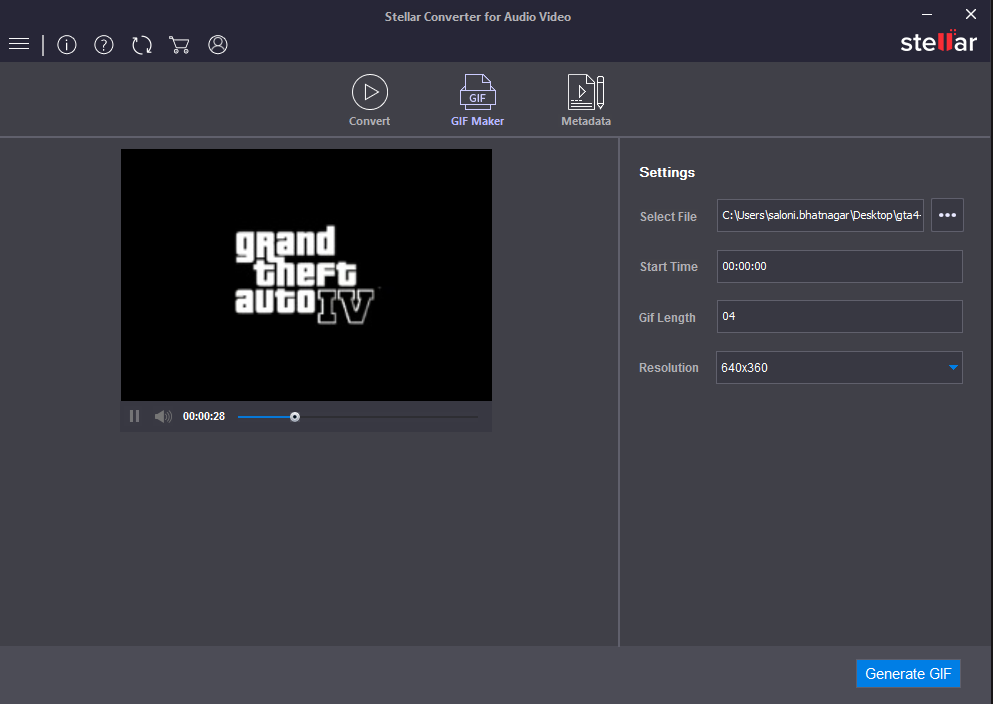
Step 12: Add Files to Metadata Editor and fill various information related to file to edit metadata of converted files.