- GroupWise to PST Converter (Soho)
- GroupWise to PST Converter (Tech)
Step 1: The main interface of tool provides option to convert GroupWise mailbox to required format using Online, Remote, Caching or Archive Modes. Then, you must fill 'GroupWise Server Information' credentials related to selection.
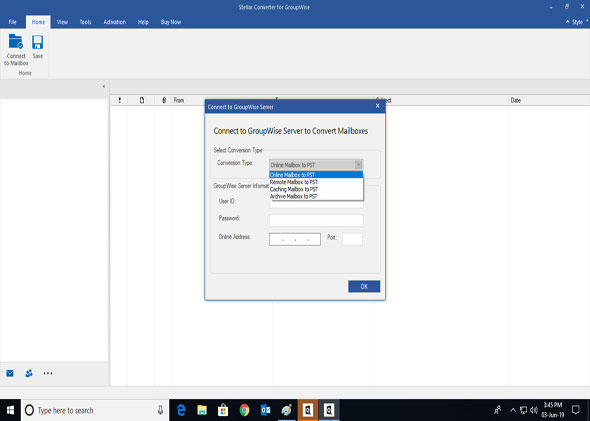
Step 2: The software is scanning GroupWise mailbox items.
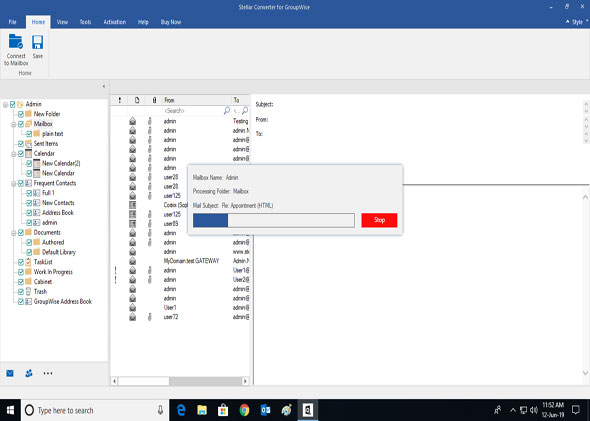
Step 3: The software provides preview option to check all GroupWise mailbox components.
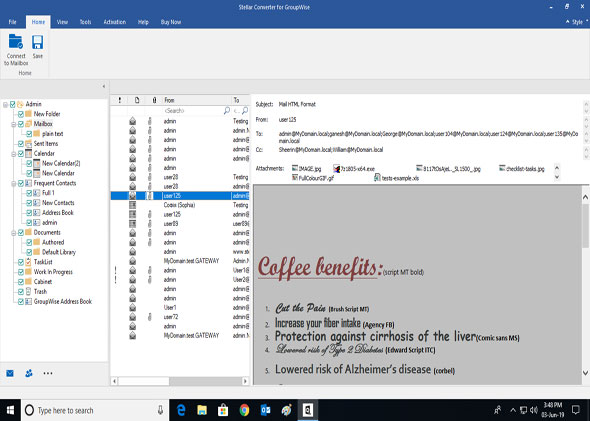
Step 4: In this step, you have options to save the GroupWise Mail Items as a new PST, MSG, EML, RTF, HTML or PDF file. Click 'Next' to choose destination location for saving.
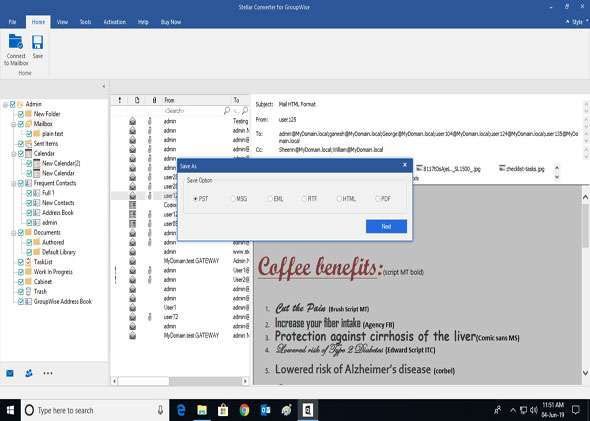
Step 5 (Optional):
While selecting Destination path, the software gives option to 'Apply Filter' if required.
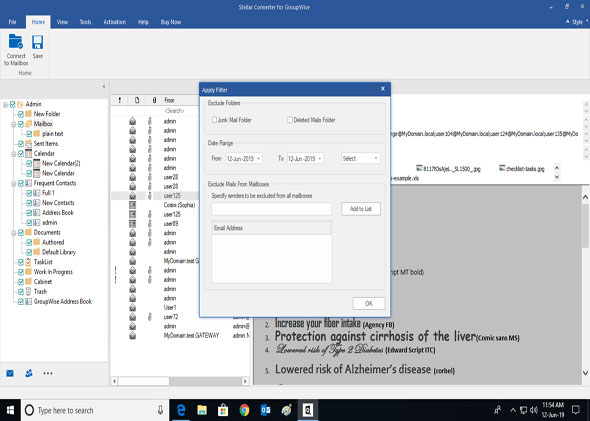
Step 1: The main interface of Technician edition provides options to convert GroupWise mailbox using Online, Remote, Caching or Archive Modes. Then, fill 'GroupWise Server Information' credentials related to connection mode.
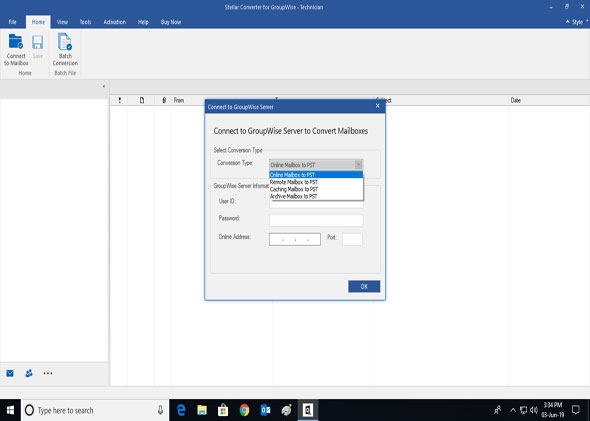
Step 2: : The scanning process for mailbox items starts and displays progress.
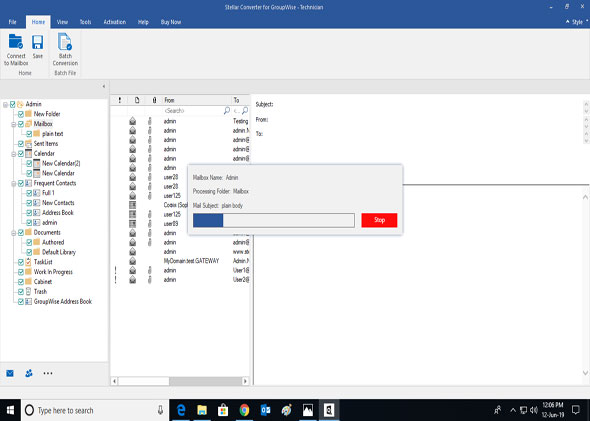
Step 3: As scanning process completes, it shows preview of all GroupWise mailbox components.
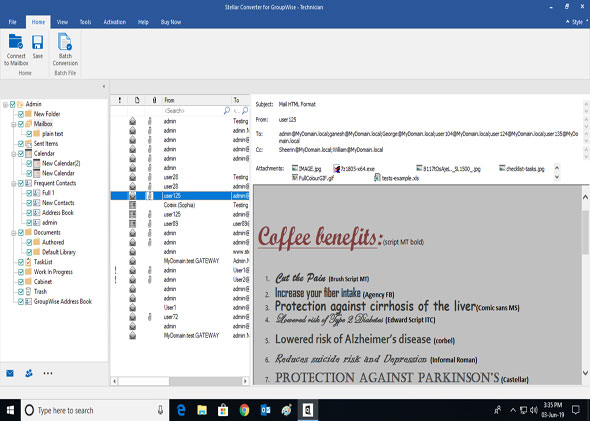
Step 4: Now, you have options to save the GroupWise Mail Items as a New PST, Existing PST, Outlook Profile, Office 365 or other formats- MSG, EML, RTF, HTML and PDF. Click 'Next' to choose destination location for saving.
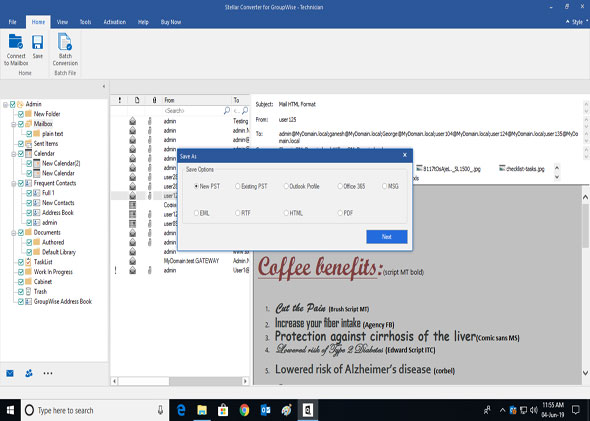
Step 5 (Optional): To convert and save selective mail items, as per date range or include/exclude options, the software provides 'Apply Filter' feature, as per the requirement of user.

Batch Process Step A: After launching the software, Click 'Batch Conversion' button from the Home ribbon.

Batch Process Step B: The Main user interface of Batch conversion module appears as shown below. From the Home ribbon, click 'Connect to Server' icon. It will display the dialogue box to fill server information. Click 'OK'.

Batch Process Step C: The Batch module of the software will start scanning all connected mailboxes. Mailboxes of GroupWise will be listed below. Only connected mailboxes will be converted to PST. You can select or unselect the mailboxes as per your requirement

Batch Process Step D: Browse the destination path to save. In the right pane of the screen, select Convert Mailbox option and also Select Date Range (optional). Click 'Convert' Button.

Batch Process Step E: The software will start the saving process of converted multiple mailboxes.
