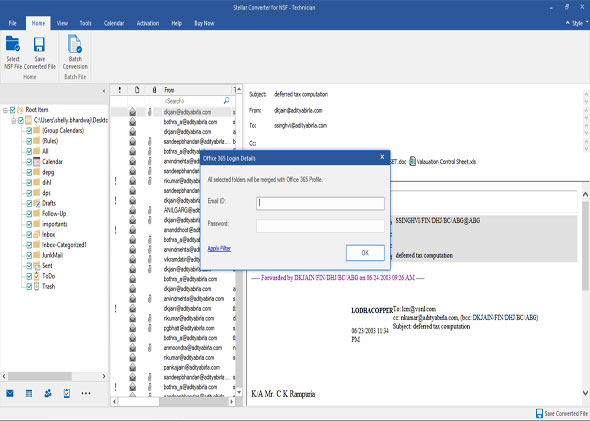- Corporate
- Technician
This is the home screen of Stellar Converter for NSF. Click on 'Browse' if you know the file location or click 'find' button if you're not sure where your NSF file is located. Once you've selected the NSF file for conversion, click 'Convert' button to initiate the conversion process.
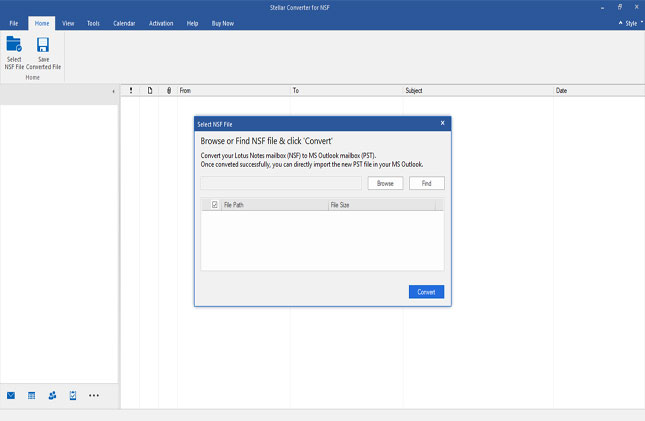
All existing Lotus Notes mailbox folders are listed in the left side folder hierarchy. You can select the desired folder or full NSF file for conversion. Click on 'Save Converted File' button.
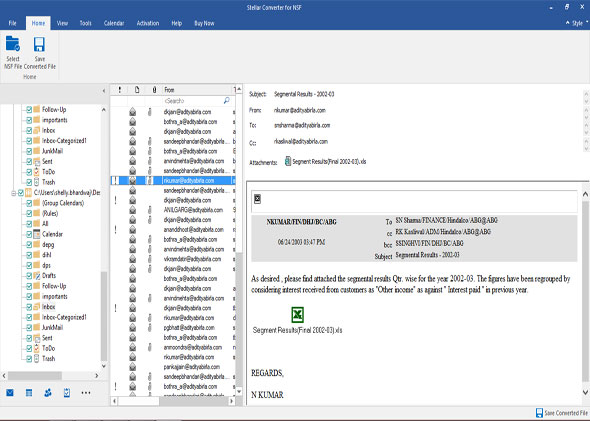
The software listed six options to save NSF file to PST format. Select the option 'PST' if you want to save NSF file to PST format.
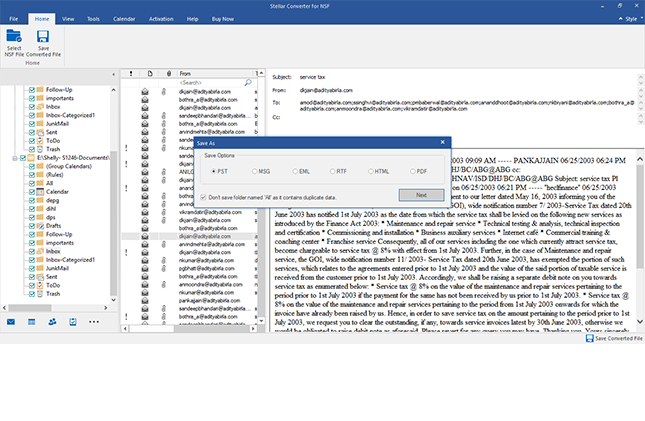
Select Destination Path & Click 'OK'.
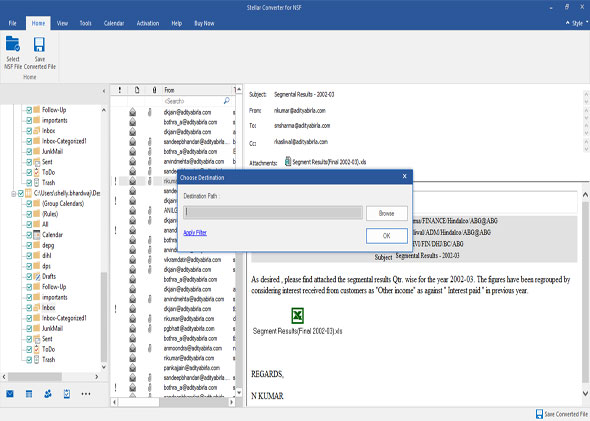
The progress bar shows the status of saving PST file.
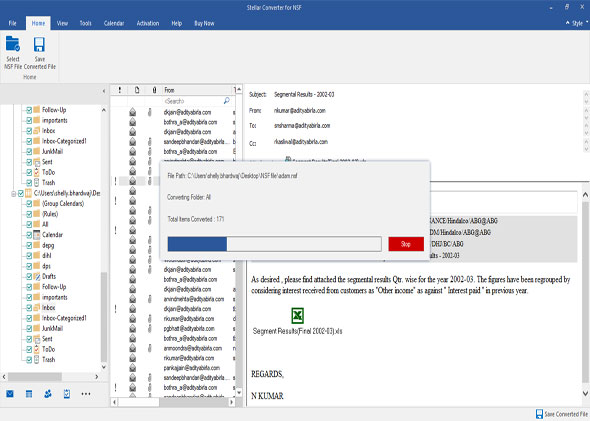
All the converted mail items folders are saved at the specified location.
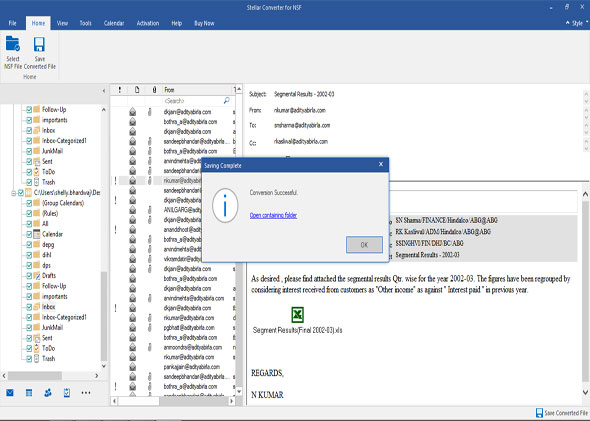
The home screen of the software provides two options. Click on 'Browse' if you know the file location. Click on 'Find' button if you're not sure where your NSF file is located. Once you've selected the NSF file for conversion, click 'Convert' button to initiate the conversion process.
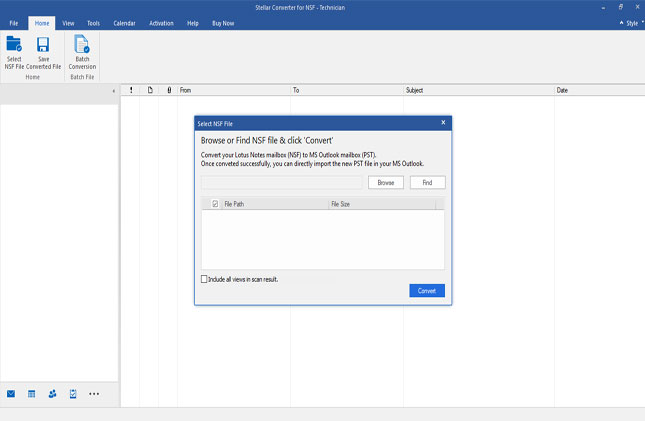
All existing Lotus Notes mailbox folders are listed in the left side folder hierarchy. You can select the desired folder or full NSF file for conversion.
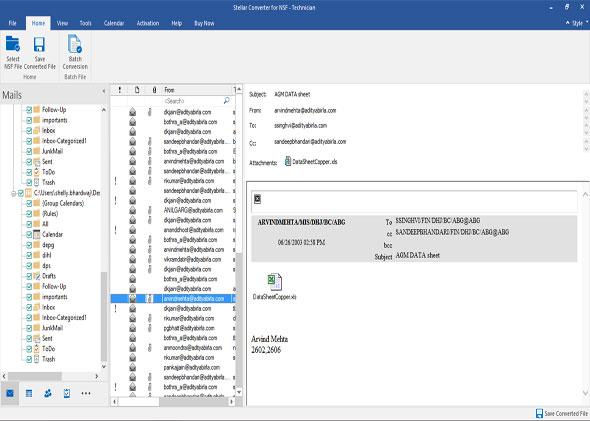
Click 'Save Converted File' from the File menu to save NSF file in different file formats. We're selecting 'New PST' to save the NSF file to PST format.
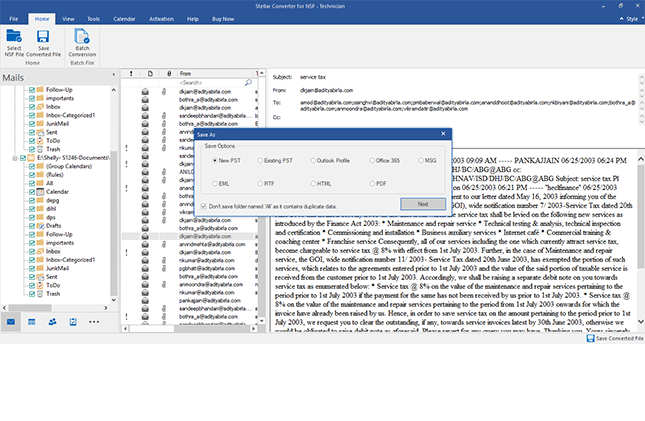
Choose the Destination Path & Click 'OK'.
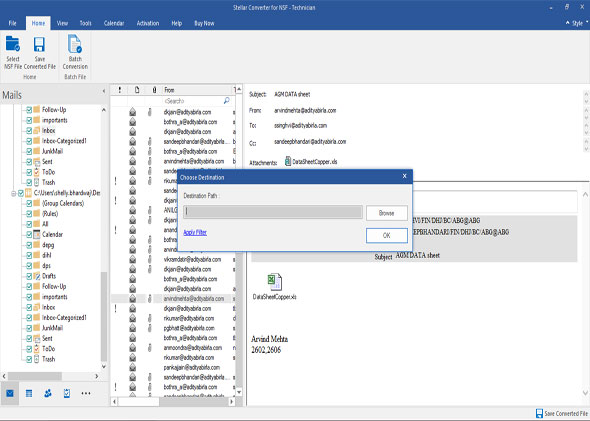
All the converted mail items are saved at the specified location.
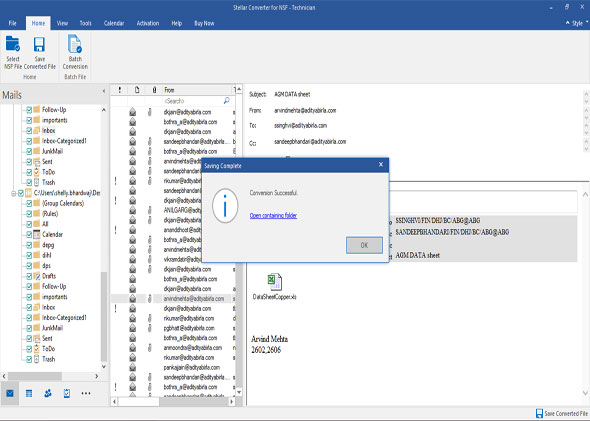
Select Office 365 and export NSF file mailboxes to Office 365.
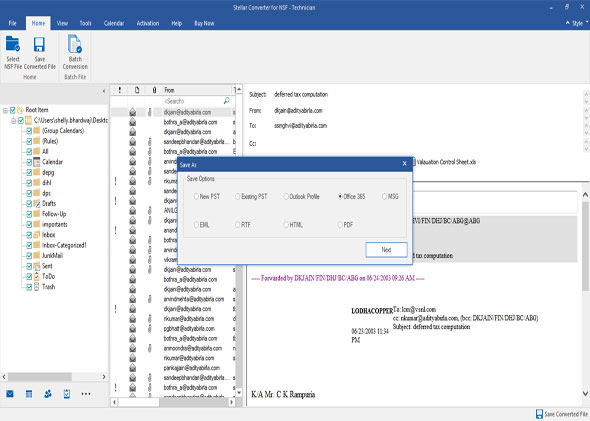
Enter Office 365 login credentials to export the selected mailbox folders to Office 365.