- Home
- Software
 BUSINESS
BUSINESS 
- Email Converter
- Email Repair
- File Repair
- Database Repair
- Data Recovery
- Data Erasure
- Toolkits
- OST to PST Converter
Repair & Convert OST File into PST - EDB to PST Converter

Converts Offline/Online '.EDB' to '.PST' - NSF to PST Converter
Converts Notes '.NSF' to Outlook '.PST' - GroupWise to PST Converter
Converts GroupWise Mailboxes to Outlook '.PST' files - Migrator for MS Exchange
Migrate Mailboxes from one Exchange Server to other - Notes to Exchange Migrator
Migrate Lotus Notes Mailbox to Exchange Server
- Mailbox Exchange Recovery

Exchange Disaster recovery tool that restores corrupt .edb Exchange Database - Outlook PST Repair

Repairs corrupt, damaged PST files - Entourage Repair
Recovers emails & contacts from RGE file - Lotus Notes Repair
Repairs corrupted Lotus Notes/Domino databases - Mailbox Exchange Toolkit
4 Advanced tools for exchange admins - Exchange Server Backup
Complete exchange backup & restore solution
- Recovery for QuickBooks

Repairs corrupt QuickBooks data files - Access Repair
Repairs corrupt Access database files (.mdb, .accdb) - Excel Repair
Repairs corrupt Excel (.xls, .xlsx) files - PowerPoint Repair
Repairs corrupt (.ppt, .pptx) PowerPoint files - PDF Repair
Repairs Corrupt Adobe PDF files - Windows Backup Recovery
Recover Data from Corrupt BKF, ZIP & VHDX Files
- SQL Database Repair

Repairs corrupt mdf and ndf SQL database files - MySQL Database Repair
Repairs corrupt MySQL database (MyISAM, InnoDB) - Access Database Repair
Repairs corrupt Access database files - SQL Anywhere Database Repair
Repairs corrupt SQL Anywhere database files (.db) - SQLite Database Repair
Repairs corrupt SQLite database files - Oracle Database Repair

Repairs corrupt Oracle 10g, 11g, 12c database
- Windows Data Recovery - Technician
Recover & rebuild Raid 0, 5 or 6 server - Mac Recovery on Windows
Mac data recovery on Windows OS - Virtual Machine Data Recovery
Recover virtual machine data in few clicks - Linux Data Recovery
Recover data from Ext2, Ext3, Ext4 partitions - Novell Data Recovery
- SCO Openserver (HTFS & EAFS)
- HP Unix Data Recovery
-
 WINDOWS
WINDOWS  Data Recovery
Data Recovery
- Windows Data Recovery - Home

Recover lost data, files and folders - Windows Data Recovery - Pro

Recover lost data, files & partitions - Photo Recovery
Recovers photos, videos and audio - Photo Recovery Platinum
Recover and Repair your Corrupt Photos - Mac Recovery on Windows
Recover Mac data on Windows OS - Data Recovery for iPhone
Recover data from iPhones, iTunes and iCloud
Email Utilities
- Outlook PST Repair

Repairs corrupt, damaged PST files - MBOX to PST Converter
Converts Thunderbird, Entourage, AppleMail - DBX to PST Converter
Converts MS Outlook Express to MS Outlook - OLM to PST Converter
Converts Mac Outlook File OLM to PST - PST to MBOX Converter
Converts Outlook PST file to MBOX - Merge Outlook PST Files
Merge or Join Multiple Outlook PST Files
File Repair
- Video Repair
Repairs corrupt or damaged video files - JPEG Repair
Repairs Corrupt JPG Photos or Pictures - Excel Repair
Repairs corrupt Excel (.xls, .xlsx) files - Powerpoint Repair
Repairs corrupt powerpoint files (.ppt, .pptx) - PDF Repair
Repairs damaged or Corrupt PDF Files - Word Repair
Repairs corrupt (*.doc & *.docx) file(s)
- Windows Data Recovery - Home
 MAC
MAC  Mac Recovery & Repair
Mac Recovery & Repair
- Mac Data Recovery - Professional

Recovers permanently deleted files from Mac hard drive. Restores formatted media - Photo Recovery
Recovers lost and deleted photos, music, videos from storage devices - Data Recovery for iPhone
Recovers deleted data from iOS, iCloud, iTunes Backup. Compatible with major iPhones & iPads - Mac Data Recovery - Platinum

Recovers lost or deleted files, documents, photos & repairs corrupt hard drive volumes - Entourage Repair
Repairs emails & contacts from RGE file
- Video Repair
Best video repair application to fix corrupt MOV, MP4, WMV, M4V, M4A, F4V, etc. - JPEG Repair
Repairs corrupt or damaged JPEG & JPG picture files/thumbnails on Mac - Volume Repair
Advance Mac hard disk drive repair application that fixes corrupt Mac volumes - InDesign Repair
Fixes corrupt or damaged InDesign (INDD) files, objects, text, animations & more - OLM Repair
Repairs corrupted .OLM Files
Mac Optimizer
- Drive ToolBox
15 best hard drive optimization tools to improve Mac HDD performance - Speedup Mac
Safe Mac disk cleaner removes junks, duplicates & unwanted applications - Partition Manager
Format, add, resize or delete partitions on a Mac hard disk drive - Drive Clone
Clone, image, restore & backup data to-from a Mac hard drive - File Wipe
Deletes files permanently from hard drive
- Mac Data Recovery - Professional
 FREE TOOLS
FREE TOOLS 
Free Tools

- Excel Password Recovery
Recover lost & forgotten Excel file password - Word Password Recovery
Recover Lost/Forgotten Word file Password - DBX to Windows Live Mail Converter
Convert Outlook Express (DBX) to EML Format - PDF to Image Converter - Mac
Convert PDF file to JPEG, BMP, PNG, TIFF Format - OST Viewer
Open, View & Scan Corrupt Outlook OST File - PST Viewer
Open, View & Scan Corrupt Outlook PST File
Stellar Phoenix
Windows Data Recovery
Free EditionRecover Your Lost or Deleted Files, Folders, Photos, Videos, & more for Free
- Excel Password Recovery
- Store
- Toolkits
- offers
-
Step 1: Interactive GUI provides support to click one of the available options:
- Click Select Outlook File: When file name and location is known
- Click Find Outlook File: When location is unavailable and filename is to be searched
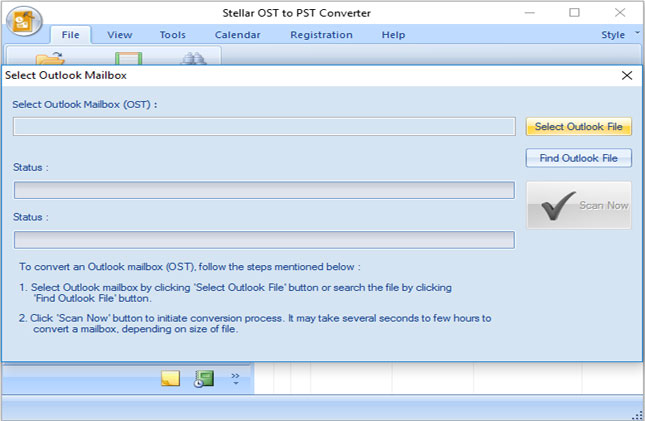
Step 2: Find Mailbox screen pops up when Find Outlook File button is clicked:
- Select the Drive from drop down menu as available in Look in tab
- Select the File Type
- Check Search Subfolders checkbox
- Click on Start button
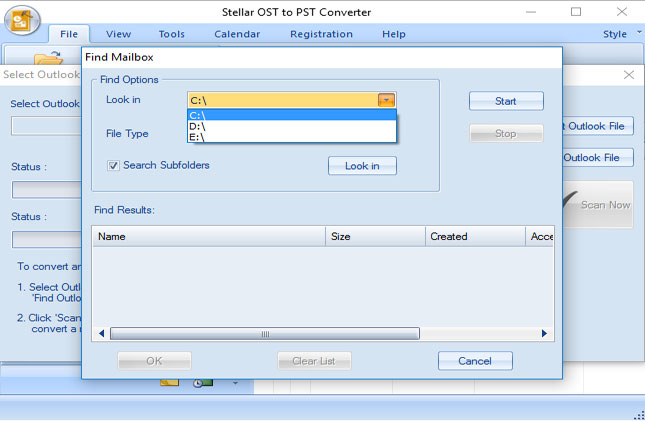
Step 3: After selecting the OST file, click on Scan Now button to initiate scanning
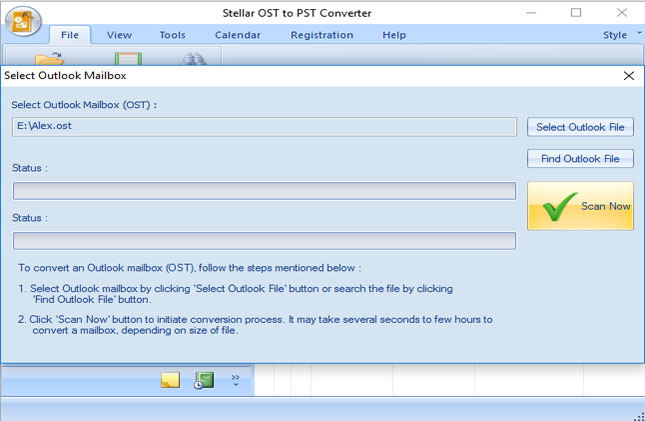
Step 4: Following screen shows the progress of Scanning File option. Time of scan is directly proportional to the file-size. Stop scanning the file by clicking on Stop button.
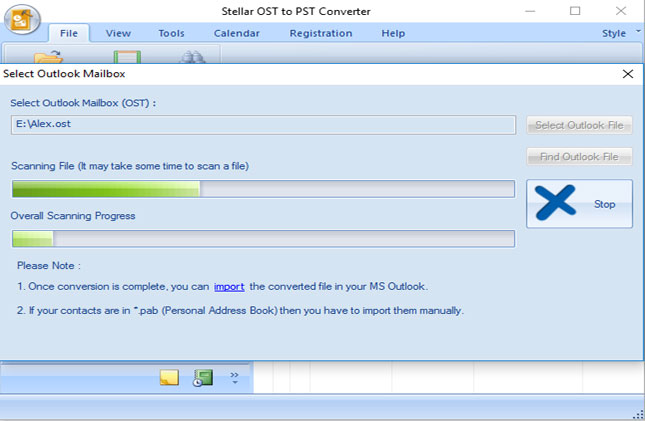
Step 5: A preview of mailbox is available on the screen after the complete scan.
- Left Pane shows All Mailbox Folders
- Middle pane shows the items of a particular folder
- Right Pane shows the contents of a particular item
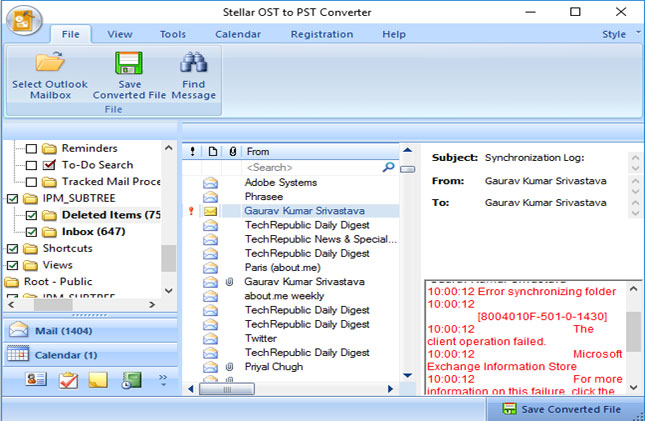
Step 6: A pop-up screen appears with options to save the file. Select the location with Browse button. Check box for PST to save converted OST file into PST format. Select other option if converted file is to be saved in other format.
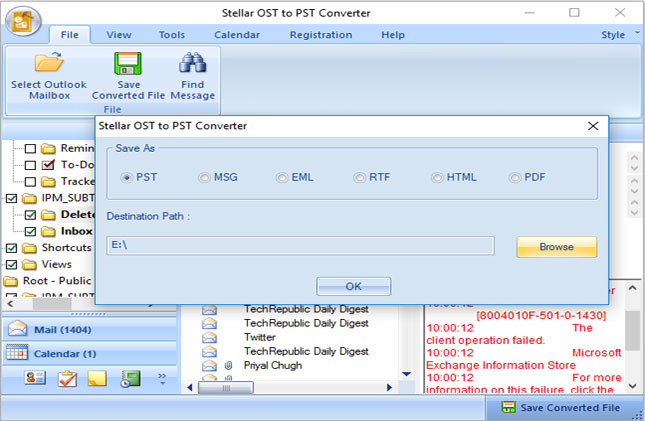
Step 7: Status Bar reflects the status of saving of PST file
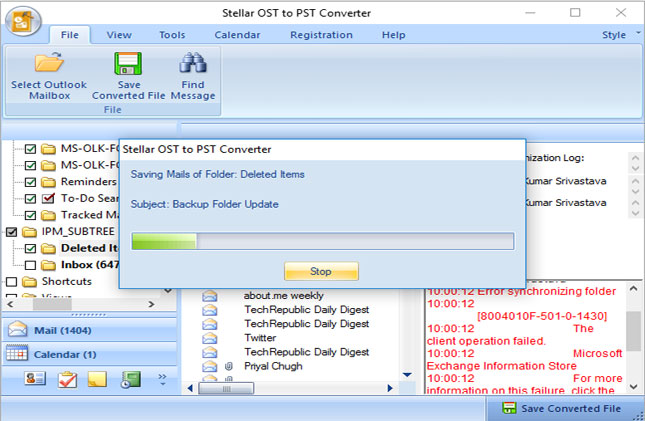
Step 8: A pop-up appears to show the PST is saved
- At the preferred location
- Converted file size
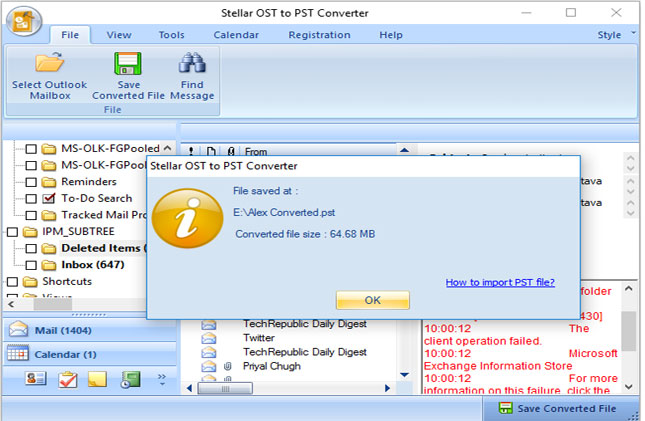

 Toolkits
Toolkits


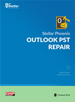
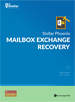
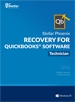
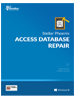
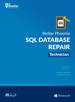


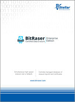

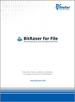
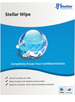
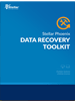
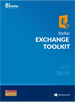
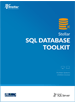
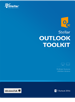

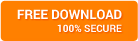
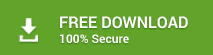
 Buy Now
Buy Now





