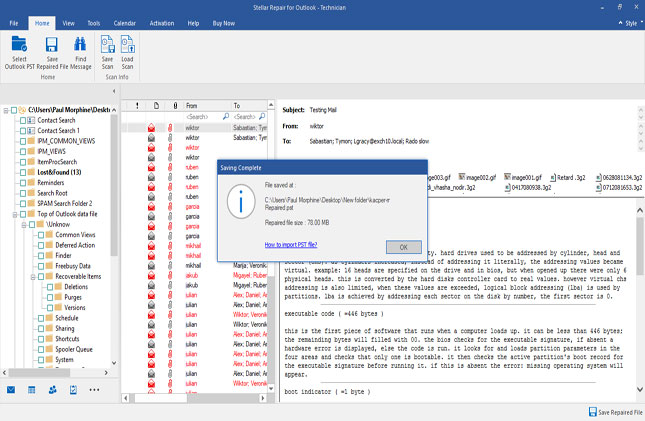Step:1 This is the software main user interface. 'Select PST File for Repair' dialog box comes up that provides two options: to 'Browse' and 'Find' the corrupt PST file, you wish to repair.
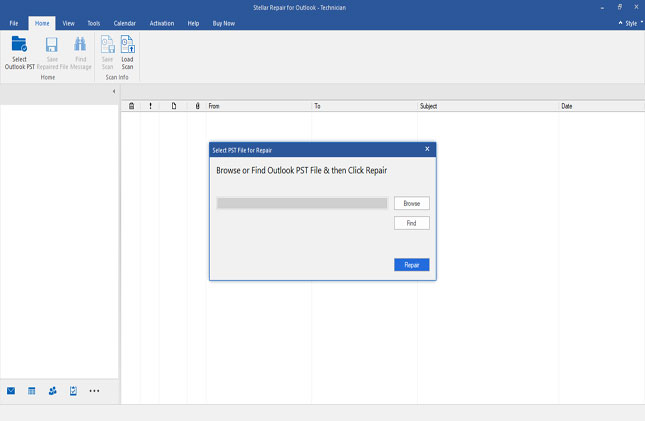
Step:2 Click the 'Browse' button if you know the location of the PST file. Or else, click 'Find'. Once the PST file is selected, click 'Repair' button to initiate the repair process.
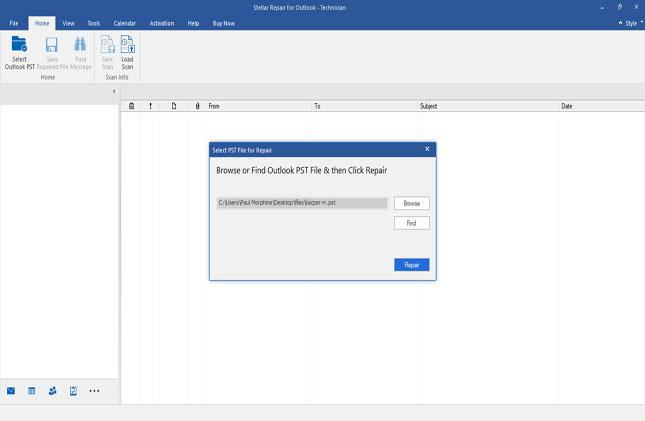
Step:3 The progress bar shows PST file scanning process. You can stop the process by clicking the 'Stop' button.
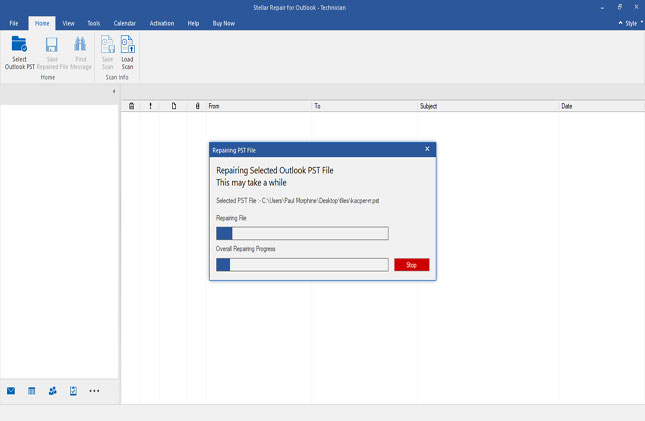
Step:4 All the recoverable mailboxes from the scanned PST file will be listed in left side tree. You can select all or specific mailbox item(s) which you need to recover. The deleted items will show in Red color.
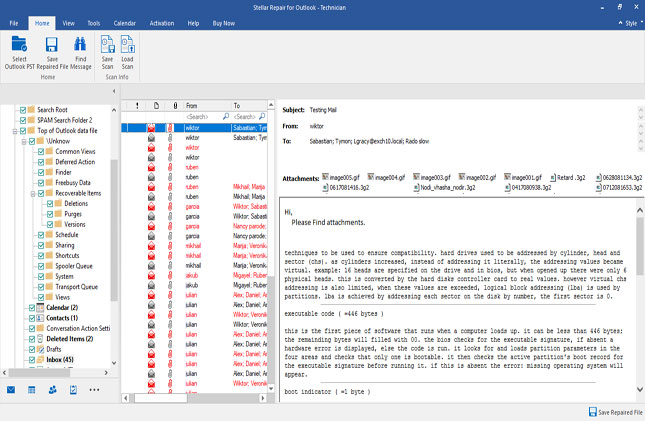
Step:5 To save recovered mailboxes click on 'Save Repaired File' button, select the file format. Browse the Destination Path to save the recovered file. The advance option gives allows to Split and compact PST before saving.
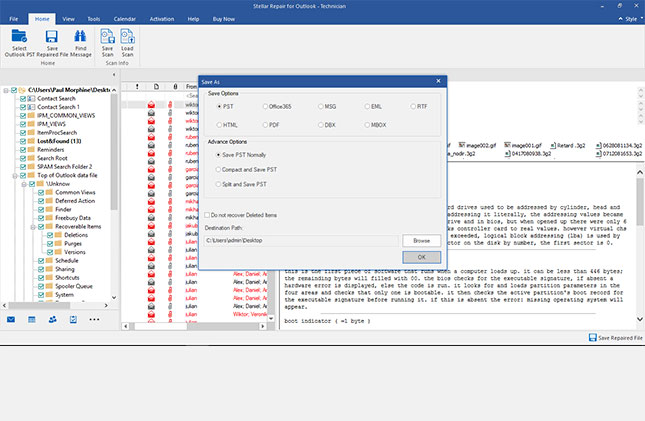
Step:6 Saving of recovered mails in process
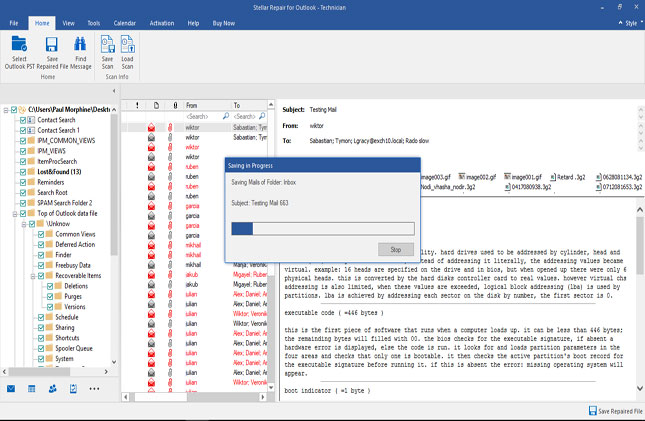
Step:7 Repaired file has been saved at your preferred location.