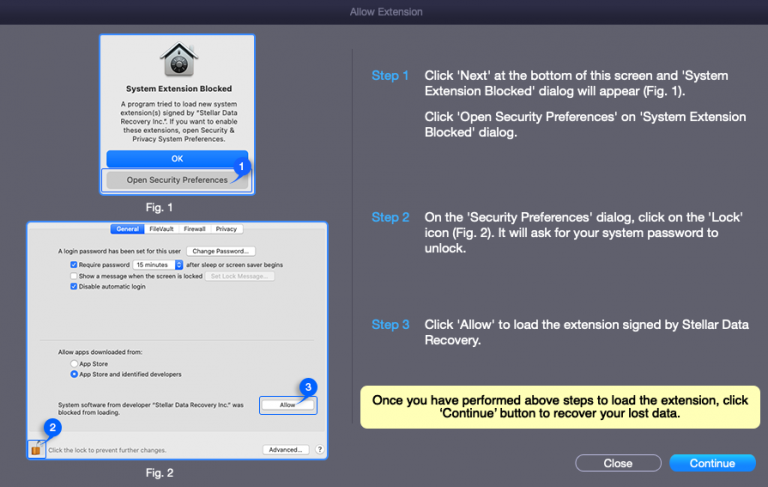While recovering data using Stellar Photo Recovery for Mac, macOS will ask you to 'Allow Stellar Photo Recovery extension.' This allows the photo recovery software to access files in the macOS system drive.
A system extension is developed in the user space of the Mac and is bound to obey the system security policies. However, for security's sake, System Extensions should be manually allowed because it doesn't know whether the app will harm the operating system. So, if the extension has any security vulnerabilities, it only affects the app, not the system.
For Stellar Photo Recovery, Apple has already authorized a 'Stellar Photo Recovery extension' that does not harm your system or privacy. Therefore, when scanning a System Disk using the photo recovery software for the first time, you need to allow Stellar Photo Recovery extension. Procedure to allow the extension is given as follows:
- When you scan a System Disk containing macOS files in Stellar Photo Recovery, an "Allow Extension" prompt will appear.
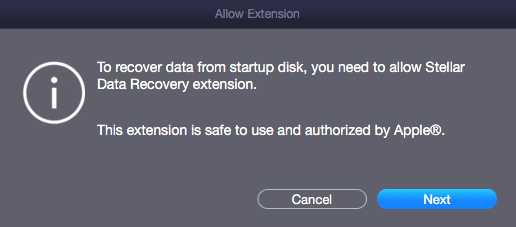
- Click Next to see the dialog box with the short procedure to allow extension.
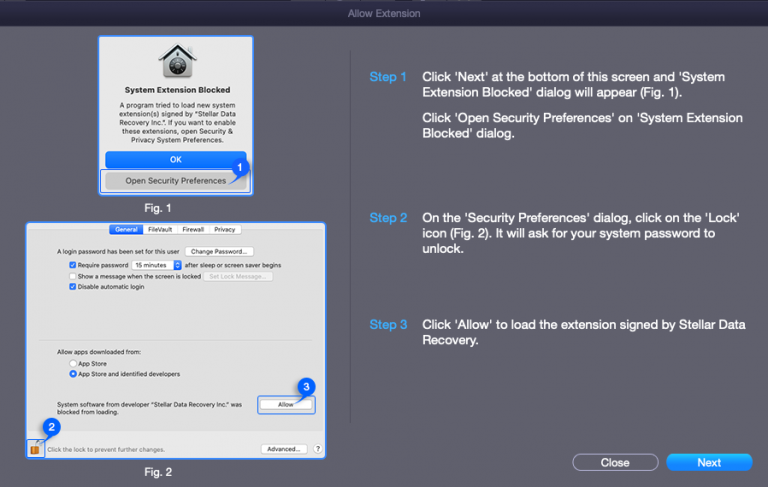
- Then, click Next to see the System Extension Blocked dialog box.
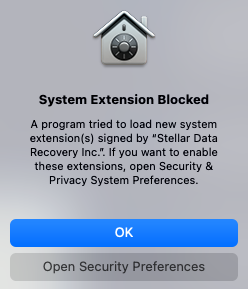
- Click Open Security Preferences to open the Security & Privacy settings.
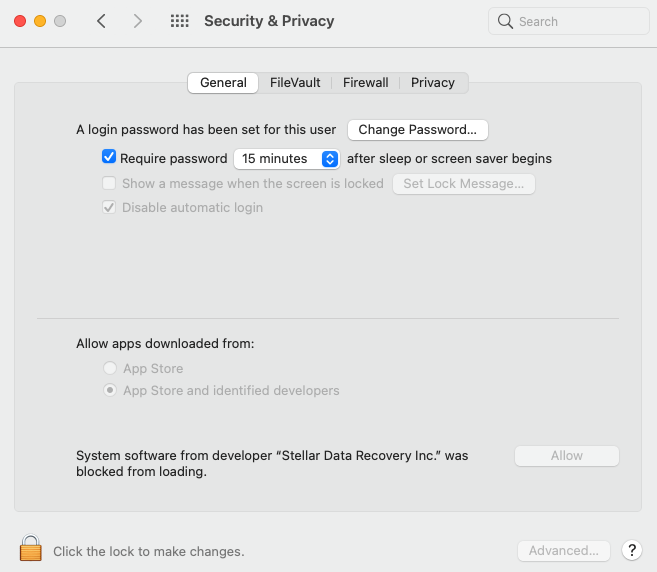
- Click the Lock icon
 and enter your system administrator credentials or Touch ID (if available).
and enter your system administrator credentials or Touch ID (if available). - Then select Unlock. It will enable the Allow button on the Security & Privacy window.
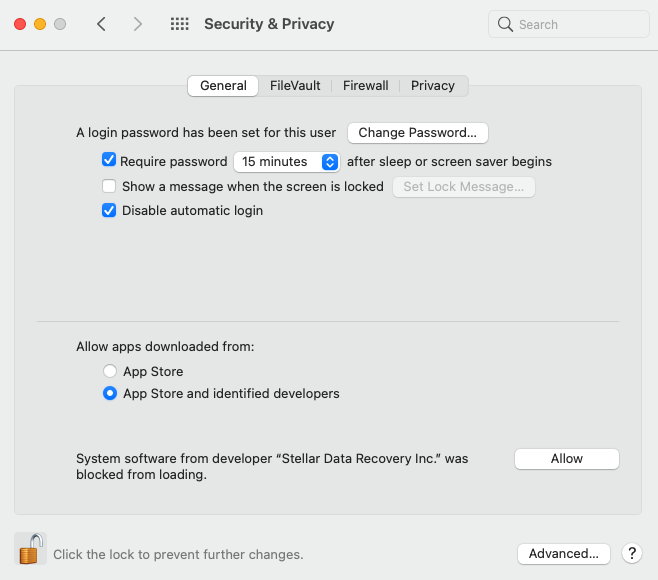
- Next, click Allow to load the extension signed by "Stellar Data Recovery."
- Now close the Security & Privacy window and return to Stellar Photo Recovery software.
- Click Continue on the Allow Extension window to resume the scan of the System Disk.