Stellar Repair for Exchange helps users to export the contacts in CSV format. The steps to export Exchange contacts to CSV are:
- Open Stellar Repair for Exchange and from the Home Screen, click Select EDB File and a Select File dialog box opens.
- Click Browse to select the EDB file.
- If the file location is not known, click Find to find the file in available Drives, Folder or Sub-folder.
- Once you have selected the EDB file, click Next to initiate the scanning process. Once the scanning is completed, the software displays the recovered EDB files and the list of mailboxes available in the EDB file.
- Click Contacts icon of a particular mailbox to verify the availability of Contacts.
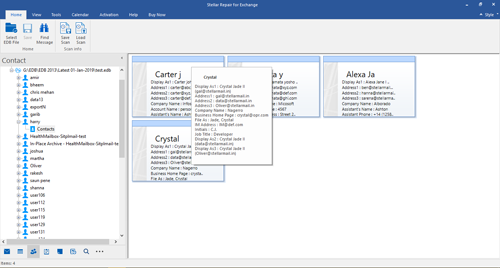
- In the Main Menu, click Tools and two options will appear:
- Save Contacts
- Update Wizard
- Click Save Contacts and Browse the location to save Contacts in CSV file
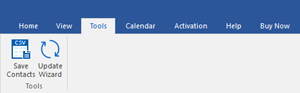
The software has exported all Exchange Contacts to CSV format.







