In general, when you try to register a software say for example Stellar Repair for Exchange software, you may encounter PhoenixDLL.dll error.
What is this error and why does this occur?
PhoenixDll.dll is system-related error and occurs when the Registry File of a software already available in the system matches with the Registry File of the software which you are trying to register at the moment.
The Outcome
PhoenixDll.dll error does not let you register the current software. In this case, you are unable to register Stellar Repair for Exchange on your system. You get the following error:
Check!
Make sure PhoenixDll.dll is properly registered.
How to Fix PhoenixDLL.dll error while using Stellar Repair for Exchange
It is mandatory to fix the PhoenixDll.dll error as it does not let you use the software. The best way to resolve this error is to register PhoenicDll.dll successfully. Follow the below mentioned steps:
First, make sure:
- You are logged as Administrator of the system you want to register the application
- Start the software by right-clicking on the shortcut icon and selecting 'Run as Administrator' option
- Use the application on a physical machine.
- You should have a copy of MS Outlook installed on the computer.
- Registration Process
- Log in as Administrator. Go to the installation folder (C:\Program Files\Stellar Repair for Exchange) of software.
Figure 1: Move to Installation folder
- Search and find PhoenixDll.dll in the folder
Figure 2: Find PhoenixDll.dll
- Go to “Windows” + “R” button and open “Run” Window. Type regsvr32 in the Run window
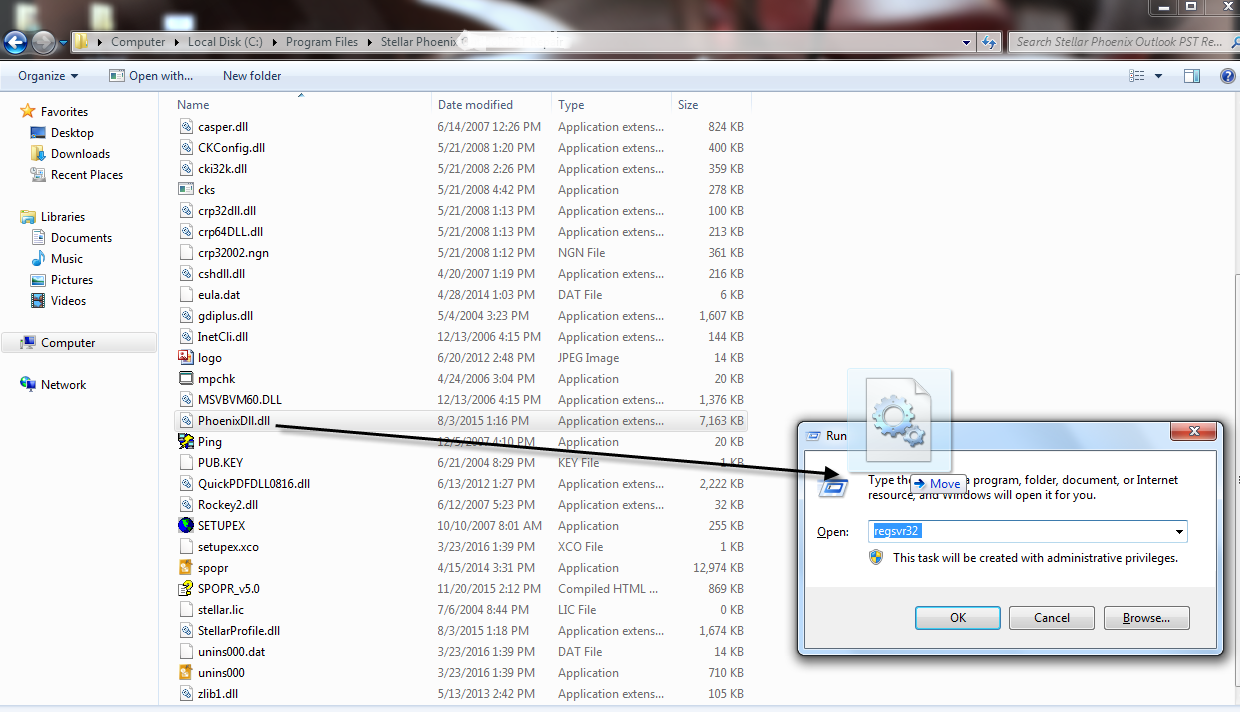
Figure 3: Run Window opens to type regsvr32
- Open Installation folder of Stellar Repair for Exchange software and drag and drop PhoenixDLL.dll file in Run Window after “regsvr32”
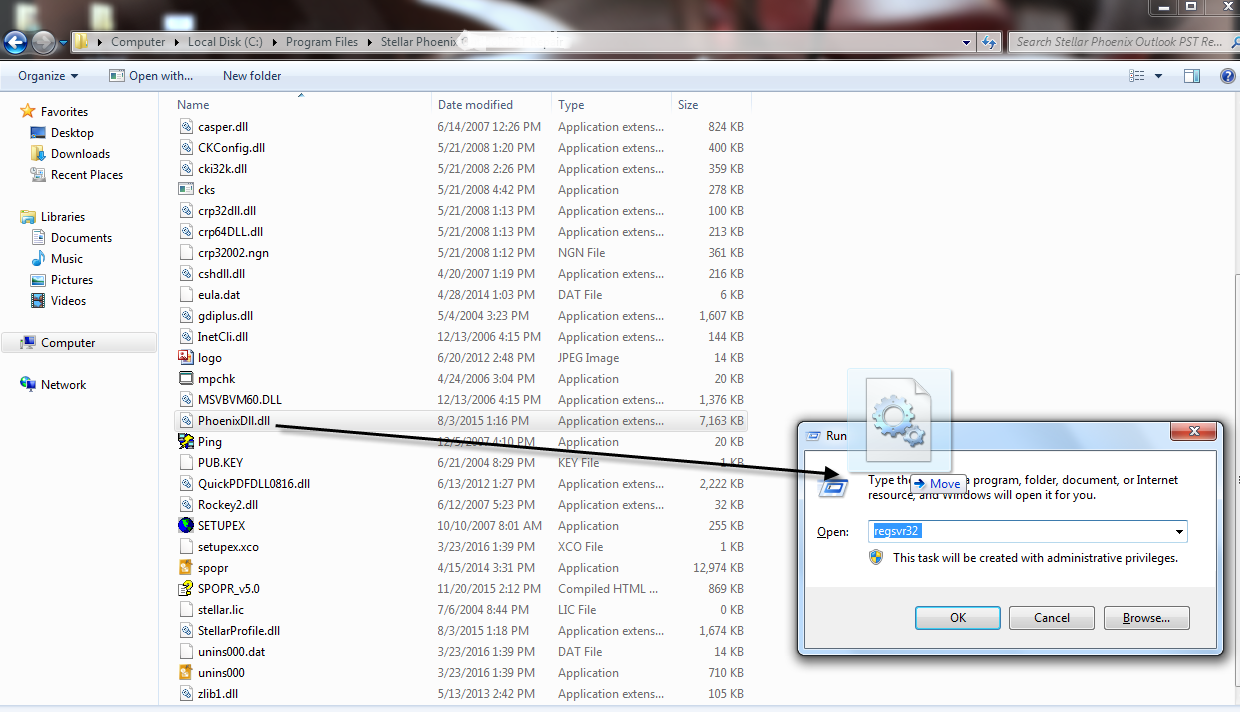
Figure 4: Drag and drop Phoenixdll.dll in Run window
- Verify if the run Window shows the following message: regsvr32 "C:\Program Files\Stellar Repair for Exchange \PhoenixDll.dll"
Figure 5: Verify command at Windows Run
- Click on ‘OK’ button. A pop-up appears on the screen with this message - “DIIRegisterServer in C:\Program Files\Stellar Repair for Exchange \ PhoenixDll.dll succeeded”.
Now you can register this one Exchange Server Recovery software on the desired system without any error message and start the recovery procedure.







