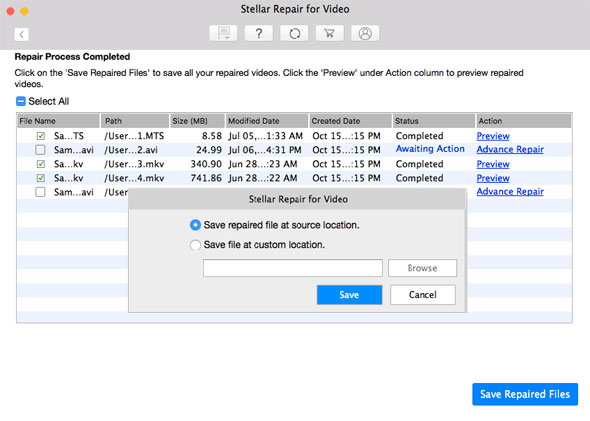There are various video file formats supported across different media players. MOV is yet another popular file format, used by Apple devices. One of the most popular media players is QuickTime, which uses the MOV file format majorly used in Mac OS. However, there are many other media players, which support MOV files. In addition, there are devices like CCTV and HD cameras that capture the video in MOV file format.
There are instances when such file formats fail to open or become inaccessible. It could be due to a software failure, or any interruption while transferring the file. In addition, there are various other reasons like the use of poor video editors or improper downloads that can make the MOV or any other video file corrupt. A corrupt or damaged MOV file fails to open in any media player including QuickTime. However, there are ways using which such issues can be fixed. The best way is to use professional software that is compatible with Mac OS.
Stellar Repair for Video is an advanced Video repair software to repair corrupt or damaged video files from any storage media. The software supports the repairing of various file formats such as MOV, MP4, AVI, MKV, F4V, M4V, 3GP, 3G2, AVI, ASF, WMV, FLV, DIVX, WEBM, MJPEG, MPEG, AVCHD, MTS, etc., due to header, format, duration, movement, and other kinds of corruption. You can use the below steps in the video to repair corrupt or damaged video files like MOV using this software on Mac OS.
<iframe frameborder="0" height="362" src="https://www.youtube.com/embed/EnukQm834zA?rel=0" width="640"></iframe>
- Launch the ‘Stellar Repair for Video’ software for macOS and click the ‘Add File’ button to add the video files to be repaired as shown below.
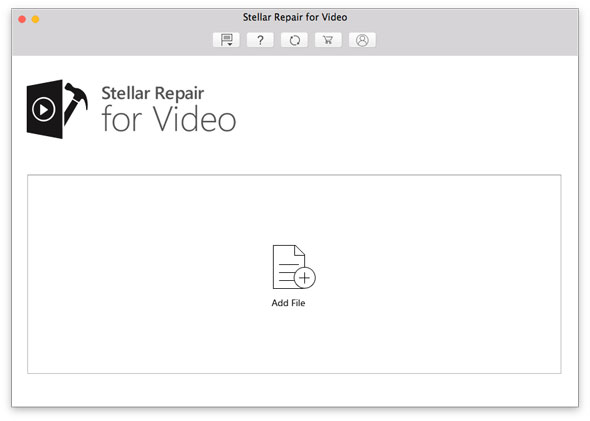
- The scanning of the listed files is in progress. Click the Stop button to stop the process.
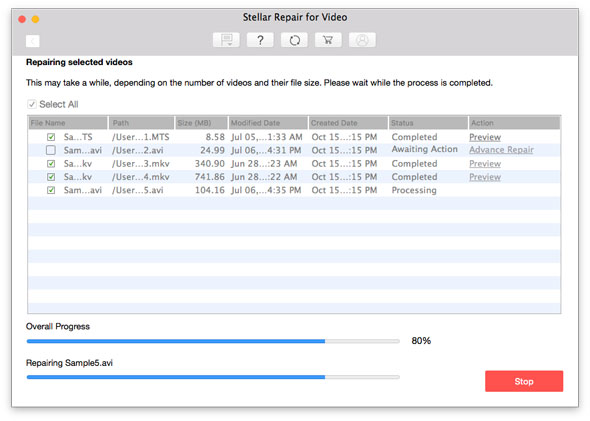
- Once you have repaired all the files, you can preview them one at a time by clicking on the ‘Preview’ button.
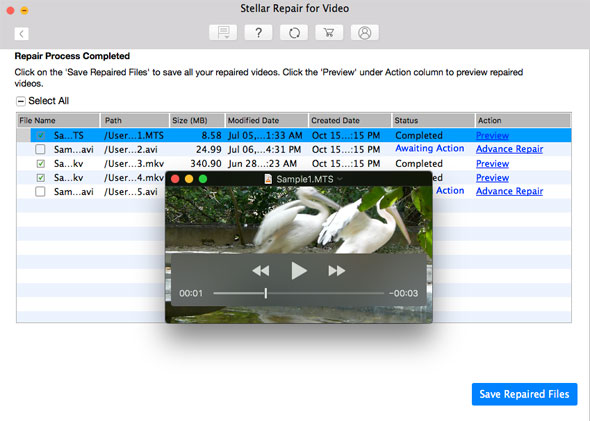
- In case the video is severely corrupted, select Advance Repair to proceed.
- Once the repair is over, select Save Repaired Files to save the repaired video files in the destination location.