Q. I do not want to scan my complete hard drive, as I need some specific files only. How can I recover only those few files with Stellar Photo Recovery?
A. Stellar Photo Recovery offers an option to choose the specific file types and formats under Advanced Settings. Use this option to get back exactly the same files that you want.
Step-by-step: How to recover specific file types
• Run Stellar Photo Recovery software.
• Next, on Select Location screen, click on Advanced Settings icon.

• Click on File List icon.
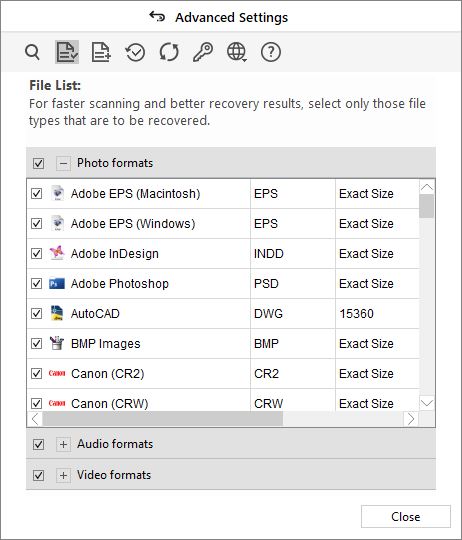
• Select required file types under photos formats, videos formats or audio formats. If the desired file type is not present, add new file type by clicking on the Add File Type button.
• Click Close to shut the Advanced Settings window.
• Click on Scan.
• After the scanning process completes, select from the listed files what you want to recover. Click Recover.
• A dialog box appears asking to browse for a destination to save your recovered files.
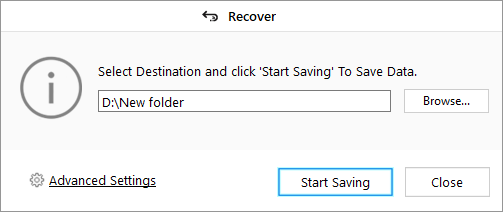
The given Advanced Settings option lets you to choose what you want to save from the recovered files. You can filter the file types to save from the Add Filter option.
• Click Save







