Yes! You may recover data from deleted or lost drive volumes/ partitions.
Stellar Data Recovery Professional features a ‘Can’t Find Drive’ option, which locates all the deleted or lost drive partitions in the scan results and lets you retrieve data from accidentally deleted drive volumes.
Check out the video tutorial here:
Follow the given steps to recover data from deleted or lost drive partition or volume.
a. Run Stellar Data Recovery Professional software on your system.
b. From ‘Select What to Recover’ screen, select either ‘Everything’ or the type of data you want to recover and click Next. (See Image 1)

c. Now, select ‘Can’t Find Drive’ under ‘Connected Drives’ on ‘Recover from’ screen and click Scan. (See Image 2)
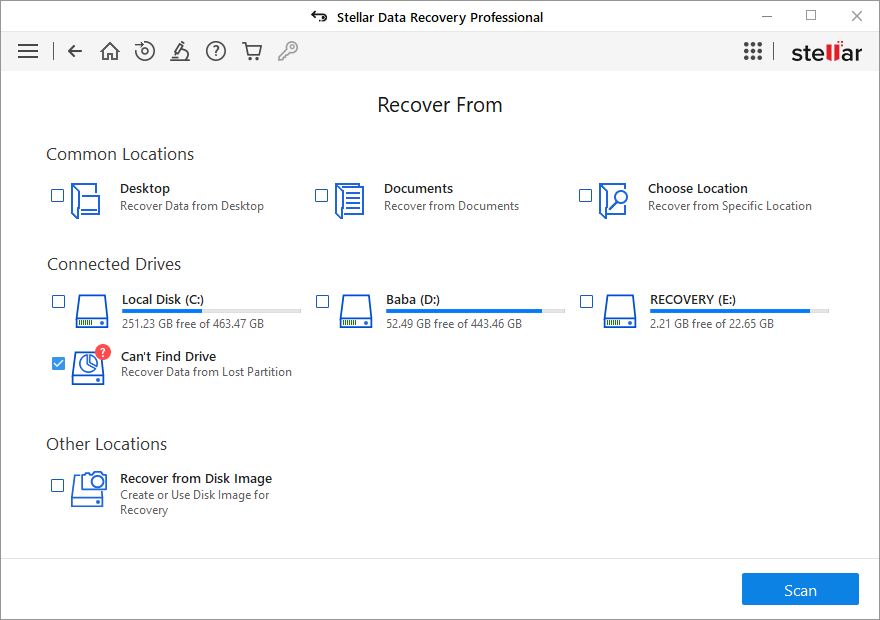
d. Once the scanning process is done, all the hard drives connected to the system will show on the screen.
e. Choose the hard drive from where you want to find your deleted or lost partitions from ‘Select Hard Drive to Search Lost Partition’ window and click ‘Search’. (See Image 3)
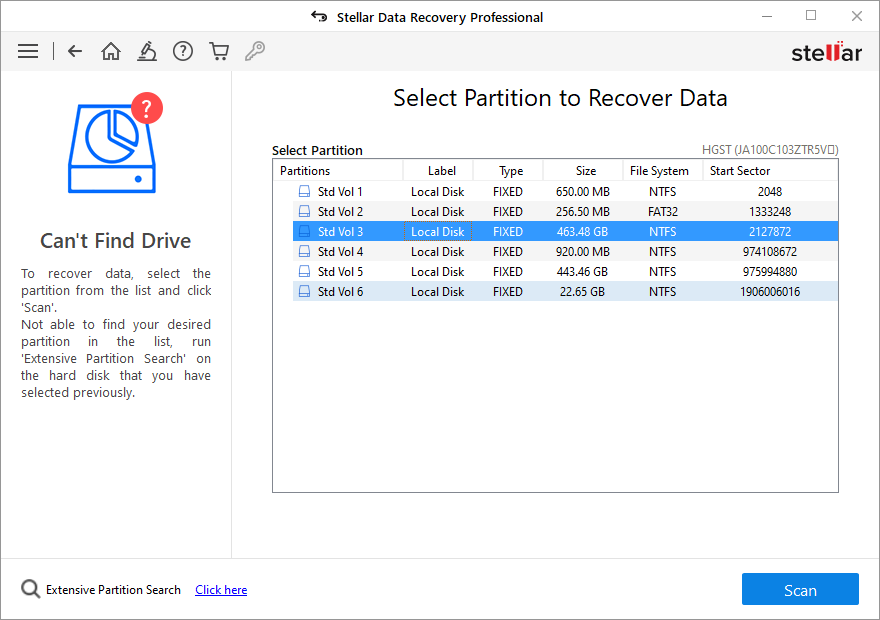
f. The software will initiate the scanning process to look for deleted partitions.
g. After the scanning process completion, the partitions will be listed in the Select Partition to Recover Data window.
h. Select the partition you deleted and click Scan to continue with the recovery process. (See Image 4)
i. If the software couldn’t find the partitions in Quick Scan, it will automatically turn into Deep Scan, which may take a while. Wait until the process is done.
j. Once done, results will display on the screen. You can select the data and follow Recover > Browse to choose the desired location to save the data.
k. Finally, Click Start-Saving to store the retrieved data. (See Image 5)
Note: Don’t store the recovered files, folders, and other data to the same drive/location, from where you lost it, to prevent data overwriting. Instead, use external storage drives such as HDDs, SSDs, USBs, etc.







