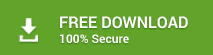Everyday, while working on your LINUX system, there are many intentional as well as accidental incidents took place, which leads to the deletion of valuable data or Linux volume from the primary hard drive. Among those deleted files from Linux, many are extremely important and you badly needed them back. In such situations, Stellar Recovery for Linux helps in recovering deleted files back from Linux computers.
Steps to recover deleted files from a LINUX volume:
![]() Run Stellar Recovery for Linux. From the Data Recovery tab, choose the option, Deleted File Recovery.
Run Stellar Recovery for Linux. From the Data Recovery tab, choose the option, Deleted File Recovery.
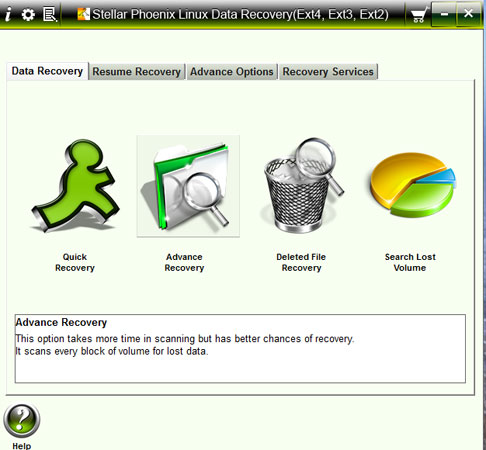
![]() From the Select Volume window, choose the volume to scan for deleted files. Click the Start Scan button.
From the Select Volume window, choose the volume to scan for deleted files. Click the Start Scan button.
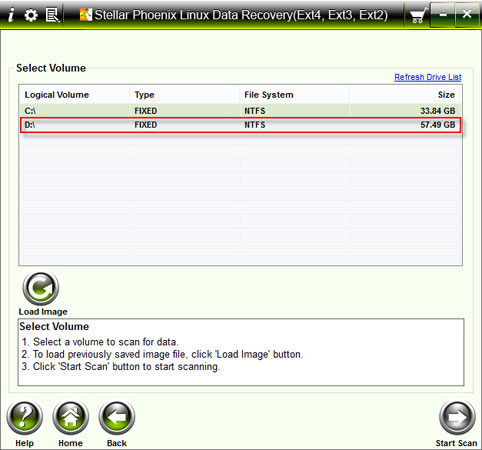
![]() If a FAT file system based volume is selected, choose either Quick Scan or Deep Scan option and click
If a FAT file system based volume is selected, choose either Quick Scan or Deep Scan option and click
Continue. However, if you have selected an Ext2 or Ext3 file system based volume, click Continue to proceed further.
![]() The scanning process will start and list all the recoverable files in the left pane of the interface. On the top right pane, you can see the preview of files. The bottom-right pane of the interface will list all the files, which are stored in folders. You can double click a file to see the preview.
The scanning process will start and list all the recoverable files in the left pane of the interface. On the top right pane, you can see the preview of files. The bottom-right pane of the interface will list all the files, which are stored in folders. You can double click a file to see the preview.

![]() Once the scanning process gets completed, you can use the features - Mask, Save Scan and Find to find your desired deleted files from the Linux system.
Once the scanning process gets completed, you can use the features - Mask, Save Scan and Find to find your desired deleted files from the Linux system.
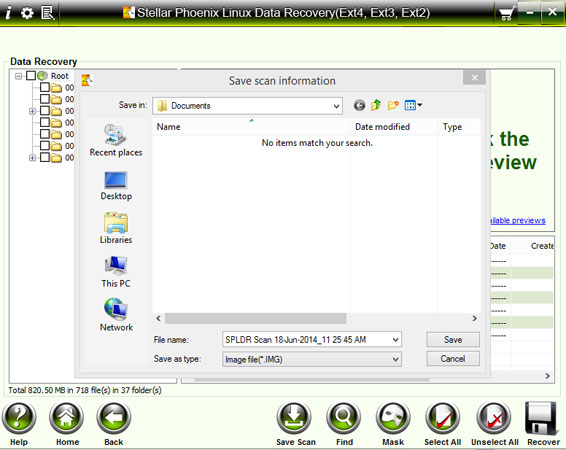
Note: The Mask feature can help you narrow the scan result and a new list of recoverable files will be displayed according to the masking rules. The Save option helps in saving the scan information so that you can start the recovery process at a later stage. The Find option allows you to search for specific files from the scan result.
Recover files with the below options:
![]() To recover all files at a time:
To recover all files at a time:
Click the Select All option and click Recover.
![]() To recover individual files:
To recover individual files:
From the left pane of the interface, click a folder to view the files stored in it.
Check mark the file, you want to recover and click Recover button.
![]() To recover selected folders and files in them:
To recover selected folders and files in them:
From the left pane of the interface, check mark the folder and click Recover.
![]() The Choose Destination window opens. Select the destination location and click OK.
The Choose Destination window opens. Select the destination location and click OK.
Note 1: With the compression option, you can store the recovered files in a compressed folder.
Note 2: This software will works only with Windows operating system such as Windows 8/Windows 7/Vista/XP. You'll need to connect the Linux drive or volume externally to recover data.