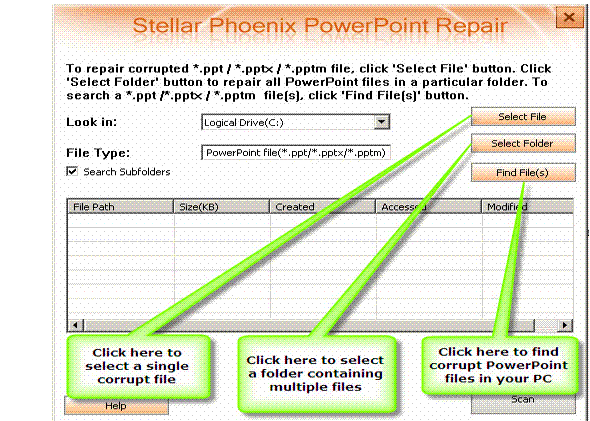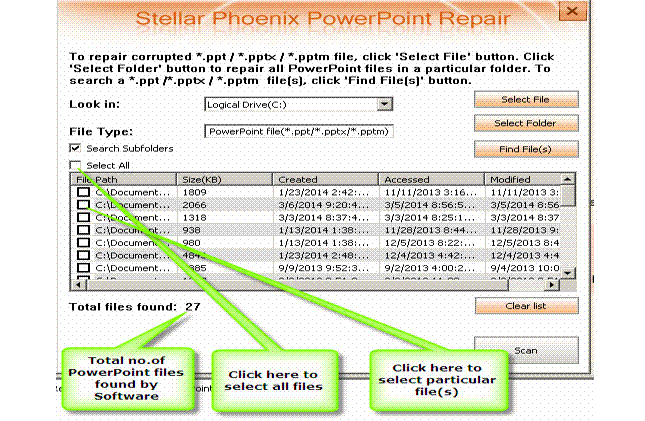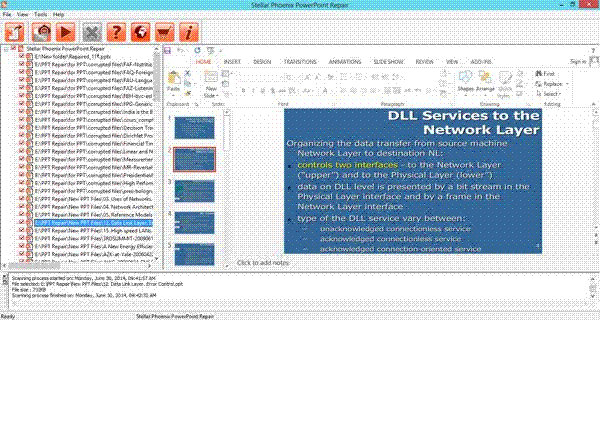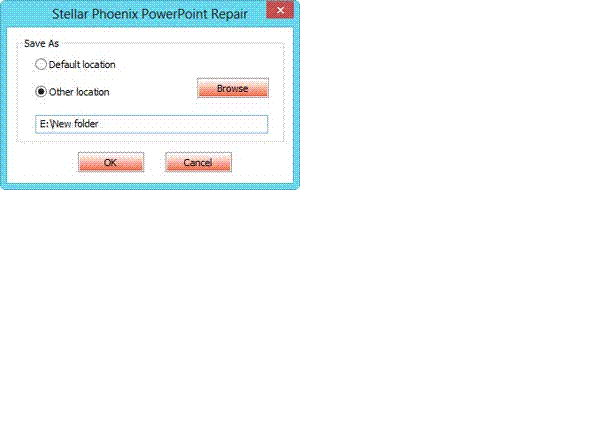Stellar Repair for PowerPoint software is specially designed to repair all damaged and corrupted files. It recovers .ppt/.pptx/.pptm files, and makes them accessible. It restores all PowerPoint objects, such as Charts, Header, Tables, Footer, WordArt objects etc. let us check out the working procedure of the software:
After downloading, you have to install it on your system and follow the below mentioned steps to repair your damaged files
Open Stellar Repair for PowerPoint software, now the user interface will appear on your screen, which contains several menus and buttons that let you access various features of the software.
• Select file: With this option, you can select any file from a known location. It will allow you to choose any file from any volume.
• Select Folder: In case you know the folder location of the damaged file, select that folder. It will browse the folder and list all the .ppt/.pptx/.pptm files available in it.
• Find file: In case you do not know about the file location, this option allows you to search all the .ppt/.pptx/.pptm files with in a selected volume. After this searching, you can see all the .ppt files in a list with their location.
Select a file: For selection procedure, you have to click on a single file or multiple files, you wish to repair, and then click scan option to start file repairing process. In case you want to select all of them, there is also such option is available, just above the list.
Now for scanning, click Scan button. This button will be activated only when you choose at least a file.
Clear list: In case you want to start a fresh session, you can clear the existing list by clicking this button
Repair & Preview: After scanning with Stellar Repair for PowerPoint, you will see a list of all scanned files on your screen, in a structure like tree. Click any file available in the left side tree and you can see the preview of it, on the right side of the window.
Saving the Repaired File: After preview, it will provide you an option to save repaired data in your preferred location. Here you can select individual file or multiple files for saving.
To save, select any single file or multiple files and choose 'Start Repair' option, which is available in the file menu. Now one dialog box will open, select a location for saving repaired files. Saving option will be:
Default: In this option, it will save the file in the same location with a different name
Other location: You can select any location of your choice to save the repaired file.
Note: In case you are not able to see, the preview of any file, there is also an option of Raw Recovery is available on the tools option. This option is for deeply damaged files, it will select only the text part of the files and show you that only, without any header and image files.
Now after successful saving, you can check the repaired files in their saved location and can use them as you want.
Related Article: Why to choose Stellar PowerPoint Recovery software?