Exchange database files or EDB files are where users’ emails, attachments, notes, journals, contacts, calendar entries etc. are saved. But an EDB file typically stores hundreds of mailboxes each containing thousands of emails. Finding specific emails from among that huge pile can seem to be a mammoth task; but not if you have a product like Stellar Converter for EDB handy.
When trying to find emails received by a particular client, even the most experienced Exchange DBAs can have a tough time. Especially if the number of mailboxes stored within an EDB file ranges in hundreds (which is the case most of the time). To search and pull out specific emails from particular mailboxes is therefore quite a technical task requiring much experience. But if you have an advanced product like Stellar Converter for EDB with you, things tend to get a lot simpler.
EDB to PST Converter is a proficient application for extracting mailbox contents from EDB files and converting them to PST format so that they can be imported and directly viewed within Outlook. This application solves various problem scenarios for users:
- It allows users to view EDB file contents even if Exchange isn’t available.
- It lets users to export offline EDB file to Live Exchange Server/ Office 365.
- It facilitates the conversion of online as well as offline EDB files to PST format.
- It enables users to convert selective emails from the EDB file into multiple output formats like HTML, RTF, PDF, etc.
- It offers conversion of multiple EDB files as per requirement.
In addition to these features, the software comes with an interactive GUI and a free demo version which allows you to scan and preview convertible data before saving.
Save mails from particular mail id in EDB file
A particular feature of the product which sets it apart from its competitors is its ability to save emails from a particular email id in the EDB file. You can specify the search criteria using which the software can pull out particular details from within the EDB file and thereafter convert them to an output format you pick and save them at a destination of your choice.
Here are the steps to achieve this:
- Download, install, and launch Stellar Converter for EDB
- From the software’s home screen, ‘Browse’ or ‘Find’ EDB file for conversion
- Once the file has been selected, click on ‘Next’ button to initiate the scanning
- When the scan finishes, all convertible data of the EDB file will be displayed in a tree-view list within the software’s left hand panel
- To search for emails from particular mail id, click on 'Find Message'
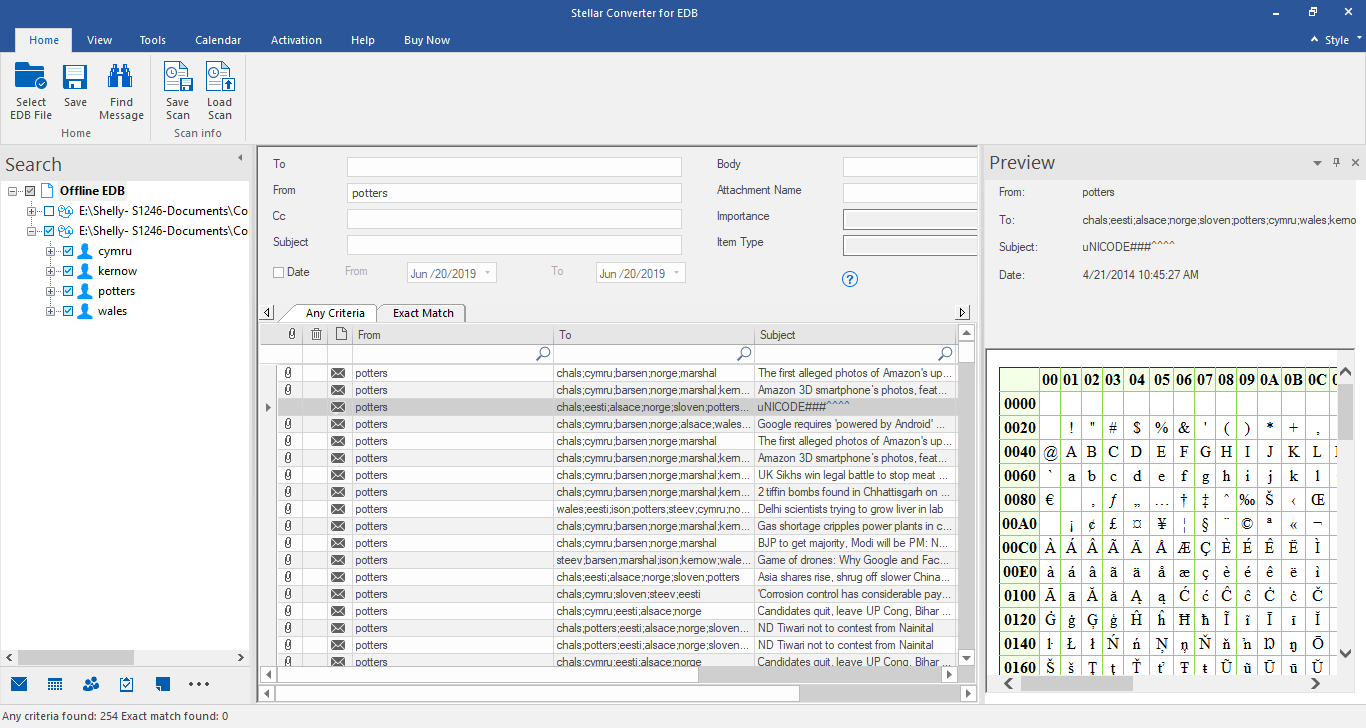
- A search form will open up within the software screen. Here enter the email id and any other requirements for the given attributes
- Now click on ‘Search’ to search for mails
Note: This procedure can be done for only one EDB file at a time.
- When the required emails are found, select them by checking the checkboxes adjacent to them
- Then click on ‘Save’ from the File menu
- Pick an output format from the given choices and provide a destination where the converted file should be saved
- Click on ‘OK’ to finish
Final Words
That’s the procedure to conveniently search and save emails for a particular mail id with Stellar Converter for EDB. To know how this product can help you or for more details about the usage of the application kindly go through our rich Knowledge Base here:







