Using Stellar Repair for QuickBooks® Software, you can easily scan a corrupt QBW file and save the recoverable file data in a few simple steps. However, if you are not satisfied with the results, i.e. some data is missing while previewing the repaired QBW file, you can use the ‘Advance Option’ to restore the data. This option uses the QuickBooks® backup file (QBB) file to provide better recovery results.
If you have a QuickBooks backup file (QBB), follow these steps to use the Advanced Recovery option of Stellar Repair for QuickBooks® Software:
Step 1: Click the ‘Advance Option’ placed at the bottom left corner of the preview screen.
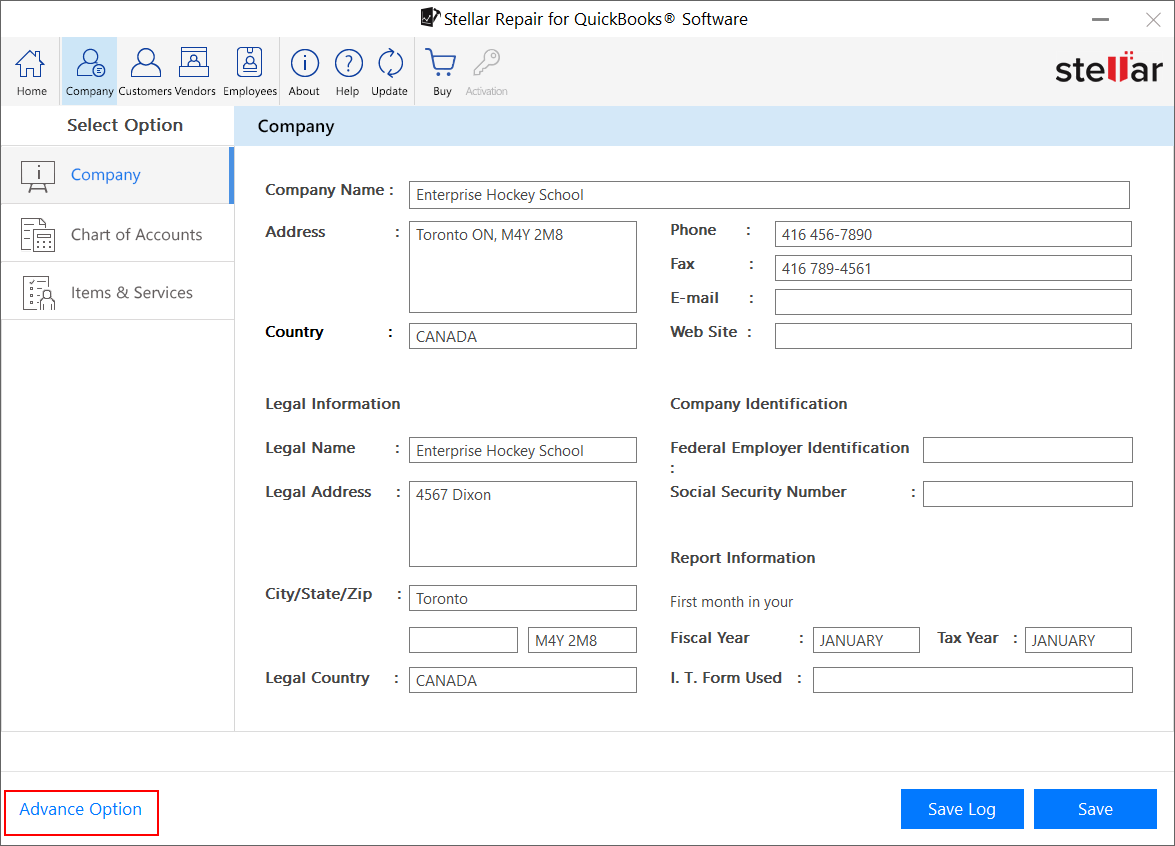
Step 2: When the 'Advance Option' dialog box is displayed, do the following:
- Click 'Select File' to select the corrupt QBW file.
- Click 'Browse' to select the updated QuickBooks backup file (QBB), and then select QuickBooks version of your QBB file.
- Click ‘Save’.
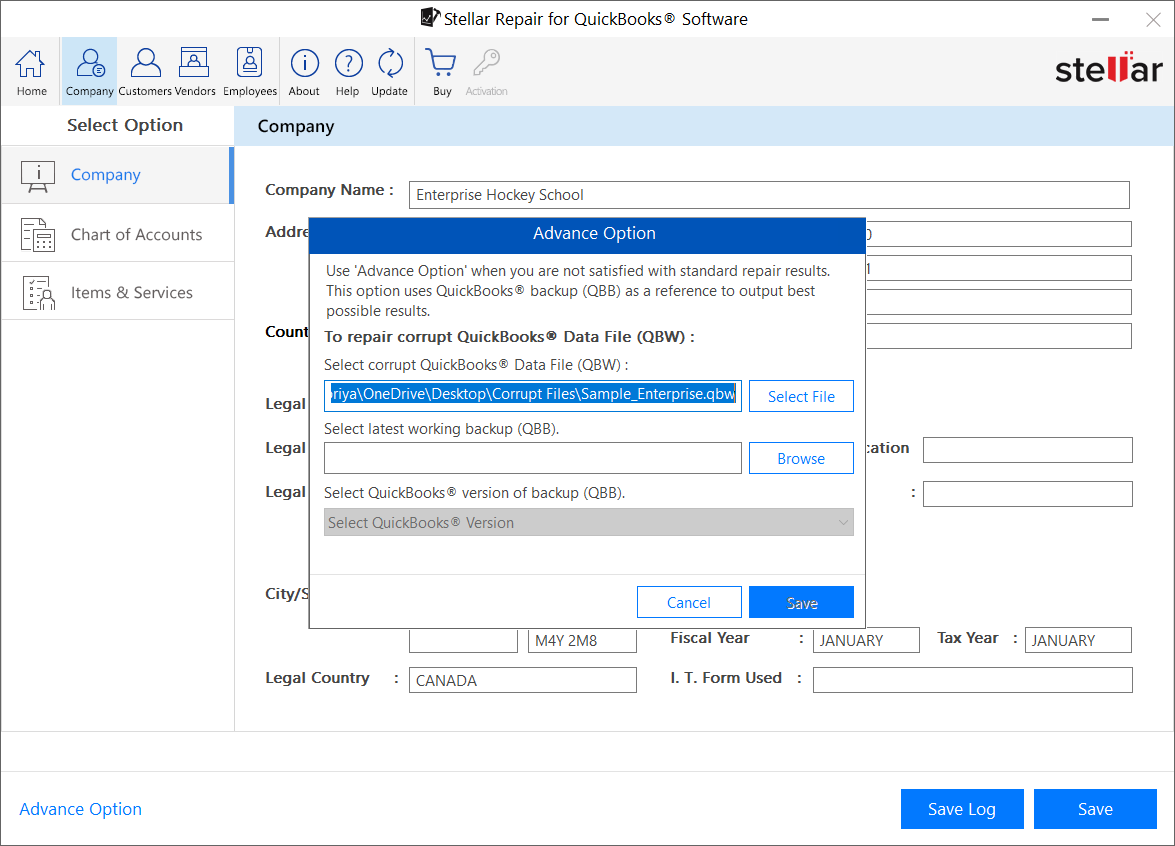
Step 3: A window will open showing progress of the QuickBooks® file repairing process.
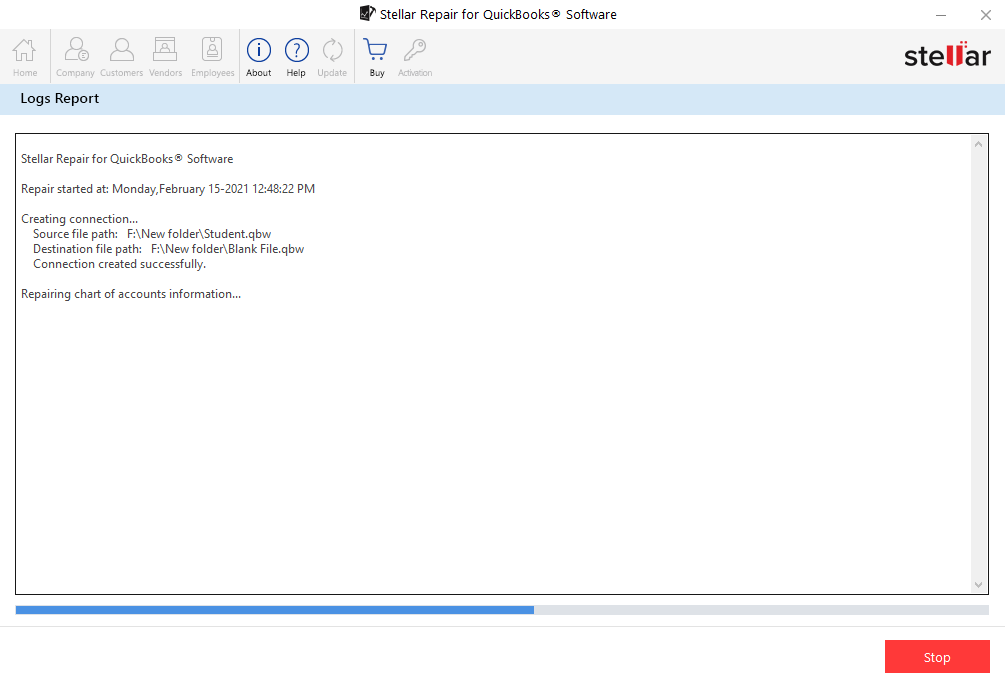
Step 4: Click ‘OK’ when the ‘Repair process completed successfully’ message appears.
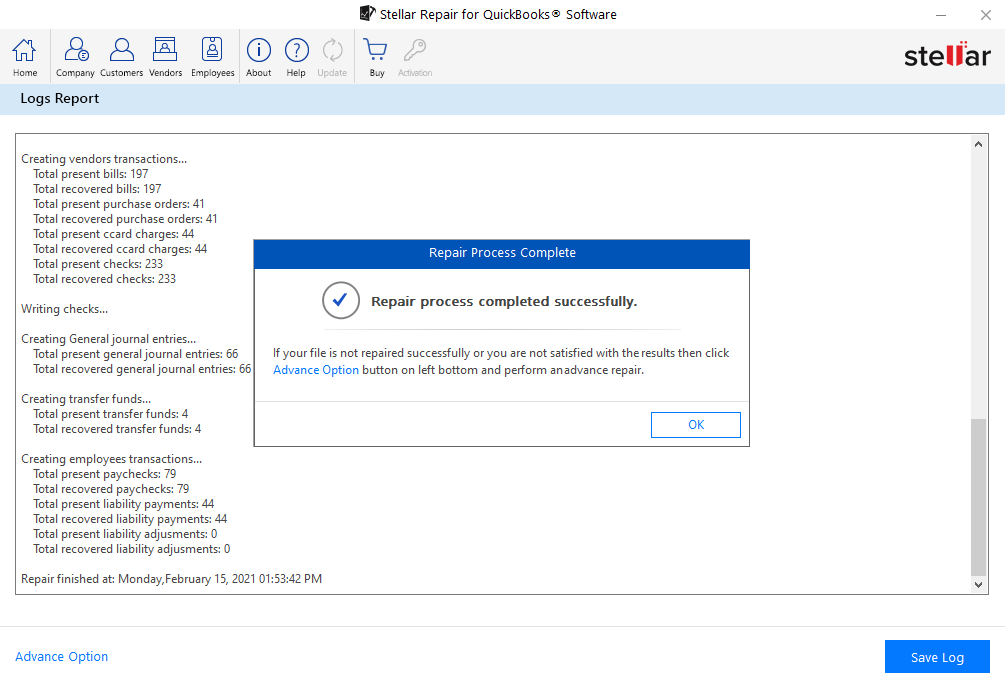
After executing the above steps, the missing data will be saved in the repaired QBW file.







