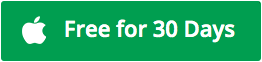Stellar SpeedUp Mac software comes with a 30-day free trial that lets you access all its features with complete confidence. The software cleans up Mac start-up disk by deleting inessential items and boosting the performance of a slow Macintosh HD.
Steps to use Stellar SpeedUp Mac software efficiently
A. Provide Full Disk Access: For your Mac running on macOS Mojave or later, provide Full Disk Access permission to Stellar SpeedUp Mac to make it run efficiently. Steps are as follows:
Step 1: Download and install the 30-day free version of Stellar SpeedUp Mac on your Mac.
Step 2: Go to Apple > System Preferences > Security & Privacy.
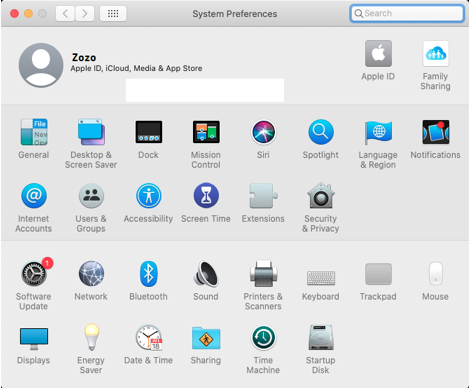
Step 3: Click the Privacy tab, and from the sidebar, select Full Disk Access.
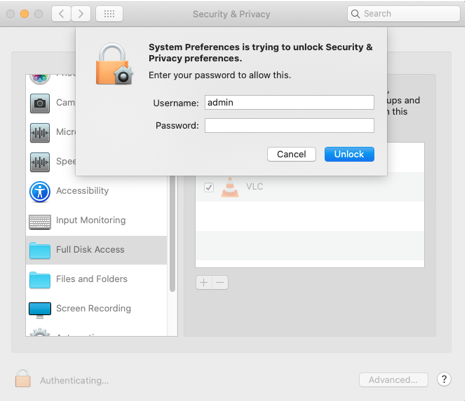
Step 4: Click the lock icon and provide an admin password to unlock it.
Step 5: If Stellar SpeedUp Mac is not visible, drag and drop it from the Application folder.
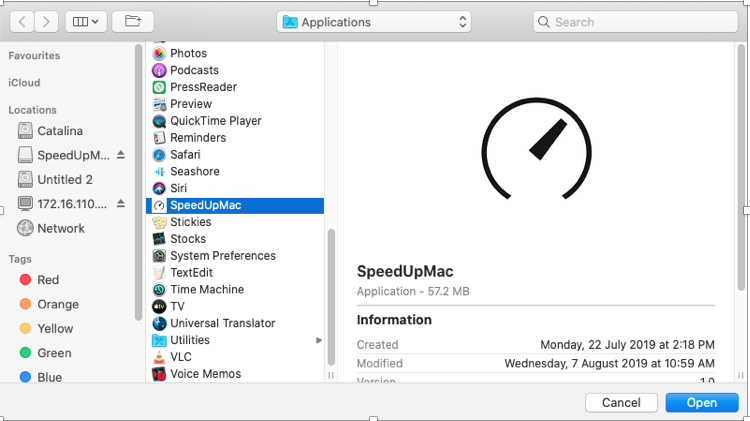
Step 6: Select the checkbox next to Stellar SpeedUp Mac to provide full disk access.
Step 7: Click the lock icon again to save changes.
B. Use Stellar SpeedUp Mac: If your Mac is running slow, optimize its performance by cleaning inessential items. Steps are as follows:
Step 1: Launch Stellar SpeedUp Mac on your Mac.
Step 2: From the left pane, select Macintosh HD (the startup disk) for cleanup.
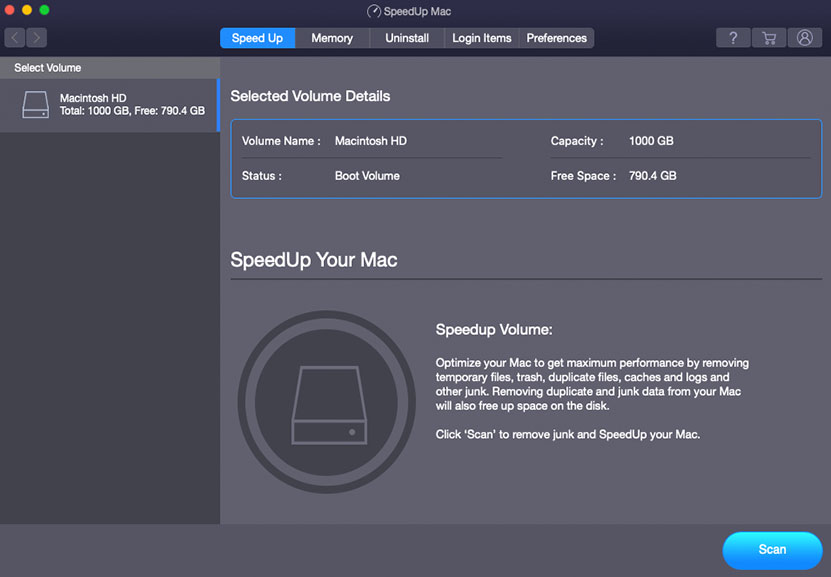
Step 3: Click Scan to scan the selected volume and find unwanted items.
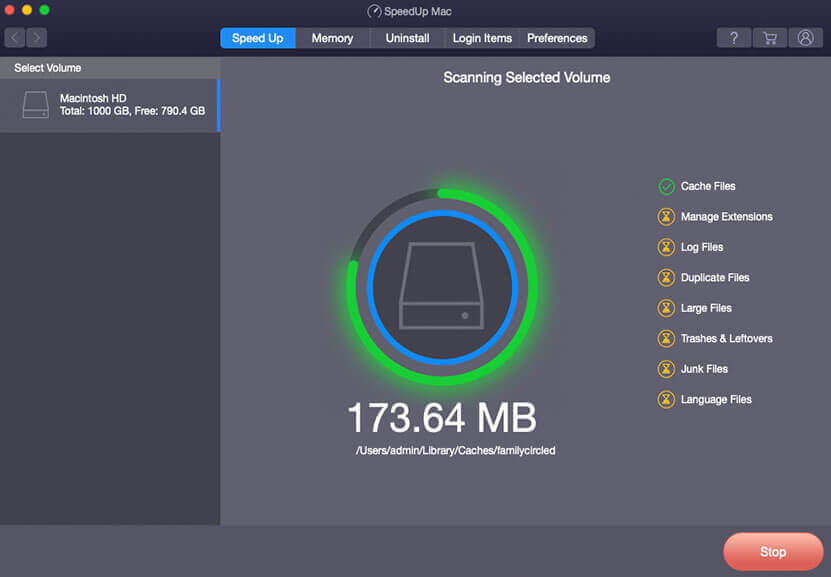
Step 4: Select the inessential files to remove by clicking the checkboxes adjacent to them.
Step 5: Click SpeedUp Now to perform the clean-up and optimize your Mac.
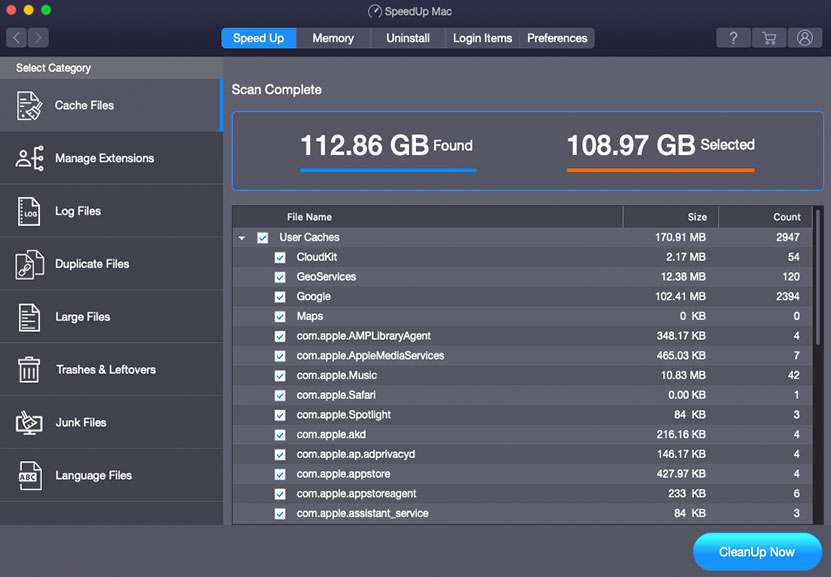
Note: To continue the Mac cleanup and optimization after the 30-day free trial, activate the software at a nominal 1-year subscription charge. To know more about the product, click here.