Unused or free space is the storage drive space that doesn’t have accessible data. When you delete your unimportant files or folders from your storage drive, the unused or free space increases while the used space decreases accordingly.
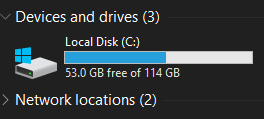
Image: The Total Space, Used Space, and Free/Unused Space in Storage Drive
Why is it essential to erase deleted data from unused or free space?
To safeguard your privacy, you must erase the deleted files from the unused or free space present on your computer’s storage drive as the data remains available on the drive’s free or unused space in an inaccessible state even after it is deleted. And, any data recovery software can scan and recover that deleted data. The data might contain your personal and financial information such as credit card details, social security numbers, personal photographs, etc. This information is sensitive and must be protected from unauthorized use.
So, you need to erase your deleted data to sanitize the unused or free space. The erased deleted data is removed permanently from the storage drive and cannot be recovered using any data recovery tool.
BitRaser File Eraser Software
BitRaser File Eraser is one of the best and most trusted file erasure software that can erase deleted files present in unused or free space. The software uses advanced algorithms to erase deleted data. Apart from the unused space, the software permanently erases files and folders, Internet histories, application and system traces, and other inessential data present on your PC and Mac storage drive. Plus, the software wipes junk files without affecting any of the installed applications or the operating system.
How to Erase Deleted Data Using BitRaser File Eraser Software
The steps to erase deleted data using BitRaser File Eraser software on Windows PC are as follows:
a) Download and install BitRaser File Eraser software on your Windows PC.
b) Run the software and enter its activation key, then click Activate.
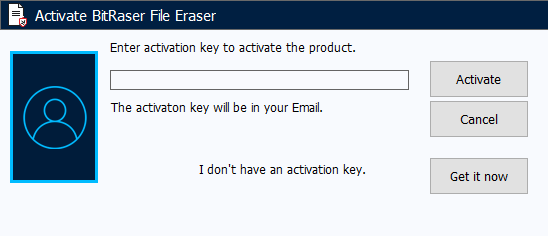
Image: Activate BitRaser File Eraser Software
c) Explore the software on your computer. From the sidebar, click “Erase Deleted Data.”
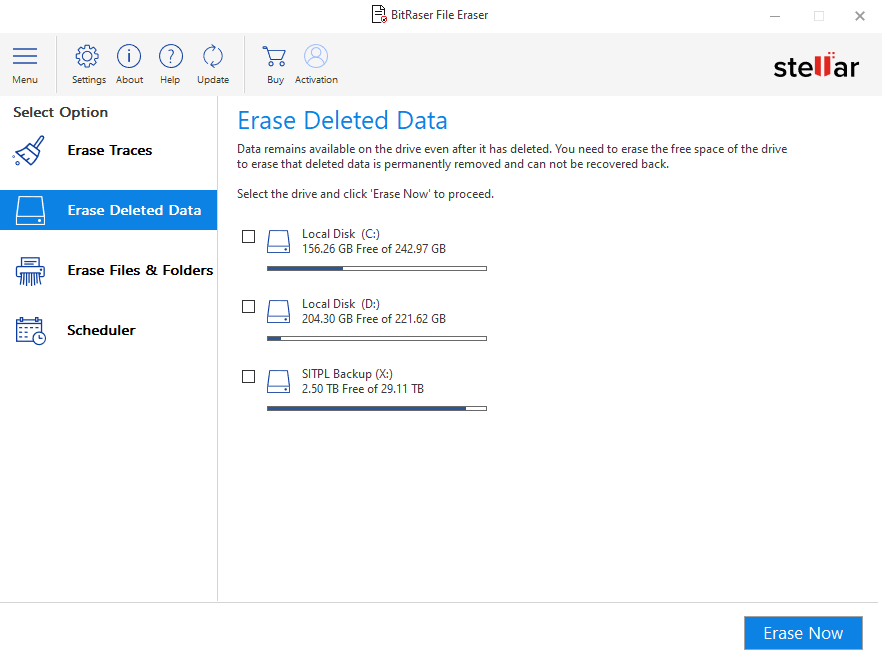
Image: Click ‘Erase Deleted Data’ to Erase Free Space
d) On the right panel, select the storage drive and click Erase Now. Then, click Proceed on the Confirm Eraser message box.
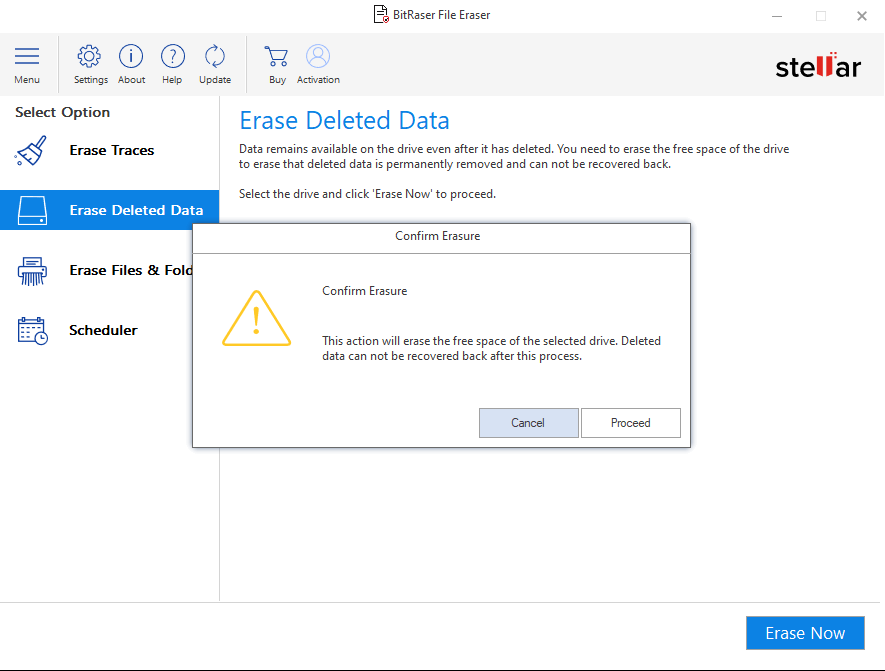
Image: Click Proceed on the Confirm Erasure Message Box
The deleted files will be permanently erased from the unused or free space beyond the scope of recovery.







