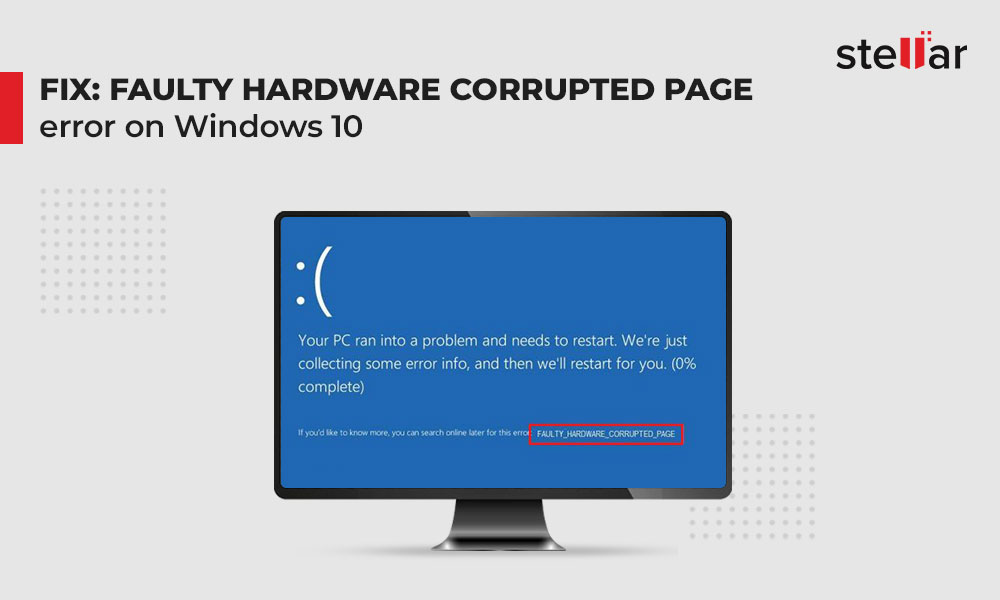Contents
Have you recently encountered Faulty Hardware Corrupted Page error code with a blue screen on your PC? Whether it occurs while uploading a document, copy-pasting files to an external storage drive, or filling out some survey form, most of us don’t even know where to begin and how to get rid of this issue.
Fixing the BSOD error can sometimes be tricky. However, identifying the underlying reason may help you choose the best solution for ‘Stop code faulty hardware corrupted page error’. First, let’s see what the error is how it originates.
Faulty Hardware Corrupted Page Error Code
It is a critical blue screen of death (BSOD) error that can strike up your PC without any warning. The error shows up with a bugcheck value of 0x0000012B. It generally occurs due to hardware problems with the system. Due to this error, the system may encounter different issues, from malfunctioning to a complete crash, putting your system data at risk.
| Don’t worry about your data, as you can restore it using reliable data recovery software. |
Causes for Faulty Hardware Corrupted Page Error
We’ve listed some possible causes for this error and their solutions to eliminate the Faulty Hardware Corrupted Page Windows 10 error.
- Malicious software on PC
- Corrupted system files
- Outdated, corrupted, or faulty device drivers
- Problematic Windows Update
- Corruption in Registry
- Corrupted hard drive
- Corrupted program installed
Simple Methods to Fix Faulty Hardware Corrupted Page Error
- Disable Fast Startup
- Run BSOD Troubleshooter
- Scan PC for Malware
- Run CHKDSK Command
- Run SFC Command
- Run Windows Memory Diagnostic Tool
- Update/Uninstall Device Drivers
- Reset Your PC
Method 1: Disable Fast Startup
You can try fixing the error by disabling the fast startup by following the given steps:
- Open Control Panel and go to Power Options > Choose what the power button does.
- Deselect ‘Turn on fast startup (recommended)’ > Save changes.
- Reboot your system and check if the error is fixed.
Method 2: Run BSOD Troubleshooter
The BSODs troubleshooter can be considered as one of the best methods to fix any blue screen error. Follow the given steps:
- Open Windows Settings and go to Troubleshoot.
- Then go to Find and fix other problems > Blue Screen > Run the troubleshooter.
- Follow the on-screen instructions and once the process is closed, reboot your system, and check if the problem is fixed.
Method 3: Scan PC for Malware
The Faulty Hardware Corrupted Page error may also occur due to a malware attack. Scan your system for any malware attack by running the Windows Defender Antivirus program. Follow the given steps:
- Open System Settings and go to Update & Security.
- Then go to Windows Security.
- On the next prompt, click Virus & threat protection and open it.
- If the tool detects any virus, it will show it in the scan results. Follow the given instructions on the screen to fix the blue screen error. Then reboot your system and check if the error is fixed.
Method 4: Run CHKDSK Command
Running CHKDSK using the command prompt may help you check and fix hard drive corruption and errors with the disk. Additionally, it also scans bad sectors on the hard drive, which could also be a reason for the Faulty_hardware_corrupted_page error on Windows 10.
| Note: Don’t forget to take backup of your system data as the CHKDSK command doesn’t read and store data from bad sectors on the hard drive. This may lead to data loss. |
Follow the given steps:
- Type cmd in Windows Search Box and run it as administrator.
- Next, type chkdsk f: /f in the command prompt and hit Enter.
- Wait until the process is done. Once done, close the window and check if the error is resolved.
- You can also run Chkdsk f: /f /r to locate bad sectors and recover readable information.
| Caution: The data from bad sectors on the hard drive will not be recovered. Hence, make sure you have an updated backup of your data. |
If you don’t have a backup of your system data, retrieve it using robust data recovery software such as Stellar Data Recovery Professional. This DIY data recovery software efficiently recovers data from Windows systems and storage drives such as HDDs, SSDs, USB drives, SD cards, etc. It also consists of the ‘Create a recovery drive’ feature that helps you restore data from unbootable, crashed, or BSOD-affected PC.
Method 5: Run SFC Command
Missing or corrupt system files or services could also be the reason behind Faulty_hardware_corrupted_page errors. Follow the given steps:
- Open Command Prompt and run it as administrator.
- Type SFC/scannow in the command prompt window.
- Wait until the process finishes. Follow any other instructions on the screen to and close the window.
- Restart your system and see if the error persists.
Method 6: Run Windows Memory Diagnostic Tool
Windows Memory Diagnostic Tool will help you check if there is any problem with RAM. Check if the RAM is faulty and causing ‘Stop code faulty hardware corrupted page’ by running this tool with the help of the following steps:
- Open Windows Memory Diagnostic tool and click ‘Restart now and cart now and check for problems (recommended).’
- The system will restart and run a test to check the RAM. Let the test run and wait until it completes.
- Once done, close the window and reboot your system again.
Method 7: Update/Uninstall Device Drivers
Fix the incorrupt, outdated, or faulty device drivers by updating them. Follow the given steps:
- Open Device Manager, go to the device category for which you want to update the drivers.
- Right-click the device driver and click Update driver.
- In the following wizard, choose to ‘Search automatically for drivers.’
- Let Windows search for the updated driver for the device.
| If it can’t find any, you may uninstall the problematic driver and then re-install the latest and compatible one. To uninstall the device driver: |
- Right-click the driver and click Uninstall device.
- A confirmation box will appear.
- Select ‘Delete the driver software for this device’ and click Uninstall.
- Wait until the process completes. Then, close the window and check if the issue is fixed.
Method 8: Reset Your PC
If all the above methods fail to help you fix the Faulty Hardware Corrupted Page Windows 10, try resetting your PC with the following steps:
- Open System Settings by pressing Windows + I and go to Update & Security.
- In the left pane, select Recovery, and then click Get Started under Reset this PC.
- You’ll see two options on the following prompt: (I) Keep my files (II) Remove everything.
- We’d recommend to ‘Remove everything’ when you want to fix such errors.
- Select ‘Just remove your files’ > Next.
- Afterward, a warning message will appear. Click Next > Reset > Continue.
- Once done, reboot your PC.
| Remember, resetting your PC may cause data loss. If you don’t have a backup folder, try a data recovery tool to recover your data using powerful data recovery software. |
Facing a blue screen error on your PC is understandably frustrating. But don’t worry, you can try all the DIY methods we’ve shared in this blog to help you fix Faulty Hardware Corrupted Page BSOD error. Some methods such as running CHKDSK utility and resetting PC are mentioned with the cautions and notes related to data loss. Do read them carefully, so you don’t end up losing your crucial files.
Moreover, if you lose data while performing any of the given methods, you may use professional data recovery software such as Stellar Data Recovery Professional. It can even restore data from non-bootable or crashed Windows systems.