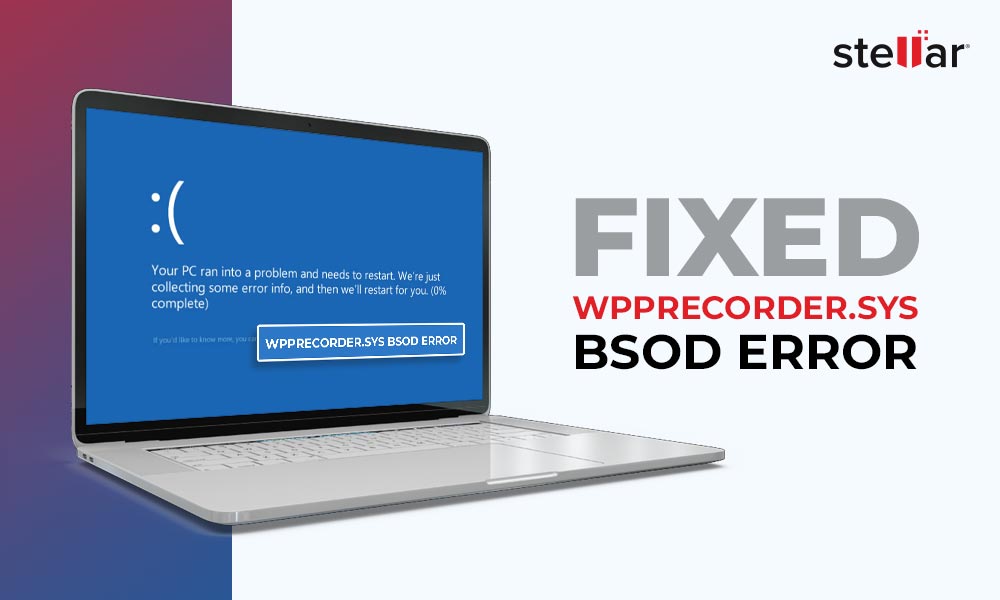Contents
BSoD or Blue Screen of Death errors are annoying, unexpected errors that hinder your work. One such BSoD error is the Wpprecorder.sys, which has affected a lot of Windows 10 (32-bit) users. Let’s move further to learn more about this blue screen error.
What is the Wpprecorder.sys BSoD Error?
Wpprecorder.sys BSoD error occurs when a user tries to install a Windows update or after it has been installed. This error has widely affected the 32-bit Windows 10 2004 users. This error was also found to be caused by the cumulative update (KB4093112) for Windows server 2016 (1709) for x64-based systems.
This blue screen error generates a stop code like stop code – SYSTEM_THREAD_EXCEPTION_NOT_HANDLED with the Wpprecorder.sys file failing.
Why does the Wpprecorder.sys BSoD Occur?
The error might be caused by a bad OS update or a problem with the (IME) Intel Management Engine. It could also occur due to several corrupt system files.
Another reason behind this error screen could be malfunctioning hardware or a device associated with the update. Many users have also witnessed this error as soon as their PC gets connected to the internet and starts downloading software updates related to IME.
Methods to Fix the Wpprecorder.sys BSoD Error
As the Wpprecorder.sys BSoD error causes the computer to crash or get stuck in an endless boot loop, it becomes a daunting task to resolve this error. Let’s look at some methods to fix the reasons behind this BSoD error.
However, as this BSOD error crashes the system or causes it to get stuck in an endless boot-error loop, it can make the data on it inaccessible, thereby causing data loss. Hence, before employing the methods, use professional data recovery software to retrieve your files stuck in the system.
Stellar Data Recovery Professional is a powerful data recovery tool specifically built to locate and recover data from crashed or unbootable computers. It can recover your files lost due to accidental deletion, system crashes, BSoDs, boot loop errors, etc. and more.
The software offers advanced features like Drive Monitor, Bootable Media Creation for crashed PC recovery, etc. Here’s a detailed guide on using this software to recover your files from a crashed or unbootable computer.
Once you have recovered your data safely to an external storage drive, proceed with the methods shared ahead to fix the Wpprecorder.sys blue screen error.
Method 1: Perform Startup Repair
In most cases, the Wpprecorder.sys blue screen error causes the computer to get stuck in a boot loop. A prolonged boot loop scenario can potentially harm the storage drive causing you to permanently lose data. Hence, to get rid of this BSoD error, use startup repair via WinRE. Follow the steps here–
- Power On your computer.
- Keep pressing the F9 key or any other designated key displayed on the screen to enter the Automatic Repair.
Note – If you are unable to access Automatic Repair by pressing the F9 key, simply long-press the power button until it shuts down. Do this three times in a row to access the Automatic Repair screen.
- On the Automatic Repair screen, press the Advanced options button.
- Click on Troubleshoot.
- Click on Advanced options again.
- In the Advanced options menu, click on Startup Repair.
- On the following screens, it will ask you to select your username and enter the password (if set).
- Click on Continue.
This tool will start and fix any issue it encounters that could be causing your Windows 10 computer to generate the Wpprecorder.sys blue screen error on your screen.
If you face the Wpprecorder.sys BSoD after performing this, move onto the next method.
Method 2: Use the Command Prompt via WinRE
Sometimes, the trigger behind errors like the Wpprecorder.sys BSoD error lies deep within the system files or the partition table. In such a case, you can run some commands via the command prompt in WinRE to try and eliminate the BSOD error. To do this –
- Enter the Automatic Repair screen and press the Advanced options button.
- Click on Troubleshoot.
- Click on Advanced options again.
- In the Advanced options menu, click on Command Prompt.
- Type Bootrec /fixmbr and press Enter.
- Then type Bootrec /fixboot and press Enter.
Note – In some cases, bootrec /fixboot can return ‘Access is denied’. To fix this, type bootsect /nt60 sys and press Enter. The bootrec /fixboot command should work now.
- Now type bcdedit /export c:\bcdbackup and press Enter.
- After this, type attrib c:\boot\bcd –h –r –s, and press Enter.
- Then type ren c:\boot\bcd bcd.old, and press Enter.
- Finally, type bootrec /rebuildbcd and press Enter.
- Type Exit and press Enter to exit the CMD.
- Click on Continue in the WinRE to boot the computer.
Method 3: Manually Update the IME Driver
As mentioned earlier, some users are getting the Wpprecorder.sys BSoD on their computer when connected to the internet, causing the computer to automatically start downloading the Intel Management Engine (Intel ME) updates. This causes their computer to show the Wpprecorder.sys BSoD while booting.
To fix the blue screen error, you will need to disconnect the affected computer from the internet and use another computer to download the required driver. Once you have disconnected from the internet, do this –
- Use another computer to download the latest Intel ME drivers from the official website.
- Move the setup to a pen drive and connect this pen drive to the affected computer.
- Install the latest driver on the affected computer.
- Once the driver is installed, restart the computer and connect your PC to the internet.
However, if you do not have another computer, you will need to reinstall Windows 10 (32-bit) after disconnecting it from the internet. Once the Windows is reinstalled, carefully follow the steps given here –
- Boot your computer.
- Open Device Manager and locate the PCI Simple Communications Controller. It should be listed under Other Devices.
- Disable it.
- Restart the computer and download the latest Intel ME drivers from the official website.
- Install them and restart your computer while connected to the internet.
Doing this should help you fix the Wpprecorder.sys BSoD error.
Method 4: Perform System Restore
If the previous method proved unsuccessful in fixing the Wpprecorder.sys blue screen error, try performing a system restore. System Restore is a great way to reset your system and eliminate any errors and system issues.
It uses the previously saved snapshots as restore points to return to a healthy state. However, to use this utility, you must have it set up well in advance. If you have set it up already, you can use this to return to a previous error-free state. Here are the steps for performing this –
- Press WINDOWS + I to open Settings.
- Click on Update & Security.
- Click Recovery in the left pane.
- Click on Restart now under the Advanced Startup section.
- Click on Troubleshoot in WinRE.
- Click on Advanced options.
- Click on System Restore.
- The wizard will prompt you to select your username and enter the password, if required.
- Select Choose a different restore point and click on Next.
- Choose the restore point you wish to return to and click on Next.
- On the final screen, click on Finish to begin with System Restore.
- The process will begin. Wait for the wizard to finish restoring Windows 10.
- Once the computer has been restored to a previous restore point, click Restart to finish the process.
Note – If you are unable to normally boot your computer due to the Wpprecorder.sys BSoD error, go into Automatic Repair and use the steps mentioned in earlier methods to use the System Restore utility.
Method 5: Reset Windows OS
There are fewer chances of System Restore failing. However, if it does, don’t worry. You can reset Windows 10 to get rid of the Wpprecorder.sys blue screen error preventing you from accessing your data. To reset your unbootable computer –
- Once again, enter the Automatic Repair and press the Advanced options button.
- Click on Troubleshoot.
- Click on Reset this PC.
- On the next screen, choose between Keep my files or Remove everything.
- Follow the instructions on the screen to proceed further.
- On the Reset this PC screen, click on Reset.
This will reset Windows and will show you the out-of-the-box experience screen. Follow the instructions displayed on the screen to finalize Windows 10 setup. Follow this simple guide to learn how to reset Windows without losing data.
Note – If resetting Windows 10 didn’t help fix the Wpprecorder.sys BSoD error, perform a clean install of Windows 10.
Put an End to the Wpprecorder.sys BSoD Error
BSoD or Blue Screen errors are very problematic and unexpected in nature. They tend to stall our work. The Wpprecorder.sys blue screen error has affected a lot of Windows 10 users, and especially those with Windows 10×86 (32-bit) users.
If your computer is stuck in an endless boot loop or is frequently crashing due to the Wpprecorder.sys blue screen, use the methods explained in this article to eliminate the error screen in no time. Which method helped you resolve this error? Let us know in the comments.
P.S. – If none of the methods are fruitful, you will need to shift to Windows 10 (64-bit).
Related Reads
Easy ways to fix the SYSTEM_THREAD_EXCEPTION_NOT_HANDLED error