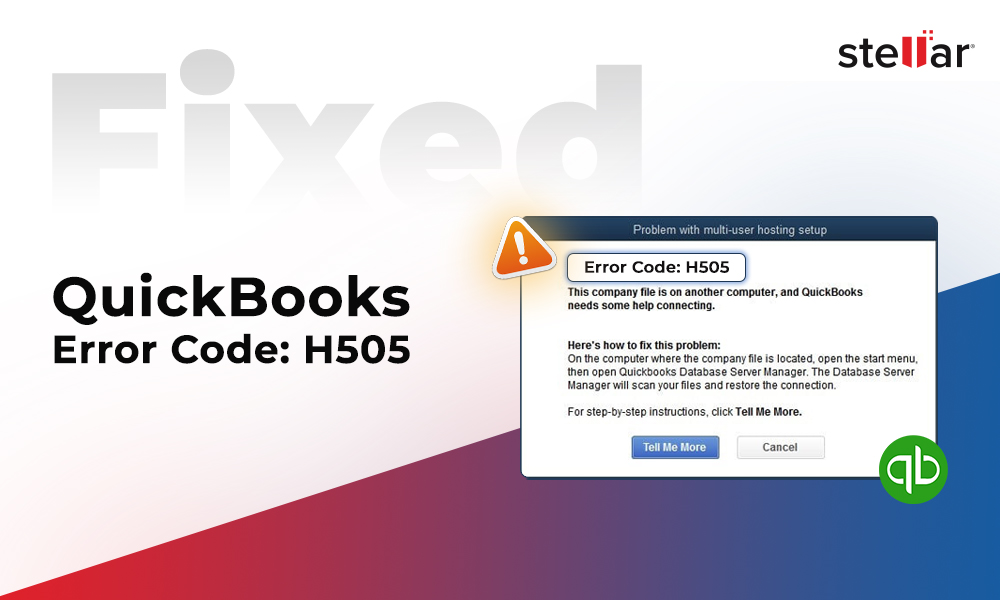Contents
The QuickBooks error H505 is one of the H series errors that usually occurs while accessing the company file in a multi-user environment. This error indicates connectivity issue between the server (hosting the company) and the workstation. It can occur due to multiple reasons, like network problems, company file issues, etc. In this post, we will look at the likely causes behind this H series error in QuickBooks and see how to resolve this error.
What Causes the QuickBooks Error H505?
There could be many reasons that can trigger this error. These include:
- Lack of permissions to access the folder where the company file is saved
- Missing or damaged Network Data (.ND) file
- Outdated QuickBooks Desktop application
- Internet connectivity issues
- Firewall is interfering with QuickBooks functioning
- QBCFMonitorService/QBDBMgrN not running
- Corruption in QuickBooks company file
- Incorrect hosting settings on the server and the workstations
Possible Solutions to Resolve QuickBooks Error H505
You can encounter the QuickBooks error H505 due to lack of permissions to modify the company (QBW) file within the folder. So, first make sure the user has permissions set to full control to create, write, and delete the company file within the designated folder. Next, you can check and update the QuickBooks Desktop version to the latest version. If still the issue is not resolved, then follow the below solutions:
Solution 1 – Check and Reconfigure Firewall Settings
The QuickBooks error H505 can occur if the firewall is blocking the QuickBooks programs or files. You can manually check and reconfigure your system’s firewall settings. Make sure ports 80, 8019, and Dynamic database ports for QuickBooks are opened in Firewall settings.
Solution 2 – Rename the Network Data (.ND) file
Network Data (.ND) is an important configuration file that is required for accessing QuickBooks company file (QBW) in a multi-user environment. If this configuration file gets corrupted or damaged, QuickBooks cannot read the QBW file across the network, leading to the error H505. You can recreate the .ND file to resolve this error. Here are the steps to do so:
- Go to the company file folder.
- Search for the .ND file (it has the same name as your company file but with .ND extension. For instance, company_file.qbw.nd.)
- Right-click on it and select Rename.
The QuickBooks then re-create the file.
Solution 3 – Check QuickBooks Services
The QuickBooks application can throw the error H505 if some QuickBooks-related processes, like QBW32.EXE, QuickBooksDBXX, qbupdate.exe, and QBDBMgr.exe are not working. You can check if these services are running properly. Here’s how to do so:
- Open the Run window (Windows key + R).
- Type services.msc and then hit the Enter key.
- In the Services window, search for the QuickBooksDBXX (according to your QuickBooks version).
- Double-click on the QuickBooksDBXX service.
- In the properties window, under the General section, check the Service status. It should be “Running”. If not, then set it to Running or Started.
- Next, in the same properties window, click the Recovery tab.
- Click on the First Failure dropdown and select Restart the Service.
- Click OK to save the applied changes.
Repeat the same steps to check the other services. Once done, restart your system.
Solution 4 – Check and Change Hosting Settings
The QuickBooks error H505 can occur if any workstations are set to host multi-user access mode. Your server system should only have the “Host multi-user mode” option enabled. You can check and fix the multi-user access settings on the server system and workstations.
Follow the below steps to check and turn on the hosting on the server system:
- On your server system, open QuickBooks and go to the File option.
- Click Utilities and then select Host Multi-User Access.
- On the Host Multi-User Access window, click Yes.
Now, try opening the company file to check whether the error is fixed or not. If not, then check the hosting settings on the workstations. Here are the steps:
- On the workstation, open the QuickBooks application.
- Click File and then click Utilities.
- Select Host Multi-User Access and then click Stop Hosting Multi-User Access.
After this, follow the instructions on the screen to disable the hosting.
Follow the same steps to check and change the hosting settings on all workstations (if required).
Solution 5 – Repair your QuickBooks Company File
Sometimes, corrupt or damaged company file can result in the QuickBooks error H505. You can try to repair your company file to fix the inconsistencies, preventing QuickBooks from reading the company file and showing the error message. Firstly, you can use the QuickBooks’ Verify and Rebuild Data tool to verify and rebuild company file data. If it fails, then you can use tools, like Quick Fix My File and QuickBooks File Doctor to repair the company file. Follow these steps to use these tools:
- First, download and install QuickBooks Tool Hub.
- After the installation, launch the tool.
- In the Tool Hub, click Company File Issues.
- Click Quick Fix my File and then click OK.
Then, check if the error is fixed or not.
If the error is not fixed, you can try running QuickBooks File Doctor. Here are the steps:
- In Tool Hub, in the same section – Company File issue, click Run QuickBooks File Doctor.
- The file doctor tool may take a few minutes to open.
- When it opens, select your company file using the dropdown menu.
- Click Check your file and then click Continue.
- It prompts you to enter the QuickBooks admin credentials.
- Enter the valid credentials and then click on Next.
QuickBooks File Doctor and Quick Fix my File can fix mild or minor company file damage. However, if your company file is severely corrupt or the QuickBooks File Doctor may fail to repair the file, then use an advanced QuickBooks repair tool, like Stellar Repair for QuickBooks. It is a reliable QuickBooks repair tool that can repair severely corrupted company files of any size with complete integrity. The tool can recover all the data from the damaged company file and save it in a new file. This helps resolve issues that occurred due to inconsistencies within the company file. You can download the tool’s demo version to ascertain its repair compatibilities. It allows you to scan the company file and preview all the recoverable data.
Conclusion
Above, we have explained the possible causes behind the QuickBooks error H505 and the solutions to resolve it. Make sure your QuickBooks Desktop version is up-to-date and you have all permissions on the folder where the company file is saved. If the error has occurred due to corruption in the company file, then using a professional QuickBooks file repair tool, like Stellar Repair for QuickBooks is an optimal solution. The tool can repair severely corrupt QBW files and help you resolve H series errors, like H505, H202, etc.