Summary: The iCloud backup comes as rescue in unfortunate incidents like data lost, deleted, or iPhone damaged or broken. This post shares how to recover deleted photos, videos, contacts, call history, messages, etc., from iCloud backup. Also, learn about the easiest and fastest tool – Stellar Data Recovery for iPhone, to restore deleted data on your iPhone or iPad.
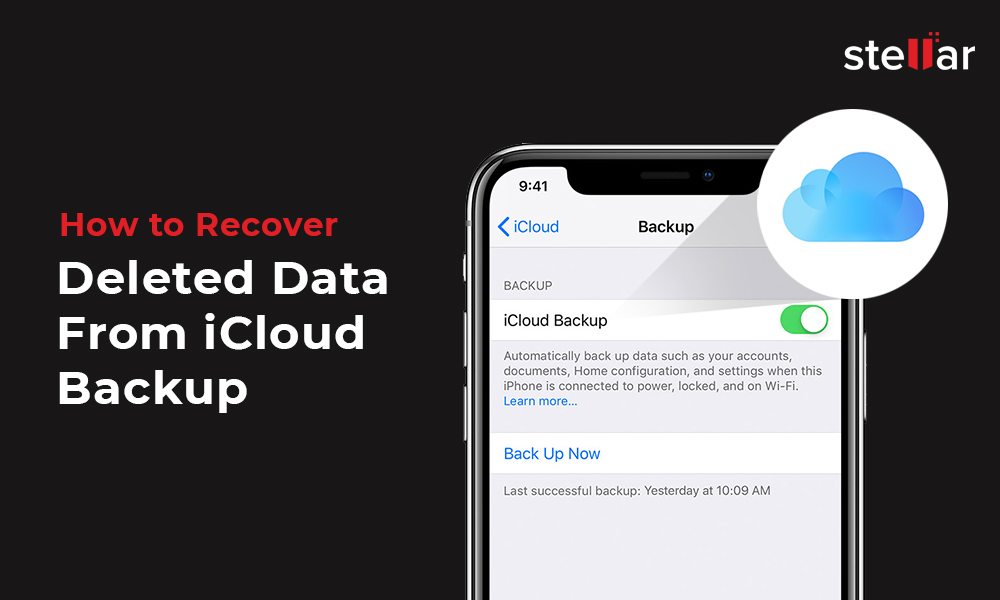
With iCloud, Apple has ensured your data is safe and protected. After unfortunate incidents like iPhone loss, damage, broken, iOS crash, etc. that cause data loss, iCloud comes as a rescuer. However, there have been instances when users were not able to recover data from iCloud backup, like in the below cases:
Case 1: After the iOS 16 upgrade, Steve found that many of his contacts and messages were missing from his iPhone 14. He took to iCloud backup for the lost data on his device. But, to his surprise, none of the lost messages or contacts could be seen in the iCloud backup.
Case 2: Susan mistakenly deleted last year?s vacation pictures from her Camera Roll. She restored iCloud backup to recover those photos. Although she got back the vacation pictures on her iPhone but lost many of her other photos and videos.
This post shares how you can efficiently recover deleted or lost Photos, Videos, Camera Roll, Contacts, Call History, Messages, Notes, Reminders, Calendars, Safari Bookmarks, Voice Memos, WhatsApp Messages & Media Files, Tango, Kik Messages, Apps Library, etc., from iCloud Backup.
The shared methods are applicable for all iPhone series 14, 13, 12, 11, XS, XR, X, 8 Plus, 8, 7 Plus, 7, 6 Plus, 6S, 6, 5S, 5C, 5, 4S, and 4 and iOS 16
How to recover iPhone from iCloud backup
- Restore deleted data from iCloud Backup via iPhone
- Recover deleted data from icloud.com via PC/ Mac
- Recover deleted data from iCloud Backup without losing existing data
Situations when iCloud recovery is the best way to go
- Mistakenly deleted iPhone data
- Lost iPhone data after an iOS crash, iOS update, Factory Reset, Jailbreak attempts
- Broken/lost/stolen iPhone
- Water/liquid damaged iPhone
- Jailbreak attempts
- Want to recover data after iPhone is stuck in recovery mode or at the Apple logo screen, loop, virus attack, black screen of death, etc.
- Want to get old iPhone data on the new iPhone
Tip: Before going for iCloud recovery, don?t forget to backup your iPhone to iCloud, so that you don?t miss the most recent data on your iPhone. If the iOS device is already synced with iCloud, then directly retrieve from iCloud.
1. Recover deleted data from iCloud Backup via iPhone
To restore your iPhone data from iCloud, sign in to your iCloud account and restore the saved backup file. However, the process erases the complete existing data from your iPhone.
Steps Recover deleted data from iCloud Backup via iPhone
- Open Settings on your iPhone
- Follow General > Reset> Erase all Contents and Settings
- Select Erase Now in the confirmation box
- Follow the on-screen instructions until you reach the Apps & Data page
- Tap Restore from iCloud Backup
- Sign in to your iCloud account
- Select the backup file from the list and wait to finish
2. Recover deleted data from iCloud.com via PC/ Mac
In case, you don?t have the iPhone or it?s lost or broken, you can recover data from iCloud.com on your PC or Mac. It lets you restore deleted iPhone data from iCloud Drive and other apps.
For example, to recover Contacts from icloud.com follow the below steps:
- Open icloud.com in the browser on a computer
- Sign in to your iCloud account
- Click on Settings
- Under Advanced, click Contacts
- Click the Restore
- Click Restore to confirm
Likewise, you can restore deleted Photos, Videos, Notes, Calendars, and Reminders.
iCloud.com also lets you recover the last 30 days’ deleted items from the ?Recently Deleted folder in iCloud Drive on icloud.com
Steps to recover iPhone data from iCloud Drive in icloud.com
- Open icloud.com
- Click iCloud Drive
- Click Recently Deleted at the bottom right corner
- Select the file you want to restore, click Recover
3. Recover from iCloud Backup without Losing existing iPhone Data
iCloud data recovery software is a reliable method to extract lost or deleted data from iCloud. The software lets you restore iCloud backup without deleting the existing iPhone data. While keeping your current iPhone data, you can restore the lost photos, videos, messages, voice memos, etc. Since with direct iCloud recovery, it?s not possible to restore individual contacts, messages, photos, videos, etc., the iCloud data recovery software remains a far more convenient utility.
It works in all iPhone data loss situations including deletion, theft, damage, iOS crash or iOS update, factory reset, etc.
Steps to recover deleted data from iCloud Backup without losing existing iPhone data
- Download and launch the trial* version of Stellar Data Recovery for iPhone on your PC or Mac
Note: You don?t necessarily need to connect your iOS device to recover the iCloud backup. Connect it only when you want to save the recovered data on your iPhone.
- On the main screen, select Recover from iCloud Backup
- Select what you want to recover and click Next
- Enter the Apple ID and password
- The available backup files from iCloud are listed. Select the relevant backup of your iPhone and click Scan
- After the scanning process ends, preview your data before recovery. If you don?t see the desired data in the list, click Deep Scan.
- Select the items that you want to recover and click Save. You can view iCloud backup and save the recovered data on your iPhone or computer.
The trial software scans the media and shows a preview of all the recoverable files. Once you are able to ascertain the effectiveness, you can save the recoverable files by activating the software.
Hope the post was helpful. Don?t forget to share your comments in the box below.