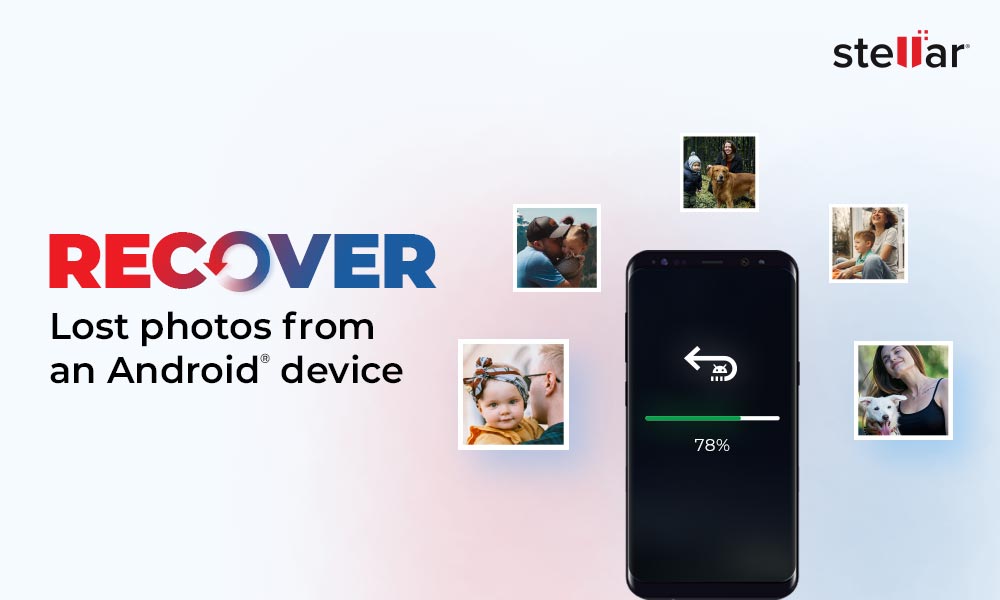I accidentally deleted all my photos from my Samsung phone’s gallery. The backup option was not turned on. How can I recover them?
When you delete photos from the Gallery app of your Android phone, they first go to the Recycle Bin or Trash folder of the Gallery app. Your deleted photos are stored for 30 days before they are removed permanently. So, first, look for your lost or deleted pictures in the Gallery app and then restore them from there.
However, sometimes, you even remove the images from the ‘Trash / Recycle Bin’ folder, and to make the situation worse, you realize the mistake 30 days after deletion. In such a situation, you can rely on cloud backup services – Google Photos or Microsoft OneDrive to recover deleted photos from your Android phone.
Read this detailed guide to learn how to recover deleted photos on Android from the Backup folder stored in different Cloud services. You will also learn how Android data recovery software can help you recover lost or deleted images.
How to Retrieve Picture from Android?
Like most Android users, you’re probably syncing your photos with Google Photos or using a cloud storage service to back up your photos. If that’s the case, use these backups to recover deleted pictures on your Android phone.
However, if you permanently lost photos stored in the phone’s internal storage or SD card, recover them using a reliable Android data recovery software like Stellar Data Recovery for Android.
1. Recover Deleted Pictures on Android using Google Photos
Google Photos is the best photo-sharing and storage app that safely backs up all the images stored on your Android smartphone. You can restore deleted photos from your Android phone using Google Photos. However, this method will only work if you have already set up and synced your phone with Google Photos.
Here’s how to recover images on Android using the Trash folder in Google Photos:
- Open the Google Photos app on your phone and go to the Library menu.
- Select Trash/Bin in the top-right corner.
- Long tap on the photos you want to recover.
- Tap Restore to retrieve deleted photos on your Android phone.
Note – The Trash/Bin folder of Google Photos stores offline photos for 30 days and backed-up images for 60 days.
2. Recover Deleted Android Photos from Microsoft OneDrive
If you use Microsoft’s OneDrive cloud storage service to automatically back up your smartphone photos, it would be easy to recover erased photos from your Android phone. Here’s how to recover deleted photos on Android via OneDrive:
- Open the OneDrive app on your Android phone and click the Photos tab.
- Select the photos you wish to restore.
- Tap the three dots at the top-right corner and select Save to return the photos to Gallery.
3. Recover Lost Photos on Android from Dropbox
Dropbox is a popular cloud storage service that sync files between devices and back them up, making it accessible from anywhere. If you use Dropbox photo backup feature, before you lost photos from your Android phone, you can easily recover them with just few taps. This method will work if you have uploaded your Android photos in the Dropbox.
Here’s how to recover lost photos on Android using Dropbox:
- Open the Dropbox app on your Android phone.
- Go to Files folder.
- Select the photos you want to recover.
- Tap on the three dots at the top-right corner and click on Save to Device option.
4. Recover Deleted Photos on Android from Google Drive
Google Drive is the default cloud storage app on all Android smartphones. It offers 15 GB of free space and is the preferred storage platforms for Android users to store documents and media files. Like Google Photos, Google Drive has a trash folder that stores your deleted item for 30 days, after which, it is permanently deleted. This method will work if you have already synced your Android phone with Google Drive account.
Here’s how to retrieve old pictures from Android using Google Drive
- Open Google Drive on your Android phone.
- Tap the hamburger menu on the top-left corner.
- Select Bin.
- Long tap on photos you want to recover. Tap on the three dots at the top and select the Restore option.
You can now check the restored photos in Google Drive.
5. Use Android Photo Recovery Software
If you aren’t using any Cloud backup storage service, there is no manual way to recover deleted pictures on Android. In such a situation, use professional Android data recovery software, such as Stellar Data Recovery for Android, to restore your lost pictures. This tool can easily recover lost or deleted photos from your Android smartphone’s internal memory or SD card.
The software supports recovery in almost all data loss scenarios like accidental deletion, virus or malware-affected devices, etc. It can even recover deleted photos, videos, audio files, contacts, documents, messages, and call history from any Android phone.
Here are some key features of Stellar Data Recovery for Android:
- Recovers a wide range of deleted Android data like photos, videos, audio, contacts, call logs, etc.
- Supports all Android smartphones like Samsung, Google Pixel, Asus, Xiaomi, OPPO, Vivo, OnePlus, etc.
- Supports the latest Android version 14 and below version up to 6.0.
- Preview the recovered files before saving them.
Steps – How I Recover Deleted Photos using Android Data Recovery Software
- Download and install Stellar Data Recovery for Android on your Windows PC.
- Launch the Android data recovery software.
- On the home screen, choose Photos and click Next.
- Connect your Android phone to the computer via a USB cable.
- At the same time, a USB connection notification ‘Use USB for’ appears in your Android; choose the radio button next to the File Transfer/Android Auto option.
- Next, on your Android phone, go to Settings and enable USB debugging. Follow the steps in the screenshots below to enable USB debugging.
- However, the steps to enable the Developer option and then USB Debugging vary according to the Android smartphone brand and model.
Related Read: How to enable USB Debugging on Xiaomi Phone?
- Next, your Android phone is displayed as connected in the software interface. Select the device and click Scan.
- Click Install when a pop-up Install via USB appears on your Android phone.
- When an authorization pop-up appears, click Allow to provide access to call logs, contacts, SMS messages, photos, media, and files from the selected Android phone.
- Once done, the software will start scanning your Android device. The process will take some time to complete.
- Click OK once the Scan Complete pop-up appears.
- Double-click on the Photos folders in the left pane to see a thumbnail preview of the recovered photos.
- Now, select the pictures you wish to recover and click Save.
- Browse the location on the local disk where you want to save the recovered photos. Click OK.
- Once the save process is completed, a pop-up saying ‘Selected data saved successfully’ appears, and click OK to close it.
Conclusion
Now you know how to recover deleted photos on an Android smartphone. Moreover, the chances of successfully recovering lost or deleted photos depend on how soon you start the recovery and whether you have created a backup of your Android phone data. Having a complete backup of your Android allows you to restore deleted or lost photos of your device easily. However, without a backup, use professional Android data recovery software like Stellar Data Recovery for Android to recover lost photos.
FAQ
1. Does my SIM card store pictures?
Unfortunately, no SIM card can store pictures.
2. Where are Android gallery photos stored?
Gallery photos on Android are stored in the DCIM/Camera folder. However, the exact location may vary depending on the smartphone’s model and OS version.
3. How can I recover permanently deleted photos from the Gallery without backup?
Use Stellar Data Recovery for Android to recover permanently deleted photos from the Gallery App of Android phone.