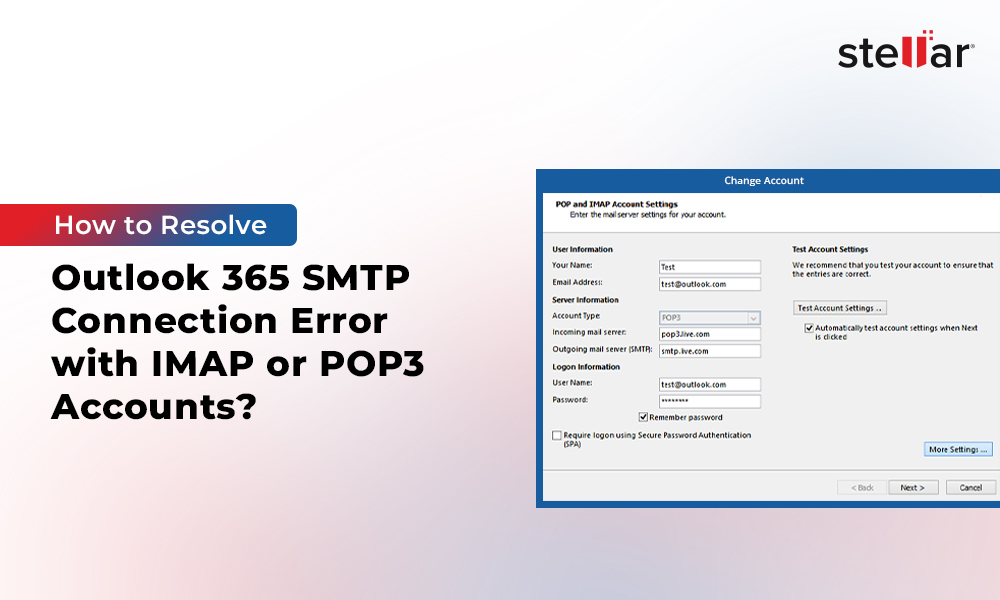Outlook users often face different errors and issues when working with the application. Outlook can’t connect with the SMTP server is one such common issue. This SMTP connection error prevents users from sending and receiving the emails, leading to disruption and loss of crucial work hours. This error usually occurs due to reasons, such as wrong server settings, outdated account configurations, network blocks, software glitches, issues with Outlook profile or data file, etc. In this guide, you will learn the ways to fix the Outlook 365 SMTP connection error with IMAP or POP3 accounts.
Solutions to Troubleshoot Office 365 SMTP Connection Error with IMAP/POP3
Follow the solutions discussed below to troubleshoot the Office 365 SMTP connection error while connecting to or using an IMAP or POP3 email account.
Solution 1: Check Your Internet Connection
Before diving into more complex solutions, you must first check your internet connection. Perform the following checks to ensure you’re online, connected to a stable network, and able to navigate websites without issues.
- Restart the Wi-Fi or network adapter/modem. Then, check if the error is resolved.
- If not, check the internal signal light on the router. It should be green when it is on. If you see an amber or red color light, there’s some issue with the connection.
- Check and verify the DNS settings. In case you are using some custom DNS, make sure to replace it with any public DNS, such as GoogleDNS (8.8.8.8 or 8.8.4.4), OpenDNS (208.67.222.222 or 208.67.222.220), or Cloudflare-DNS (1.1.1.1).
- Then, restart the router and open the Microsoft 365 Outlook account via the web browser. If the website doesn’t load, you may need to contact your service provider to troubleshoot your internet connection issue.
Solution 2: Check Firewall
Firewall can also block Outlook from connecting to IMAP or POP3 incoming and outgoing servers or ports. So, disable the firewall temporarily. If that fixes the SMTP connection error, follow the steps below to check and change the Windows Firewall settings:
- Open the Control Panel and go to System and Security > Windows Defender Firewall.
- Then, select Allow an app or feature through Windows Defender Firewall.
- Check and make sure Outlook is listed as an allowed app in both Private networks and Guest or public networks.
- If not, add it to the list.
In case you have installed an antivirus, your firewall settings must be managed by it. You can open the firewall settings in your antivirus app and enable access to Outlook.
Solution 3: Verify SMTP Server Settings
Incorrect IMAP or POP3 server settings or misconfigured mail settings can also lead to SMTP errors. Therefore, check the following details in your Outlook 365 settings:
- Open Outlook and navigate to File > Account Settings and select Account Settings from the dropdown menu.
- In the Account Settings window, click on your email account and then click on Change.
- Check and verify that the incoming and outgoing mail server settings under the Advanced tab are correct. You can get the correct server settings from your email provider or their website.
- Make the required changes and click Apply > OK.
Solution 4: Remove Faulty Outlook Add-ins
Incompatible, outdated, or faulty Outlook add-ins may also cause connection problems with Microsoft 365 or Office 365 accounts. To fix the problem, follow the below steps:
- Press Windows + R, type Outlook /safe, and then press Enter or click OK to start Outlook in safe mode.
- Then, click on File > Options > Add-ins.
- Click the Go button and then unselect all the boxes against the add-ins.
- Click OK. This will disable the selected add-ins.
- Start Outlook and check if the SMTP error persists.
Solution 5: Create and Configure Email under a New Profile
If the above solutions did not work, you can try to create a new profile and add your email account under this new profile and remove the older one. The steps are as follows:
- Open the Control Panel and go to User Accounts > Mail.
- Click Show Profiles > Add.
- Enter/Type a new profile name and click OK.
- Enter your IMAP email account credentials and click Next > Finish to set up your account under this new profile.
- Go back to the Mail window, select Always use this profile, and then choose the new profile from the dropdown.
- Click OK and then restart Outlook.
Solution 6: Recreate OST File
There could be a problem with the OST file that stores all the mail items, such as messages, contacts, attachments, etc. on the local system. To overcome and fix this, you can try to rebuild the OST file. The steps are as follows:
- In Outlook 2021, 2019, 2016, 2013, or 2010, navigate to File > Info > Account Settings > Account Settings.
- Click the ‘Data File’ tab and select Office 365 or IMAP email account.
- Click ‘Open file location’.
- At this stage, make sure to close Outlook.
- Then, copy or back up the current OST you find at this default location to an external drive or different volume/folder for backup.
- After the backup, delete the original (probably faulty) OST file from the default location and start Outlook.
This will force Outlook to create a new OST file. Once the file is created, Outlook will download all the mail items from your Office 365 or IMAP/POP3 mail server.
In case there are missing emails in the new OST file, use an OST to PST converter tool, such as Stellar Converter for OST, to extract the emails from backup OST file and save them to PST format. After the conversion, you can import the PST file into your new Outlook profile or OST file via the Import Export wizard and restore the missing mail items. The software also provides an option to export all the mail items from such OST files to Microsoft 365 (formerly Office 365) or Exchange Server in a few clicks.
Conclusion
SMTP connection errors can prevent users from sending emails. However, by following the solutions discussed in this guide, you can easily troubleshoot and resolve the Office 365 SMTP connection error.
Sometimes, the error may occur due to corruption of the email profile or inconsistencies in the Outlook data file (OST). In such cases, you can create a new profile and configure your Office 365 email account under this new profile. However, if that doesn’t work, you can recreate the OST file, after taking the backup. If there are any missing mail items in the OST file, use an OST to PST converter tool, such as Stellar Converter for OST to restore missing emails from the backup OST file.
FAQ:
Q: Can VPN cause SMTP connection errors?
A: Yes, a VPN can sometimes block or reroute the SMTP traffic incorrectly. This can create issues and connection errors in Outlook. You can disable your VPN and check if the issue is resolved. If it does, make sure to add an exception in your VPN for Outlook or server information.
Q: Does updating Outlook fix the Office 365 SMTP connection error?
A: Outlook updates fix bugs and bring new security features that may be required to establish a secure connection with the mail server. Therefore, you must regularly check and update your Outlook.
Q: How do I know if my SMTP server is down?
A: It’s easy to check whether your mail server is online or not. All you need to do is use any online tools to ping your SMTP server. Alternatively, you can check with your email service provider or administrator for server status updates.